List of macOS components
This is a list of macOS (earlier called Mac OS X and OS X) components, features that are included in the current Mac operating system.
Applications
App Store
The App Store is macOS's digital distribution platform for macOS apps, created and maintained by Apple Inc. The platform was announced on October 20, 2010, at Apple's "Back to the Mac" event.[1][2][3] First launched on January 6, 2011, as part of the free Mac OS X 10.6.6 update for all current Snow Leopard users,[1][2] Apple began accepting app submissions from registered developers on November 3, 2010, in preparation for its launch.[4] After 24 hours of release, Apple announced that there were over one million downloads.[5]
Automator
Automator is an application developed by Apple Inc. for macOS that implements point-and-click (or drag and drop) creation of workflows for automating repetitive tasks into batches for quicker alteration, thus saving time and effort over human intervention to manually change each file separately. Automator enables the repetition of tasks across a wide variety of programs, including Finder, Safari, Calendar, Contacts and others. It can also work with third-party applications such as Microsoft Office, Adobe Photoshop or Pixelmator. The icon features a robot holding a pipe, a reference to pipelines, a computer science term for connected data workflows. Automator was first released with Mac OS X Tiger (10.4).[6]
Automator provides a graphical user interface for automating tasks without knowledge of programming or scripting languages. Tasks can be recorded as they are performed by the user or can be selected from a list. The output of the previous action can become the input to the next action.
Automator comes with a library of Actions (file renaming, finding linked images, creating a new mail message, etc.) that act as individual steps in a Workflow document. A Workflow document is used to carry out repetitive tasks. Workflows can be saved and reused. Unix command line scripts and AppleScripts can also be invoked as Actions. The actions are linked together in a Workflow. The Workflow can be saved as an application, Workflow file or a contextual menu item. Options can be set when the Workflow is created or when the Workflow is run. A workflow file created in Automator is saved in /Users/{User Name}/Library/Services.
The icon for Automator features a robot, known as Otto the Automator.
Books
Calculator
Calculator is a basic calculator application made by Apple Inc. and bundled with macOS. It has three modes: basic, scientific, and programmer. Basic includes a number pad, buttons for adding, subtracting, multiplying, and dividing, as well as memory keys. Scientific mode supports exponents and trigonometric functions, and programmer mode gives the user access to more options related to computer programming.
The Calculator program has a long history going back to the very beginning of the Macintosh platform, where a simple four-function calculator program was a standard desk accessory from the earliest system versions. Though no higher math capability was included, third-party developers provided upgrades, and Apple released the Graphing Calculator application with the first PowerPC release (7.1.2) of the Mac OS, and it was a standard component through Mac OS 9. Apple currently ships a different application called Grapher.
Calculator has Reverse Polish notation support, and can also speak the buttons pressed and result returned.
The Calculator appeared first as a desk accessory in first version of Macintosh System for the 1984 Macintosh 128k. Its original incarnation was developed by Chris Espinosa and its appearance was designed, in part, by Steve Jobs when Espinosa, flustered by Jobs's dissatisfaction with all of his prototype designs, conceived an application called The Steve Jobs Roll Your Own Calculator Construction Set that allowed Jobs to tailor the look of the calculator to his liking. Its design was maintained with the same basic math operations until the final release of classic Mac OS in 2002.[7]
A Dashboard Calculator widget is included in all versions of macOS from Mac OS X Tiger onwards. It only has the basic mode of its desktop counterpart. Since the release of OS X Yosemite, there is also a simple calculator widget available in the notifications area.[8]
Since the release of Mac OS X Leopard, simple arithmetic functions can be calculated from Spotlight feature.[9] They include the standard addition, subtraction, division, multiplication, exponentiation and the use of the percent sign to denote percentage.
Calendar
Calendar is a personal calendar app made by Apple Inc. that runs on both the macOS desktop operating system and the iOS mobile operating system. It offers online cloud backup of calendars using Apple's iCloud service, or can synchronize with other calendar services, including Google Calendar and Microsoft Exchange Server.
Chess
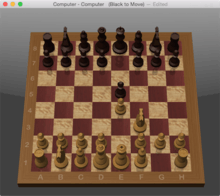
Apple Chess is a 3D chess game for macOS, developed by Apple Inc. It supports chess variants such as crazyhouse and suicide chess. It originates in OpenStep and Mac OS X 10.2 and is based on open source software. Apple redistributes the source code under its own Apple Sample Code License.[10][11]
Contacts
Contacts, called Address Book before OS X Mountain Lion, is a computerized address book included with Apple Inc.'s macOS. It includes various synchronizing capabilities and integrates with other macOS applications and features.
Dictionary
Dictionary is an application that includes an in-built dictionary and thesaurus.
FaceTime
Find My
Font Book
GarageBand
Home
Image Capture
iMovie
iMovie is a video editing software application developed by Apple Inc. for macOS and iOS devices. iMovie was released in 1999
Launchpad
Launchpad is an application launcher for macOS that was first introduced in Mac OS X Lion. Launchpad provides an alternative way to start applications in macOS, in addition to other options such as the Dock (toolbar launcher), Finder (file manager), Spotlight (desktop search) or Terminal (command-line interface).[12]
Mail
Maps
Messages
Mission Control
Music
News
Notes
Notes is macOS's notetaking app. It had first been developed for iOS, but had first been introduced to macOS starting with OS X Mountain Lion. Its main function is provide a service for creating short text notes in the computer, as well as being able to be shared to other macOS or iOS devices via Apple's iCloud service.
Photo Booth
Photo Booth is an application where the user can take pictures of themselves.
Photos
Photos is a photo management and editing application that was designed based on the in-built app released for iOS 8. On macOS, Photos was first introduced to OS X Yosemite users in the 10.10.3 update on April 8, 2015,[13][14][15] replacing iPhoto.[16][17]
Podcasts
Preview
QuickTime Player
The QuickTime player is an application that can play video and sound files.
Reminders
Safari
Safari is a web browser.
Siri
Siri is a new feature introduced in macOS 10.12. This application allows the user to interact with it to ask questions, make recommendations, and perform actions on the device. It had been previously included in iOS.
Stickies
Stocks
Stocks is an application that provides information regarding stocks of various companies around the world.
System Preferences
TextEdit
Time Machine
Time Machine is an application where the user can back up their files.
TV
Utilities
Activity Monitor
Activity Monitor is a system monitor for the macOS operating system, which also incorporates task manager functionality.[18][19] Activity Monitor appeared in Mac OS X v10.3, when it subsumed the functionality of the programs Process Viewer (a task manager) and CPU Monitor found in the previous version of OS X.[20][21] In OS X 10.9, Activity Monitor was significantly revamped and gained a 5th tab for "energy" (in addition to CPU, memory, disk, and network).[22]
AirPort Utility
AirPort Utility is a program that allows users to configure an AirPort wireless network and manage services associated with and devices connected to AirPort Routers. It comes pre-installed on macOS, and is available to download for Microsoft Windows and iOS. AirPort Utility is unique in that it offers network configuration in a native application as opposed to a web application. It provides a graphical overview of AirPort devices attached to a network, and provides tools to manage each one individually. It allows users to configure their network preferences, assign Back to My Mac accounts to the network, and configure USB attached Printers and hard drives.[23] The current versions are 6.3.6 for recent versions of macOS, 5.6.1 for Microsoft Windows and older versions[24] of Mac OS X,[25] and 1.3.4 for iOS.[26]
On January 30, 2013, Apple released AirPort Utility 6.0 for macOS featuring a redesign of the user interface focused on increasing usability for novice users.[27] Reception was mixed with some media outlets reporting IT professionals and network administrators being frustrated over some removed features.[27] It was reported that most end users, however, wouldn't notice the feature omissions.[28] Users requiring the removed features can still access the previous version of AirPort Utility using a workaround.[29]
Audio MIDI Setup
The Audio MIDI Setup utility is a program that comes with the macOS operating system for adjusting the computer's audio input and output configuration settings and managing MIDI devices.
It was first introduced in Mac OS X 10.5 Leopard as a simplified way to configure MIDI Devices. Users need to be aware that prior to this release, MIDI devices did not require this step, and it mention of it might be omitted from MIDI devices from third-party manufactures.
Bluetooth File Exchange
Bluetooth File Exchange is a utility that comes with the macOS operating system, used to exchange files to or from a Bluetooth-enabled device. For example, it could be used to send an image to a cellphone, or to receive an image or other documents from a PDA.
Boot Camp Assistant
Assists users with installing Windows on their Mac using Boot Camp.[30]
ColorSync Utility
ColorSync Utility is software that ships with macOS. It is used for management of color profiles and filters used in Apple's PDF workflow, or applying filters to PDF documents.
The interface is composed of two parts: the document browser and the utility window. The document browser lets you zoom in and out of an image or apply a Filter to it. The utility window has several options: Profile First Aid, Profiles, Devices, Filters and Calculator.
Profile First Aid allows you to repair ColorSync color profiles so they conform to the International Color Consortium specification.
Profiles allows you to browse the profiles installed on your system, grouped by location, class or space, and graphically compare any two profiles.
The profile map is displayed as a rotatable, scalable 3D object and can be plotted in CIELAB, CIELUV, YXY, YUV and CIEXYZ.
The Devices section allows you to see a list of all registered ColorSync devices such as your displays and printers, and see what ColorSync profile is applied to each one. You can also override the default setting.
The Filters section allows you to build and modify PDF filters that are available to the rest of the operating system. Each filter can be set to appear in one of three domains: Application, PDF Workflows, and Printing.
Filters set to Printing will appear in the drop-down menu under the "Save as PDF..." button in the standard Mac OS X print dialog box. Filters set to PDF Workflow will appear in the Quartz Filters drop-down menu in the ColorSync section of a print dialog box. The default filters that ship with Mac OS X are:
- Black & White
- Blue Tone
- Create Generic PDFX-3 Document
- Gray Tone
- Lightness Decrease
- Lightness Increase
- Reduce File Size
- Sepia Tone
User-created filters can have color management, image effects, PDF retouch, domain selection and comments.
The Color Management section allows assigning a profile, choosing a default profile, rendering intent, converting to a profile or intermediate transform.
The Intermediate Transform section allows adjustment of brightness, tint, hue, saturation, bilevel (high pass filter) or profile assignment, to either grayscale, RGB or CMYK, or all data in the file. This can be applied to either text, graphics, images or shading.
Complex filters can be created by stacking multiple effects. Any changes made to the PDF file can then be saved as a new PDF file.
Calculator can convert between RGB, CMYK and other color value schemes, and features an interactive color-picker for identifying a color on the screen, duplicating a feature of another bundled utility, DigitalColor Meter.
ColorSync is Apple Inc.'s color management API for the Classic Mac OS and macOS. Apple developed the original 1.0 version of ColorSync as a Mac-only architecture, which made it into an operating system release in 1993. In the same year, Apple co-founded the International Color Consortium (ICC) to develop a cross-platform profile format which became part of ColorSync 2.0. The system Color Management Module (CMM) was "LinoColorCMM", which was developed by Linotype-Hell AG (now part of Heidelberger Druckmaschinen AG). The same CMM was used in Microsoft Windows 2000 and XP under the rubric of "Image Color Management" (ICM). Apple, with the help of Adobe had ported ColorSync 2.0 and its SDK to Microsoft Windows. With ColorSync 3.0, the Windows version which was initially planned was discontinued. ColorSync 4.0 is the latest version, introduced in Mac OS X 10.1.
Human color perception is a very complex and subtle process, and different devices have widely different color gamuts or ranges of color they can display. To deal with these issues, ColorSync provides several different methods of doing color matching. For instance, perceptual matching tries to preserve as closely as possible the relative relationships between colors, even if all the colors must be systematically distorted in order to get them to fit within the gamut of the destination device. Because the human eye is more sensitive to color differences rather than absolute colors, this method tends to produce the best-looking results, subjectively speaking, for many common uses, but there are other methods that work better in some cases. (This set of rendering intents is part of the ICC system, and is available on all systems with ICC.)
As dictated by the ICC system, the profile connection space in ColorSync is the CIE XYZ color space. All image input and output devices (scanners, printers, displays) have to be characterized by providing an ICC profile that defines how their color information is to be interpreted relative to this reference color space. This profile might be provided by the device manufacturer, but for better quality results, it might be generated by performing actual measurements on the device with a colorimeter. Thus, when an image is scanned on a scanner, the image file will include a copy of the scanner's profile to characterize the meaning of its color information. Then, before the image is sent to an output device, a matching process converts the color information at the time of rendering from the source profile (that attached to the image) to the destination profile (that attached to the output device) so that the resulting colors print or display as closely as possible to the original image.
Console
Console is a log viewer developed by Apple Inc. and included with macOS. It allows users to search through all of the system's logged messages, and can alert the user when certain types of messages are logged.[31] The Console is generally used for troubleshooting when there is a problem with the computer.[32] macOS itself, as well as any applications that are used, send a constant stream of messages to the system in the form of log files. The console allows you to read the system logs, help find certain ones, monitor them, and filter their contents.[33]
Clicking on "Show Log List" in the toolbar will bring up the Log List. The Log List opens a sidebar which shows all of the different logs that the system maintains. This list helps in viewing the many different logs maintained in various parts of the system by bringing them all together to one place. By clicking on a particular log category, all of the logs will be shown.[34]
The System Log Queries contains all of the logs that have to do with the entire system. This includes system logs as well as individual application logs.[34]
Selecting All Messages gives a live look at your computer's activities, updated live. This includes all activities from both the system as well as any applications running. Logs in this section of the Console are all formatted uniformly. They all include a timestamp, the name of the process or application, and the actual message of the log. When the message displayed includes a paperclip icon next to it, it means that it is a shortened version of a longer report, and clicking the icon will show the complete report.[35]
In addition to viewing all messages, users can also create custom queries with any criteria that they like. These custom queries will filter the messages and will also be shown in the All Messages section. In order to make a new query, choose "New System Log Query" from the File menu.[36]
Digital Color Meter
Disk Utility
Grapher
Keychain Access
Migration Assistant
Migration Assistant is an application for migrating information from another computer to the computer in use. It may be from a Windows computer or a Mac.
Screenshot
Application to create a screenshot
Script Editor
System Information
System Information is an application that shows the system information about a Macintosh product.
Terminal
VoiceOver Utility
VoiceOver is an application where the user can listen to spoken descriptions on the computer.
System / Library / CoreServices
AddPrinter
AddressBookUrlForwarder
AirPlayUIAgent
AirPort Base Station Agent
AppleFileServer
AppleScript Utility
Automator Installer
AVB Audio Configuration
Bluetooth Setup Assistant
BluetoothUIServer
CalendarFileHandler
Captive Network Assistant
Certificate Assistant
ControlStrip
CoreLocationAgent
CoreServicesUIAgent
Database Events
DiscHelper
DiskImageMounter
Dock
Dwell Control
EscrowSecurityAlert
Expansion Slot Utility
Finder
Finder is the default file manager and graphical interface shell of macOS.
FolderActionsDispatcher
Games
HelpViewer
iCloud
Image Events
Install Command Line Developer Tools
Install in Progress
Installer Progress
Installer
Jar Launcher
Java Web Start
KeyboardAccessAgent
KeyboardSetupAssistant
Keychain Circle Notification
Language Chooser
LocationMenu
loginwindow
ManagedClient
Memory Slot Utility
NetAuthAgent
NotificationCenter
NowPlayingTouchUI
NowPlayingWidgetContainer
OBEXAgent
ODSAgent
OSDUIHelper
Paired Devices
Pass Viewer
Photo Library Migration Utility
PIPAgent
PodcastsAuthAgent
PowerChime
Problem Reporter
RapportUIAgent
rcd
RegisterPluginIMApp
ReportPanic
screencaptureui
ScreenSaverEngine
Script Menu
ScriptMonitor
Setup Assistant
Setup Assistant is the app that first opens when you start up a new or factory reset Mac.
Siri
Siri is a virtual assistant that is part of Apple Inc.'s iOS, iPadOS, watchOS, macOS, and tvOS operating systems. The assistant uses voice queries and a natural-language user interface to answer questions, make recommendations, and perform actions by delegating requests to a set of Internet services.
Siri was launched to macOS in 2016, with the release of macOS 10.12.
SocialPushAgent
Software Update
Software Update is a section in System Preferences for Mac Software Updates, as well as updates to core Mac apps, starting in macOS Mojave (10.14); it also has an item in the Apple menu. From OS X Mountain Lion (10.8)[37] to macOS High Sierra (10.13), the Mac App Store was used for Software Updates; prior to that, Software Update was a separate utility, which could be launched from the Apple menu or from the Software Update pane in System Preferences..
SpacesTouchBarAgent
Spotlight
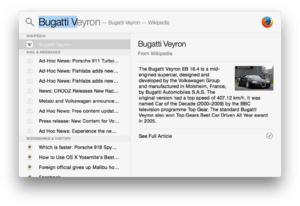
Spotlight is macOS's selection-based search system, used for indexing documents, pictures, music, applications, and System Preferences within the computer.
Stocks Widget
Stocks
System Events
SystemUIServer
TextInputMenuAgent
TextInputSwitcher
ThermalTrap
UIKitSystem
UniversalAccessControl
UnmountAssistantAgent
UserNotificationCenter
VoiceOver
Weather
WiFiAgent
System / Library / CoreServices / Applications
About This Mac
Archive Utility
Archive Utility (BOMArchiveHelper until Mac OS X 10.5) is the default archive file handler in macOS. It is usually invoked automatically when opening a file in one of its supported formats.[38] It can be used to create compressed ZIP archives by choosing "Create archive of 'file'" (Leopard: "Compress") in the Finder's File or contextual menu. It is located at /System/Library/CoreServices/Applications/Archive Utility.app in Mac OS X 10.10, /System/Library/CoreServices/Archive Utility.app in 10.5 and later, and /System/Library/CoreServices/BOMArchiveHelper.app in 10.4[39] Prior to Archive Utility's inclusion in Mac OS X v10.3, beginning with Mac OS 7.6, Apple bundled the freeware StuffIt Expander with the operating system.
Invoking Archive Utility manually shows a minimal GUI letting the user change Archive Utility preferences or choose files to compress or uncompress.
BOM is an abbreviation of Bill of Materials. Bill of Materials files or .bom files are used by the macOS Installer program to document where files in an installer bundle are installed, what their file permissions should be, and other file metadata. Thus, a Bill of Materials is read by the Installer, and Archive Utility helps it by extracting the files specified in the BOM.
Directory Utility
DVD Player
DVD Player (formerly Apple DVD Player) is the default DVD player in macOS. It supports all the standard DVD features such as multiple audio, video & subtitle tracks as well as Dolby Digital 5.1 passthrough, DVD access URLs and closed captions. In some instances, users can choose which VOB file to open. DVD Player is also fully compatible with DVDs authored by DVD Studio Pro and iDVD, including HD DVDs by DVD Studio Pro.
Feedback Assistant
Folder Actions Setup
Network Utility
Screen Sharing
Storage Management
Ticket Viewer
Wireless Diagnostics
Other applications and accessories
Crash Reporter
Crash Reporter is the standard crash reporter in macOS.[40] Crash Reporter can send the crash logs to Apple Inc. for their engineers to review.
Crash Reporter has three modes of operations:
- Basic — The default mode. Only application crashes are reported, and the dialog does not contain any debugging information.
- Developer — In addition to application crashes, crashes are also displayed for background and system processes.
- Server — The default for macOS Server systems. No crash reports are shown to the user (though they are still logged).
- None — Disables the dialog prompt. Crash reports are neither displayed nor logged.
The developer tool CrashReporterPrefs can be used to change modes, as can using the terminal command defaults write com.apple.CrashReporter DialogType [basic|developer|server].
In basic mode, if Crash Reporter notices an application has crashed twice in succession, it will offer to rename the application's preference file and try again (corrupted preference files being a common cause of crashes).
When reporting a crash, the top text field of the window has the crash log, while the bottom field is for user comments. Users may also copy and paste the log into their e-mail client to send to a third-party application developer for the developer to use.
Directory Access
Internet Connect
NetInfo Manager
ODBC Administrator
Printer Setup Utility
Older applications
Classic
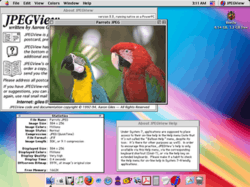
The Classic Environment, usually referred to as Classic, is a hardware and software abstraction layer in PowerPC versions of Mac OS X that allows most legacy applications compatible with Mac OS 9 to run on Mac OS X. The name "Classic" is also sometimes used by software vendors to refer to the application programming interface available to "classic" applications, to differentiate between programming for Mac OS X and the classic version of the Mac OS.
The Classic Environment is supported on PowerPC-based Macintosh computers running versions of Mac OS X up to 10.4 "Tiger", but is not supported with 10.5 "Leopard", or on Intel-based Macintosh computers running any version of Mac OS X.
The Classic Environment is a descendant of Rhapsody's "Blue Box" virtualization layer, which served as a proof of concept. (Previously, Apple A/UX also offered a virtualized Mac OS environment on top of a UNIX operating system.) It uses a Mac OS 9 System Folder, and a New World ROM file to bridge the differences between the older PowerPC Macintosh platforms and the XNU kernel environment. The Classic Environment was created as a key element of Apple's strategy to replace the classic Mac OS (versions 9 and below) with Mac OS X as the standard operating system (OS) used by Macintosh computers by eliminating the need to use the older OS directly.
The Classic Environment can be loaded at login (for faster activation when needed later), on command, or whenever a Mac OS application that requires it is launched (to reduce the use of system resources when not needed). It requires a full version of Mac OS 9 to be installed on the system, and loads an instance of that OS in a sandbox environment, replacing some low-level system calls with equivalent calls to Mac OS X via updated system files and the Classic Support system enabler. This sandbox is used to launch all "classic" Mac OS applications—there is only one instance of the Classic process running for a given user, and only one user per machine may be running Classic at a time.
If the user chooses to launch the Classic Environment only when needed, launching a "classic" application first launches the Classic Environment, which can be configured to appear in a window resembling the display of a computer booting into Mac OS 9. When the Classic Environment has finished loading, the application launches. When a "classic" application is in the foreground, the menu bar at the top of the screen changes to look like the older Mac OS system menu. Dialog boxes and other user-interface elements retain their traditional appearance.
The Classic Environment provides a way to run "Classic" applications on Apple's G5 systems as well as on most G4 based computers sold after January 2003. These machines cannot boot Mac OS 9 or earlier without the bridging capabilities of the Classic Environment or other software (see SheepShaver). Classic is not supported on versions of Mac OS X that run on Apple systems incorporating Intel microprocessors, which includes all new shipping Apple computers, as of September 2006.[41] The last version of Mac OS X to support the Classic Environment on PowerPCs was Mac OS X v10.4 "Tiger".
The Classic Environment's compatibility is usually very good, provided the application using it does not require direct access to hardware or engage in full-screen drawing. However, it is not a complete clone of Mac OS 9. The Finder included with Mac OS X v10.2 and later does not support the "Reveal Object" Apple events used by some Mac OS 9 applications, causing the "Reveal In Finder" functionality for those applications to be lost. Early releases of Mac OS X would often fail to draw window frames of Classic applications correctly, and after the Classic Environment's windowing was made double buffered in Mac OS X Panther, some older applications and games sometimes failed to update the screen properly, such as the original Macintosh port of Doom. However, the Classic Environment "resurrected" some older applications that had previously been unusable on the Macintosh Quadra and Power Macintosh series; this is because Mac OS X replaced Mac OS 9's virtual memory system with a more standard and less fragile implementation.
The Classic Environment's performance is also generally acceptable, with a few exceptions. Most of an application is run directly as PowerPC code (which would not be possible on Intel-based Macs). Motorola 68k code is handled by the same Motorola 68LC040 emulator that Mac OS 9 uses. Some application functions are actually faster in the Classic Environment than under Mac OS 9 on equivalent hardware, due to performance improvements in the newer operating system's device drivers. These applications are largely those that use heavy disk processing, and were often quickly ported to Mac OS X by their developers. On the other hand, applications that rely on heavy processing and which did not share resources under Mac OS 9's co-operative multitasking model will be interrupted by other (non-Classic) processes under Mac OS X's preemptive multitasking. The greater processing power of most systems that run Mac OS X (compared to systems intended to run Mac OS 8 or 9) helps to mitigate the performance degradation of the Classic Environment's virtualization.
Dashboard
Dashboard was an application for Apple Inc.'s macOS operating systems, used as a secondary desktop for hosting mini-applications known as widgets. These are intended to be simple applications that do not take time to launch. Dashboard applications supplied with macOS include a stock ticker, weather report, calculator and notepad; users can create or download their own. Before Mac OS X 10.7 Lion, when Dashboard is activated, the user's desktop is dimmed and widgets appear in the foreground. Like application windows, they can be moved around, rearranged, deleted, and recreated (so that more than one of the same Widget is open at the same time, possibly with different settings). New widgets can be opened, via an icon bar on the bottom of the layer, loading a list of available apps similar to the iOS homescreen or the macOS Launchpad. After loading, the widget is ready for use.
Dashboard was first introduced in Mac OS X 10.4 Tiger.[42][43][44] It can be activated as an application, from the Dock, Launchpad or Spotlight. It can also be accessed by a dashboard key.[45] Alternatively, the user can choose to make Dashboard open on moving the cursor into a preassigned hot corner or keyboard shortcut. Starting with Mac OS X 10.7 Lion, the Dashboard can be configured as a space, accessed by swiping four fingers to the right from the Desktops either side of it. In OS X 10.10 Yosemite, the Dashboard is disabled by default, as the Notification Center is now the primary method of displaying widgets.
As of macOS 10.15 Catalina, Dashboard has been removed from macOS.[46]
Grab
Grab is a utility program in macOS for taking screenshots. It supports capturing a marquee selection, a whole window, and the whole screen, as well as timed screenshots. The program originated in OPENSTEP and NeXTSTEP, and continued to be preinstalled by Apple on macOS until version 10.13 (High Sierra). It was replaced by the utility Screenshot in macOS 10.14 (Mojave). On macOS versions 10.13 and earlier, Grab is found in the folder Utilities, which is a subdirectory of Applications. It may be quickly opened by using the Spotlight function when entering grab, or by pressing ⌘ Cmd+⇧ Shift+G and typing /Applications/Utilities/Grab.app in application Finder. It was previously also found in the Finder menu under Services > Grab. As of Mac OS X v10.4 Preview had a submenu item (Take Screenshot) in the File menu, with selection, window, and timed screen.[citation needed] in more recent versions of macOS.
Grab saves screenshots in the Tagged Image File Format (TIFF). In macOS, it is also possible to save screenshots directly to the Desktop in PDF format (earlier versions of macOS) or PNG format (later versions), using keystrokes shown below. For DRM reasons, it is not possible to use this software while DVD Player is open.
Grab helps determine the size of an element on the screen. After using the selection feature and capturing the screen, one can select Inspector from the menu or press ⌘ Cmd+1 (or ⌘ Cmd+I); a dialog box will appear with the dimensions of the selected area.
iDVD
iDVD is a discontinued DVD-creation application
iSync
iSync is a software application first released by Apple Inc. on Jan 2, 2003. Apple licensed the core technology from fusionOne. It ran only under Mac OS X and was used to synchronize contact and calendar data from Address Book and iCal with many non-Apple SyncML-enabled mobile phones via a Bluetooth or USB connection. Support for many (pre-October 2007) devices was built-in, with newer devices being supported via manufacturer and third-party iSync Plugins. Support for Palm OS organizers and compatible smartphones was removed with the release of iSync 3.1 and Mac OS X 10.6 Snow Leopard. BlackBerry OS, Palm OS, and Windows Mobile (Pocket PC) devices could not be used with iSync, but were supported by third-party applications. Before the release of Mac OS X 10.4, iSync also synchronized a user's Safari bookmarks with the then .Mac subscription service provided by Apple. iSync was removed from Mac OS X in version 10.7 (Lion). However, since the underlying framework still existed in Lion and 10.8 (Mountain Lion), it was possible to restore the functionality of iSync using a 10.6 (Snow Leopard) installation or backup
iTunes
iTunes is a media player, media library, Internet radio broadcaster, mobile device management utility, and the client app for iTunes Store. It is used to purchase, play, download, and organize digital multimedia, on personal computers running the macOS and Windows operating systems. iTunes is developed by Apple Inc. It was announced on January 9, 2001.
Because iTunes was criticized for having a bloated user experience, Apple decided to split iTunes into separate apps as of macOS Catalina: Music, Podcasts, and TV. Finder would take over the device management capabilities.[47][48] This change would not affect Windows or older macOS versions.[49]
Sherlock
Software Update
In Mac OS 9 and earlier versions of Mac OS X, Software Update was a standalone tool. The program was part of the CoreServices in OS X. It could automatically inform users of new updates (with new features and bug and security fixes) to the operating system, applications, device drivers, and firmware. All updates required the user to enter their administrative password and some required a system restart. It could be set to check for updates daily, weekly, monthly, or not at all; in addition, it could download and store the associated .pkg file (the same type used by Installer) to be installed at a later date, and it maintained a history of installed updates. Starting with Mac OS X 10.5 Leopard, updates that required a reboot logged out the user prior to installation and automatically restarted the computer when complete. In earlier versions of OS X, the updates were installed, but critical files were not replaced until the next system startup.
Beginning with OS X 10.8, Software Update became part of the App Store application. Beginning with macOS Mojave (10.14), it became part of System Preferences.
X11.app
In Mac OS X v10.4, X11.app was an optional install included on the install DVD. Mac OS X v10.5, Mac OS X v10.6 and Mac OS X v10.7 installed X11.app by default, but from OS X Mountain Lion (10.8), Apple dropped dedicated support for X11.app, with users directed to the open source XQuartz project (to which it contributes) instead.[50]
Development tools
Server technology
Core components
- AppleScript
- Aqua
- Audio Units
- Bonjour
- Boot Camp
- Carbon
- Cocoa
- Core Animation
- Core Audio
- Core Data
- Core Image
- Core Video
- Darwin
- Mission Control
- Keychain
- OpenGL
- plist
- Quartz
- QuickTime
- Rosetta
- Smart folder
- Spaces
- WebKit
- XNU
References
- Darren Murph (December 6, 2010). "Apple Mac App Store: open for business starting January 6th". Engadget. AOL. Retrieved December 16, 2010.
- Muchmore, Michael (January 6, 2011). "Apple's Mac App Store: Hands On". PC Magazine. PC Magazine. Retrieved January 6, 2011.
- AppleInsider Staff (October 20, 2010). "Apple's new Mac App Store coming to Snow Leopard within 90 days". AppleInsider.com. Retrieved October 31, 2010.
- Mac App Store Review (November 3, 2010). "Apple Now Accepting Submissions For The Mac App Store". MacAppStoreReview.com. Archived from the original on November 9, 2010. Retrieved November 3, 2010.
- "Mac App Store Downloads Top One Million in First Day" (Press release). Apple Inc. January 7, 2011. Retrieved January 10, 2011.
- Shimpi, Anand Lal. "Mac OS X 10.4 Tiger Review". Retrieved 2018-05-09.
- Isaacson, Walter (2011). Steve Jobs. Simon & Schuster. p. 132. ISBN 1-4516-4853-7.
- Jason Snell (October 16, 2014). "OS X Yosemite: New Notification Center finally gives widgets their due". Macworld.
- "Use Spotlight as a Calculator". OS X Daily. Retrieved May 14, 2012.
- "Source code of the latest version". Apple Inc. Retrieved January 11, 2016.
- "Apple Sample Code License". Apple Inc. Retrieved January 11, 2016.
- Siracusa, John (20 July 2011). "Mac OS X 10.7 Lion: the Ars Technica review". arstechnica.com. Retrieved 23 August 2018.
- Klosowski, Thorin (April 8, 2015). "OS X 10.10.3 Arrives with New Photos App". Lifehacker. Retrieved April 9, 2015.
- Simmons, Dan (April 8, 2015). "Apple releases Mac app to store photos in iCloud". BBC News. Retrieved April 9, 2015.
- "About the OS X Yosemite v10.10.3 Update". Apple. Archived from the original on April 9, 2015. Retrieved April 9, 2015.
- "The demise of Apple's Aperture and iPhoto: What does it mean for you?". The Next Web. June 27, 2014. Retrieved April 9, 2015.
- Panzarino, Matthew (June 27, 2014). "Apple To Cease Development Of Aperture And Transition Users To Photos For OS X". TechCrunch. AOL. Retrieved April 9, 2015.
- "Using Activity Monitor to read System Memory and determine how much RAM is being used". Apple. February 21, 2012. Retrieved April 17, 2012.
- Chung, Jackson (September 10, 2008). "Macnifying OS X: Learning To Utilize Activity Monitor on Mac". MakeUseOf. MakeUseOf. Retrieved April 17, 2012.
- spiff (October 28, 2003). "10.3: View all processes from a hierarchical perspective". Mac OS X Hints.
- Brad Miser (2004). Special Edition Using Mac OS X, V10.3 Panther. Que Publishing. p. 926. ISBN 978-0-7897-3075-6.
- Topher Kessler (October 29, 2013). "Activity Monitor in OS X Mavericks brings significant changes". CNET.
- "What is Airport Utility?". Switch to a Mac. June 15, 2009. Retrieved May 14, 2014.
- "Apple - Support - Downloads". support.apple.com. Retrieved Jun 22, 2020.
- "Airport Utility 5.6.1 for Windows". Apple Support. Apple. June 11, 2012. Retrieved October 14, 2014.
- "AirPort Utility for iPhone, iPod touch, and iPad on the iTunes App Store". iTunes Preview. Apple. Retrieved August 14, 2014.
- John Martellaro (February 3, 2012). "AirPort Utility 6 for Lion is for Beginners". The Mac Observer. Retrieved May 14, 2014.
- Topher Kessler (January 31, 2012). "AirPort Utility 6.0 missing a number of features". CNET. Retrieved May 14, 2014.
- "How to install AirPort Utility 5.6.1 on Mountain Lion". Retrieved December 10, 2012.
- "Boot Camp – Apple Support". support.apple.com. Retrieved 2017-11-20.
- "Mac OS X Panther Applications and Utilities".
- "Console". Mac Guides on MacRumors. Archived from the original on February 2, 2017.
- "Tracking down trouble with the Console". Macworld. Nov 28, 2007. Retrieved Jun 22, 2020.
- "OSX Log Files".
- How To Use Console.
- "How to use the system console in OS X". MacIssues. March 23, 2014.
- Whittaker, Zack (February 16, 2012). "OS X 'Mountain Lion' unifies software update into Mac App Store". ZDNet.
- Kirk McElhearn (May 1, 2012). "Beyond .zip: Secrets of the Archive Utility". Macworld. Retrieved November 25, 2013.
- Sandro Cuccla (October 27, 2012). "How to Use & Customize OS X's Built-in Archive Utility App". The Mac Observer. Retrieved November 25, 2013.
- "Technical Note TN2123: CrashReporter". Apple Inc. April 1, 2008.
- Fried, Ina; John Borland (January 10, 2006). "Jobs: New Intel Macs are "screamers"". News.com.
- "How to create your own OS X Dashboard Widgets from Safari - Make Tech Easier". Make Tech Easier. 2010-07-26. Retrieved 2017-01-08.
- Haslam, Karen. "Yosemite review: Continuity and WiFi problems mar an otherwise pleasing update". Macworld UK. Retrieved 2017-01-10.
- Udell, Sterling (2010-04-06). Pro Web Gadgets for Mobile and Desktop. Apress. ISBN 9781430225522.
- Hattersley, Lucy. "3 ways to Mac Dashboard useful again: games, entertainment and fresh new productivity widgets". Macworld UK. Retrieved 2017-01-13.
- Statt, Nick (June 4, 2019). "Apple will permanently remove Dashboard in macOS Catalina". The Verge. Retrieved June 5, 2019.
- Carman, Ashley (2019-06-03). "Apple breaks up iTunes, creates separate Podcasts, TV, and Music apps for macOS". The Verge. Retrieved 2019-06-03.
- Roettgers, Janko (2019-06-03). "Apple Is Officially Killing iTunes, Replacing It With Three Dedicated Media Apps". Variety. Retrieved 2019-06-03.
- Spangler, Todd (2019-06-03). "Apple's iTunes Store, iTunes App for Windows Aren't Going Away". Variety. Retrieved 2019-06-03.
- "Apple Removes X11 in OS X Mountain Lion, Shifts Support to Open Source XQuartz". Retrieved 2016-09-14.