Google Slides
Google Slides is a presentation program included as part of a free, web-based software office suite offered by Google within its Google Drive service. The service also includes Google Docs and Google Sheets, a word processor and spreadsheet respectively. Google Slides is available as a web application, mobile app for Android, iOS, Windows, BlackBerry, and as a desktop application on Google's ChromeOS. The app is compatible with Microsoft PowerPoint file formats.[2]
 Google Slides icon | |
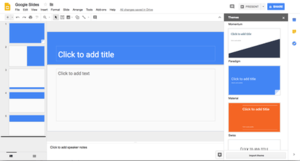 An example of a Google Slides presentation | |
| Developer(s) | Google LLC |
|---|---|
| Initial release | March 9, 2006 |
| Written in | JavaScript |
| Operating system | Android, iOS, macOS, Windows, BlackBerry, ChromeOS |
| Platform | Google, Apple, Microsoft |
| Available in | 83 languages[1] |
| Type | |
| Website | Google Slides |
Slides allows users to create and edit presentations online while collaborating with other users in real-time. Edits are tracked by user with a revision history that tracks changes to the presentation. Each editor's position is highlighted with an editor-specific color/cursor and the system regulates what users can do through varying degrees of permissions. Updates have introduced features using machine learning, including "Explore", offering suggested layouts and images for presentations, and "Action items", allowing users to assign tasks to other users.[3]
History
In September 2007, Google released a presentation program for Google Suite,[4][5] which originated from the company's acquisition of Tonic Systems on April 17, 2007.[6] In March 2010, Google acquired DocVerse, an online document collaboration company that allowed online collaboration between multiple users on Microsoft PowerPoint and other Microsoft Office-compatible document formats such as Word and Excel.[7] Improvements based on DocVerse were announced and deployed in April 2010.[8] In June 2012, Google acquired Quickoffice, a freeware proprietary productivity suite for mobile devices.[9] In October 2012, Google Presentations was renamed Google Slides and a Chrome app was released, which provided shortcuts to Slides on Chrome's new tab page.[10]
Platforms
Google Slides is available as a web application supported on Google Chrome, Mozilla Firefox, Internet Explorer, Microsoft Edge, and Apple Safari web browsers.[11] Users can access presentations, as well as other files, through the Google Drive website. In June 2014, Google rolled out a dedicated website homepage for Slides that contained only files created using the Drive suite.[12] In 2014, Google launched a dedicated mobile app for Slides for the Android and iOS mobile operating systems.[13][14][15] In 2015, the mobile website for Slides was updated with a "simpler, more uniform" interface, and while users can read files through the mobile websites, users trying to edit presentations will be redirected towards the dedicated mobile app for Slides, thus preventing editing on the mobile web.[16]
| Developer(s) | |
|---|---|
| Initial release | August 19, 2009[17] |
| Written in | JavaScript |
| Type | Web application framework, scripting language |
| Website | script |
Features
Editing
Collaboration and revision history
Slides serves as a collaborative tool for cooperative editing of presentations in real-time. Presentations can be shared, opened, and edited by multiple users simultaneously and users are able to see slide-by-slide and character-by-character changes as other collaborators make edits. Changes are automatically saved to Google's servers, and a revision history is automatically kept and users have the option of reverting to previous versions.[18]
An editor's current position is represented with an editor-specific color/cursor, so if another editor happens to be viewing the same slide, they can see edits as they occur. A sidebar chat functionality allows collaborators to discuss edits. The revision history allows users to see the additions made to a document, with each author distinguished by color. Only adjacent revisions can be compared, and users cannot control how frequently revisions are saved. Files can be exported to a user's local computer in a variety of formats, including HTML, .jpg, and PDF.
Explore
Launched in September 2016, "Explore" provides additional functionality to the Drive suite through machine learning.[19][20][21] In Google Slides, Explore dynamically generates design suggestions based on the contents of each slide. The "Explore" features in the Drive suite follow the launch of a more basic research tool originally introduced in 2012.[22][23][24]
Action items
In October 2016, Google announced the addition of "action items" to Slides. If a user writes the name of a person the presentation is shared with in a comment, the service will intelligently assign that action to the person. Google states this will make it easier for other collaborators to see who is responsible for individual tasks. When a user visits Google Sheets or any of the other Google Drive applications, any files with tasks assigned to them will be highlighted with a badge.[25]
Add-ons
In March 2014, Google introduced add-ons; new tools from third-party developers that adds more features to Google Sheets.[26]
Offline editing
In order to view and edit presentations offline, users need to be using the Google Chrome web browser. A Chrome extension, Google Docs Offline, allows users to enable offline support for Slides files on the Google Drive website.[27] The Android and iOS apps natively support offline editing.[28][29]
Files
Supported file formats and limits
Google Slides presentations can be saved as .ppt (if newer than Microsoft Office 95), .pptx, .pptm, .pps, .ppsx, .ppsm, .pot, .potx, and .potm.[30] Google Slides presentation files converted to .gslides Slides format cannot be larger than 100 MB. Images inserted cannot be larger than 50 MB, and must be in either .jpg, .png, or non-animated .gif formats.[31][32]
G Suite
The Google Slides app is free to use for individuals, but it is also available as part of the business-centered G Suite service by Google, which is a monthly subscription that enables additional business-focused functionality.[33]
Other functionality
A simple find and replace tool is available, and like all Google Drive suite programs, Slides includes a web clipboard tool that allows users to copy and paste content between Slides and the other Drive apps. The web clipboard can also be used for copying and pasting content between different computers. Copied items are stored on Google's servers for up to 30 days. For most copying and pasting, Google Slides also supports keyboard shortcuts, but sometimes due to them supporting this they will only let you use keyboard shortcuts.[34]
Google offers an extension for the Google Chrome web browser called Office editing for Docs, Sheets and Slides that enables users to view and edit PowerPoint and other Microsoft Office documents on Google Chrome, via the Sheets app. The extension can be used for opening Office files stored on the computer using Chrome, as well as for opening Office files encountered on the web (in the form of email attachments, web search results, etc.) without having to download them. The extension is installed on Chrome OS by default.[35]
Google Cloud Connect was a plug-in for Microsoft Office 2003, 2007 and 2010 that could automatically store and synchronize any PowerPoint presentation to Google Docs (before the introduction of Drive) in the Google Slides or Microsoft PowerPoint formats. The online copy was automatically updated each time the PowerPoint document was saved. PowerPoint documents could be edited offline and synchronized later when online. Google Cloud Connect maintained previous document versions and allowed multiple users to collaborate by working on the same document at the same time.[36][37] Google Cloud Connect has been discontinued as of April 30, 2013, as, according to Google, Google Drive achieves all of the above tasks, "with better results".[38]
References
- Hill, Ian (June 18, 2013). "18 New Languages for Drive, Docs, Sheets, and Slides". Google Drive Blog. Google. Retrieved October 29, 2016.
- "About Fusion Tables". Fusion Tables Help. Google. Retrieved January 14, 2017.
- https://support.google.com/docs/answer/7130307?co=GENIE.Platform%3DDesktop&hl=en
- Bodis, Attila (September 17, 2007). "Our feature presentation". Official Google Blog. Google. Retrieved October 30, 2016.
- Trapani, Gina (September 18, 2007). "Google Docs Adds Presentations". Lifehacker. Univision Communications. Retrieved October 30, 2016.
- Schillace, Sam (April 17, 2007). "We're expecting". Official Google Blog. Google. Retrieved December 11, 2016.
- Jackson, Rob (March 5, 2010). "Google Buys DocVerse For Office Collaboration: Chrome, Android & Wave Implications?". Phandroid. Retrieved October 20, 2016.
- Belomestnykh, Olga (April 15, 2010). "A rebuilt, more real time Google documents". Google Drive Blog. Google. Retrieved October 30, 2016.
- Warren, Alan (June 5, 2012). "Google + Quickoffice = get more done anytime, anywhere". Official Google Blog. Google. Retrieved October 30, 2016.
- Sawers, Paul (October 23, 2012). "Google Drive apps renamed "Docs, Sheets and Slides", now available in the Chrome Web Store". The Next Web. Retrieved October 30, 2016.
- "System requirements and browsers". Docs editors Help. Google. Retrieved December 16, 2016.
- "Dedicated desktop home pages for Google Docs, Sheets & Slides". G Suite Updates. Google. June 25, 2014. Retrieved December 16, 2016.
- Levee, Brian (April 30, 2014). "New mobile apps for Docs, Sheets and Slides—work offline and on the go". Official Google Blog. Google. Retrieved December 16, 2016.
- Tabone, Ryan (June 25, 2014). "Work with any file, on any device, any time with new Docs, Sheets, and Slides". Google Drive Blog. Google. Retrieved December 16, 2016.
- "New Google Slides, Docs, and Sheets apps for iOS". G Suite Updates. Google. August 25, 2014. Retrieved December 16, 2016.
- "A new look for the Google Docs, Sheets, and Slides viewers on the mobile web". G Suite Updates. Google. July 27, 2015. Retrieved December 16, 2016.
- Meyer, David (August 20, 2009). "Google Apps Script gets green light". CNet. Retrieved 26 March 2011.
- "See the history of changes made to a file". Docs editors Help. Google. Retrieved February 20, 2017.
- Ranjan, Ritcha (September 29, 2016). "Explore in Docs, Sheets and Slides makes work a breeze — and makes you look good, too". Google Docs Blog. Google. Retrieved December 16, 2016.
- Novet, Jordan (September 29, 2016). "Google updates Calendar, Drive, Docs, Sheets, and Slides with machine intelligence features". VentureBeat. Retrieved December 16, 2016.
- Allan, Darren (September 30, 2016). "Google wants to better challenge Microsoft Office with these new features". TechRadar. Future plc. Retrieved December 16, 2016.
- Duddu, Sarveshwar (May 15, 2012). "Find facts and do research inside Google Documents". Official Google Cloud Blog. Google. Retrieved December 14, 2016.
- Robertson, Adi (May 15, 2012). "Google Docs Research sidebar looks up terms, adds images, quotes, and citations". The Verge. Vox Media. Retrieved December 14, 2016.
- Weber, Harrison (May 15, 2012). "Useful! Google Docs introduces new sidebar research tool". The Next Web. Retrieved December 14, 2016.
- Weber, Ryan (October 19, 2016). "Five new ways to reach your goals faster with G Suite". The Keyword Google Blog. Google. Retrieved December 14, 2016.
- Gupta, Saurabh (March 11, 2014). "Bring a little something extra to Docs and Sheets with add-ons". Google Drive Blog. Google. Retrieved October 30, 2016.
- "Work on Google files offline". Drive Help. Google. Retrieved January 14, 2017.
- "Work on Google files offline". Drive Help. Google. Retrieved January 14, 2017.
- "Work on Google files offline". Drive Help. Google. Retrieved January 14, 2017.
- "Work with Office files". Docs editors Help. Google. Retrieved October 30, 2016.
- "Files you can store in Google Drive". Drive Help. Google. Retrieved October 22, 2016.
- "Insert or delete images or videos". Docs editors Help. Google. Retrieved October 22, 2016.
- "G Suite - Choose a Plan". Retrieved October 30, 2016.
- "Copy and paste text and images". Retrieved October 30, 2016.
- "Office Editing for Docs, Sheets & Slides". Chrome Web Store. Google. Retrieved October 30, 2016.
- Sinha, Shan (February 24, 2011). "Google Cloud Connect for Microsoft Office available to all". Google Drive Blog. Google. Retrieved October 30, 2016.
- White, Charlie (February 24, 2011). "Now Anyone Can Sync Google Docs & Microsoft Office". Mashable. Retrieved October 30, 2016.
- "Migrate from Google Cloud Connect to Google Drive". Apps Documentation and Support. Google. Archived from the original on March 17, 2013. Retrieved October 30, 2016.