Introduction
For an easier repair, use our fix kit and follow this shorter guide to replace your iPhone 5’s entire screen.
For more advanced fixers, this guide will help you replace only the iPhone’s LCD + digitizer assembly (a.k.a. the bare “front panel”). This requires you to transfer several components from your original screen to the new one before installing it—including the front-facing camera, earpiece speaker, LCD shield plate, and home button assembly.
You can also use this guide to replace the front panel assembly cable bracket.
Need a guide for the iPhone 5s LCD and digitizer instead? We got you covered!
Tools
Parts
-
-
Lay overlapping strips of clear packing tape over the iPhone's display until the whole face is covered.
-
-
-
Power off your iPhone before beginning disassembly.
-
Remove the two 3.6 mm Pentalobe screws next to the Lightning connector.
-
-
-
Regardless of the tool you use, you need to be sure you pull up the entire display.
-
If the glass begins to separate from the plastic, as shown in the first image, slide a plastic opening tool between the plastic frame and the metal phone body to pry the metal clips out of the case.
-
-
-
Pull the blue handle backwards to unlock the Anti-Clamp's arms.
-
Slide the arms over either the left or right edge of your iPhone.
-
Position the suction cups near the bottom edge of the iPhone just above the home button—one on the front, and one on the back.
-
Squeeze the cups together to apply suction to the desired area.
-
-
-
Pull the blue handle forwards to lock the arms.
-
Turn the handle clockwise 360 degrees or until the cups start to stretch.
-
Insert an opening pick under the screen when the Anti-Clamp creates a large enough gap.
-
Skip the next two steps.
-
-
-
While holding the iPhone down with one hand, pull up on the suction cup to slightly separate the front panel assembly from the rear case.
-
With a plastic opening tool, begin to gently pry the rear case down, away from the screen, while you pull up with the suction cup.
-
-
-
Continue to pry up around the sides of the front panel assembly, detaching the clips along the left and right side.
-
-
-
Once the clips have been released on the bottom and sides of the front panel assembly, pull the bottom of the assembly away from the rear case.
-
Open the display to about a 90º angle, and lean it against something to keep it propped up while you're working on the phone.
-
Add a rubber band to keep the display securely in place while you work. This prevents undue strain on the display cables.
-
-
-
Remove the following two screws securing the metal battery connector bracket to the logic board:
-
One 1.8 mm Phillips screw
-
One 1.6 mm Phillips screw
-
-
-
Use a plastic opening tool to gently pry the battery connector up from its socket on the logic board.
-
-
-
Remove the following screws securing the front panel assembly cable bracket to the logic board:
-
Two 1.2 mm Phillips screws
-
One 1.6 mm Phillips screw
-
-
-
Lift the display cable bracket toward the battery to unhook it, and remove it from the iPhone.
-
-
-
Use a plastic opening tool or a fingernail to disconnect the three front panel assembly cables:
-
Front-facing camera and sensor cable
-
LCD cable
-
Digitizer cable
-
-
-
Remove two screws securing the front-facing camera bracket to the display assembly.
-
One 4.1 mm Phillips screw
-
One 2.2 mm Phillips screw
-
-
-
There is a small, black plastic spacer underneath the metal bracket at the upper screw. The upper screw goes through the metal bracket then through this plastic spacer.
-
-
-
Starting under the earpiece speaker contacts, use a plastic opening tool or the tip of a spudger to pry the front facing camera cable out of the display assembly.
-
-
-
Remove the two 1.3 mm Phillips #000 screws securing the home button bracket to the display assembly.
-
NOTE: When reinstalling the two 1.3 mm Phillips #000 screws, take care not to over tighten them as they can penetrate the other side of the display.
-
-
-
Use a plastic opening tool to pry the edge of the home button ribbon cable up from the display assembly.
-
Start on the right, at the area of the ribbon cable between the gold contact points, and work to the left.
-
-
-
Remove the two screws securing the LCD shield plate to the display assembly:
-
One 1.4 mm Phillips screw
-
One 2.6 mm Phillips screw
-
-
-
The bare display assembly remains.
-
Make sure to remove the protective cover from your new display assembly as well as the protective cover on the back of the LCD.
-
Note: When reassembled, the screen may not turn on. Try fixing this by plugging your phone in, and holding down the power and home buttons at the same time for 20 seconds.
-
To reassemble your device, follow these instructions in reverse order.
141 comments
As far as screens go, with the technology and build quality involved, I dont see this screen going under $200. Wasn't difficult at all, but there are still many steps involved. Great guide ifixit!
crevz -
Actually right now they are $30 for Grade A.
12 for a copy :D the 6s screens are also dropping, it happens every year. might be different with iphone 8 oled display though
iPhone 8 screen replacements now less than $20 :)
thanx for all your great repair manuals
adam -
the fixit guides are really useful and great
adam -



























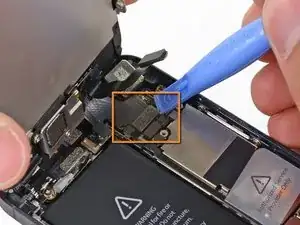























Having completed this repair using the rear camera part from Ifixit I have to comment that the camera is noticeably lower quality. Its not huge - You don't notice it looking at the photos scaled down to fit but viewing one for one there is significant detail lost. My staff member has an Iphone 5 bough at exactly the same time as mine so I was able to take a photo side by side on his and mine after my repair and when you view 1 for 1 pixel in product boxes on mine the text was just a colored blur where on his although you couldn't read the text it was more obviously text. Overall though its still better than having a camera that wouldn't focus at all and being that Apple seem to refuse to supply genuine spare parts (Which there has to be a low against??? - Imagine if a car manufacturer did that) its still good buying one from someone who gives good support. At the end of the day its a phone camera not an SLR and its still better than the older Iphone 4 camera.
matt -
The majority of product manufacturers are not required to provide parts, and apple will fix items under the various warranties it offers. Car manufacturers on the other hand are required to make parts available by law. It is part of the regulation of their industry. They get a lot of protection for their business model, but have some obligations too. It's why the EV1 was pulled, they didn't want to have to make the parts, and why there are so many Delorian parts.
William Leeper -