Introduction
Learn how to replace your iPhone 5s screen. This part comes with the front-facing camera, earpiece speaker and sensor cable already installed, making for an easier repair.
All you need to do is remove the old screen and transfer the home button to the new screen in order for Touch ID (fingerprint scanning) to function.
Tools
Parts
-
-
Power off your iPhone before beginning disassembly.
-
Remove the two 3.9 mm Pentalobe screws from either side of Lightning connector.
-
-
-
If your display glass is cracked, keep further breakage contained and prevent bodily harm during your repair by taping the glass.
-
Lay overlapping strips of clear packing tape over the iPhone's display until the whole face is covered.
-
-
-
Regardless of the tool you use, you need to be sure you pull up the entire display.
-
If the glass begins to separate from the plastic, as shown in the first image, slide a plastic opening tool between the plastic frame and the metal phone body to pry the metal clips out of the case.
-
-
-
Pull the blue handle backwards to unlock the Anti-Clamp's arms.
-
Slide the arms over either the left or right edge of your iPhone.
-
Position the suction cups near the bottom edge of the iPhone just above the home button—one on the front, and one on the back.
-
Squeeze the cups together to apply suction to the desired area.
-
-
-
Pull the blue handle forwards to lock the arms.
-
Turn the handle clockwise 360 degrees or until the cups start to stretch.
-
Insert an opening pick under the screen when the Anti-Clamp creates a large enough gap.
-
Skip the next two steps.
-
-
-
If you don't have an Anti-Clamp, use a single suction cup to lift the front panel:
-
Press a suction cup onto the screen, just above the home button.
-
-
-
While holding the iPhone down with one hand, pull up on the suction cup to slightly separate the home button end of the front panel from the rear case.
-
With a plastic opening tool, gently pry the edges of the rear case down, away from the front panel assembly, while you pull up with the suction cup.
-
-
-
Pull the plastic nub to release the vacuum seal on the suction cup.
-
Remove the suction cup from the screen.
-
-
-
Open the phone just enough to reveal the metal bracket covering the home button cable.
-
Only the phone's original home button assembly will be capable of using the Touch ID functionality. If you rip the cable, installing a new home button will only restore ordinary home button functions, not the Touch ID features.
-
Use the tip of a spudger to push the bracket free and remove it with tweezers.
-
-
-
Once the connector has been released, pull the home button end of the assembly away from the rear case, using the top of the phone as a hinge.
-
Open the display to about a 90º angle, and lean it against something to keep it propped up while you're working on the phone.
-
Add a rubber band to keep the display securely in place while you work. This prevents undue strain on the display cables.
-
-
-
Remove the two 1.6 mm Phillips #000 screws securing the metal battery connector bracket to the logic board.
-
-
-
Use the flat end of a spudger to gently pry the battery connector up from its socket on the logic board.
-
-
-
Remove the following screws securing the front panel assembly cable bracket to the logic board:
-
One 1.7 mm Phillips #000 screw
-
One 1.2 mm Phillips #000 screw
-
One 1.3 mm Phillips #000 screw
-
One more 1.7 mm Phillips #000 screw
-
-
-
Wedge the the tip of a spudger underneath the home button cable assembly.
-
Gently work the spudger underneath the cable to separate the home button cable from the front panel assembly.
-
-
-
Peel the home button the rest of the way off of the display by prying gently with a spudger.
-
To reassemble your device, follow the above steps in reverse order.
Compare your new replacement part to the original part. You may need to transfer remaining components or remove adhesive backings from the new part before installing. Take your e-waste to an R2 or e-Stewards certified recycler. Repair didn't go as planned? Check out our Answers community for troubleshooting help.
81 comments
Excellent guide, many thanks to the author and commenters. I replaced the rear facing camera at the same time and had no issues with parts or tools.
Agree with the comment from Nathan for Step 17 to be careful not to displace the captive spring, it would have slipped away from me if I had not read the comment. Tricky to manouvere that part.
Get the magnetic mat, makes things a lot easier. Thanks again.
Matt -
It would be helpful if the guide used tools that were listed as required when purchasing the replacement screen. When I ordered the screen, the site suggested the iopener, which i purchased. It was not involved in the repair though the iclack tool was referenced.
lkboak -
Hi, i have problem with my earpiece speaker after i reassemble my screen, it doesn't work and i should talk with the speaker, why it happen and what should i do???
Tanks.
This same thing happened to me. I had to take the front camera/sensor assembly out of my old device and use it with the new display assembly. Thankfully that part wasn't damaged or I would have been screwed.
Jorden -














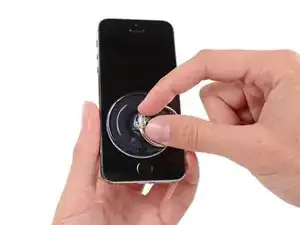



















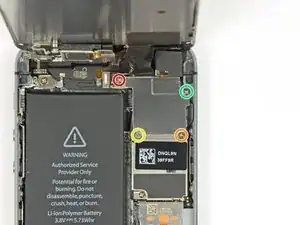





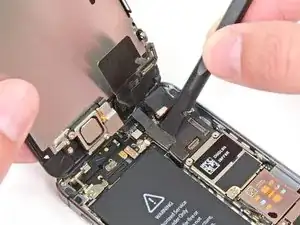
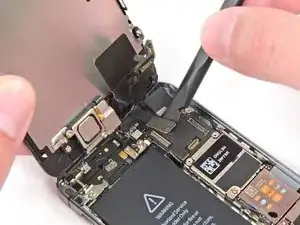















I used a white terrycloth hand towel as my work surface and to position and retain all the screws and part in their relative positions, so I didn't mix things up. I also magnetized the screwdriver tips and that made it very easy to deal with these tiny, tiny screws.
Magnus Dalen -