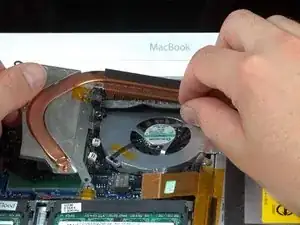Introduction
Opening your device for the first time may seem daunting, but we're here to help! This guide will walk you through the common components that you might find in most consumer electronics.
When taking apart your device, you're bound to find a variety of cable connectors. The companion to this guide will show you how to identify and disconnect them safely. Additionally, check out our Device Safety page for info on how to safely disassemble your device.
-
-
Batteries power most modern portable devices, and they vary greatly in size, shape, and capacity.
-
Batteries are generally identified by their voltage and capacity ratings, printed somewhere on the exterior.
-
-
-
Digitizers allow your device to recognize when and where you touch the screen. Digitizers themselves do not produce your device's visuals—that's the job of the display panel.
-
They can usually be identified by a large glass panel, and a digitizer ribbon cable that connects it to the rest of the device.
-
-
-
The display panel is what shows all of your device's visuals.
-
Although there are a wide variety of display panel types and sizes (LCD, LED, OLED, AMOLED), they're typically the most prominent feature of the device, which makes them very easy to identify. Look for a ribbon cable that connects the panel to the rest of the device.
-
-
-
Speakers provide sound for a wide variety of devices. They convert an electrical signal to sound by using magnets to vibrate a flexible cone inside of an acoustic chamber. This vibration creates the sound waves that your ears hear.
-
Speakers come in many shapes and sizes, but are generally easily identified. To locate the speakers on a device, look for some sort of speaker grille coupled with a hollow acoustic chamber.
-
-
-
Microphones are an integral component of many modern devices. They take sound waves and convert it to electrical signals that can then be recorded and transferred.
-
To identify where the microphone is on your device, look for a small grille on the casing. Generally, the word "Mic" is written next to it, or there is a small picture of a microphone.
-
-
-
Keyboards are another prominent component of most devices. They let the user input text into the device.
-
They can be identified by several rows of keys with letters and numbers covering them. Individual keys can often be replaced, as well as the whole keyboard.
-
-
-
Fans are commonly found in larger devices such as laptops, which need dedicated cooling.
-
Fans can vary greatly in size and shape, so look for a component with a circular hole that has fan blades inside of it.
-
-
-
Most devices have some sort of casing around them which protects their internal components. Casings are made from a variety of materials, including plastic, aluminum, and glass.
-
Laptops often have a top and bottom case that needs to be taken apart to access the internals.
-
Phones/cameras on the other hand often have front and rear cases that separate to reveal the internals.
-
-
-
The motherboard is like the nervous system of your device. Without a motherboard, your device is just a useless hunk of electronics!
-
Motherboards are generally very easy to identify, because they're one of the largest components in your device. Many of the other components inside your device connect to the motherboard.
-
-
-
Heatsinks keep CPUs cool by dissipating the heat into the surrounding environment.
-
To identify the heatsink, look for metal fins and copper piping that help pull heat away from the CPU.
-
-
-
The central processing unit (CPU) is a lot like the "brain" of a device. It handles all of the necessary calculations to run the operating system and all of your applications.
-
Although CPUs can vary greatly in size, it's generally fairly easy to identify them. Most devices have a heatsink (see previous step) keeping the CPU cool. Find the heatsink, and you'll generally find the CPU hiding underneath.
-
-
-
Antennas allow devices to send and receive digital signals such as cellular, Bluetooth, and Wi-Fi. Antennas vary greatly from device to device, but there are two major antenna designs.
-
The first commonly features black/white antenna cables that plug into a wireless card.
-
The second is generally a flat piece of plastic that looks like a sticker. With this design, the entire piece acts as an antenna.
-
-
-
Hard drives and solid-state drives allow for the storage of documents/pictures/etc. on a device, and are commonly found in laptops and desktop computers.
-
They are generally rectangular and covered in markings that denote how big they are (500 GB, etc).
-
Additionally, both types can vary greatly in size and shape. For example, some solid-state drives have no casing, leaving the memory chips exposed.
-
-
-
RAM (Random access memory) can be found in almost all modern devices and generally looks like a stick with a large amount of memory chips covering it. RAM is like a sort of "temporary" memory for your device, where commonly accessed data is stored for quicker retrieval.
-
Some devices, such as phones and ultra-thin laptops have non-removable RAM. Don't try to remove this RAM from the device, as it is soldered into the motherboard.
-
-
-
Many laptops feature optical drives, which allow the device to read CDs and DVDs.
-
To identify the optical drive, look for a large square component that has a slot or bay for a disc to be inserted into.
-
-
-
Touchpads (or trackpads) are found on all laptops, and allow the user to interact with their device using only their fingers.
-
To identify the touchpad on your device, look for the large square surface that you use to move the cursor around the screen.
-
-
-
The wireless card is a small circuit board which provides wireless connectivity to your laptop.
-
It can generally be identified by two white and black antenna wires that connect to it.
-
-
-
The lens assembly of a camera houses the shutter and lens which allows your camera to take photos.
-
The lens assembly is generally one of the largest components of a camera, and can be identified by a large ring that surrounds the shutter.
-
-
-
The flash assembly of a camera provides a quick burst of light when taking a photo that can brighten up otherwise dark environments.
-
To identify the flash assembly, look for a small board that attaches to the rectangular light on the front of the device.
-
-
-
Audio/Video(A/V) ports are commonly found on most cameras, and allow for content on your camera to be displayed on a television or monitor. They can be identified by their circular shape, and are often found near the power and memory card ports.
-
Charging ports are found on almost all portable devices, and come in a variety of shapes and sizes. The two most common types are MicroUSB and Apple's Lightning connector.
-
Video ports, like A/V ports, are found on many devices and allow for content on your device to be displayed on a television or monitor. The most common types are HDMI, VGA, and Apple's Thunderbolt.
-
-
-
Many higher-end desktop computers feature a dedicated graphics card which displays the visuals on the monitor.
-
Graphics cards can generally be identified by their long rectangular shape, and are usually plugged into a PCI (Peripheral Component Interconnect) slot on the motherboard.
-
To distinguish a graphics card from other PCI slot components (Such as TV tuner cards), look for some sort of video connector at the rear of it.
-
-
-
Some desktop computers feature a sound card, which provides the audio output to the speakers.
-
Sound cards can be identified by the headphone and/or microphone jacks found at the rear of the card.
-
On smaller devices, look for a headphone/microphone that might be tethered to an I/O board or motherboard.
-
-
-
Power supplies convert AC power from a wall socket, to DC power that your PC can use.
-
To identify a power supply, look for a large rectangular component that connects your PC to a wall socket.
-
5 comments
Very nicely done. Thank you!
Looks good!!
Very instructive