21
3
When saving/opening CSV files in Excel, the default separator is a semicolon (;), as I need it to be a comma (,) I tried to change it by changing the Language and Regional settings following several other posts about this issue (i.e. How to get Excel to interpret the comma as a default delimiter in CSV files?).
However, after changing the List separtor in those settings, my Excel keeps saving CSV files with a semicolon. Is it because Excel was installed while my list separator was set as a semicolon? or is there another setting I am missing here?
Thank you in advance.
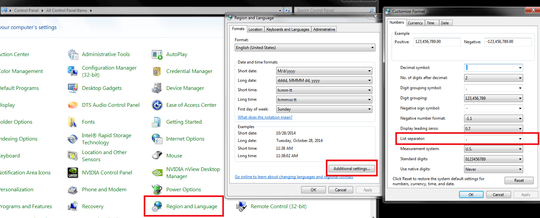
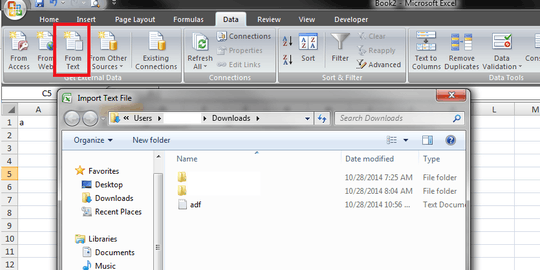
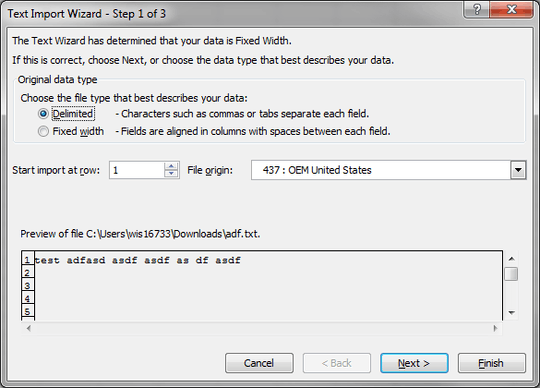
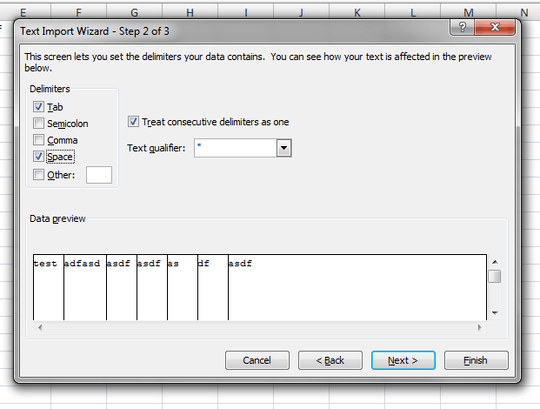
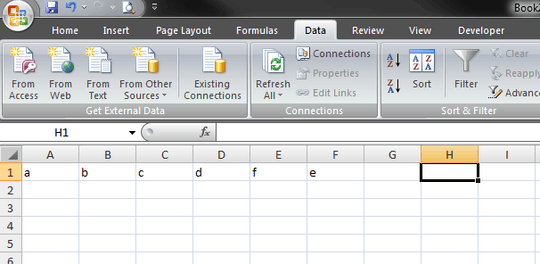
Is the problem in reading existing CSV files or creating one using comma as the delimiter? – fixer1234 – 2014-10-28T15:33:55.337
Both, I have already done what @Raystafarian mentioned before saving a new file. My regional setting is correct. Then I open Excel and save as CSV and when I open the file in notepad I can see that it used a semicolon. If I open in Excel it does load correctly because Excel still uses a ; for separating the columns. – Sandra – 2014-10-28T17:27:07.147