203
61
CSV files are automatically associated with Excel but when I open them, all the rows are basically in the first column, like this:
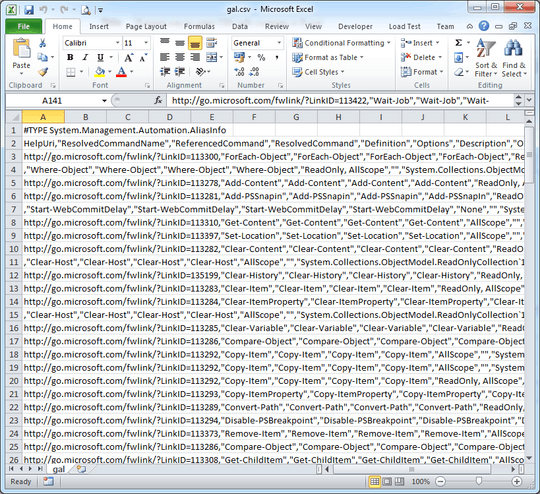
It's probably because when Excel thinks "comma-separated values", it actually searches for some other delimiter (I think it's semicolon but it's not important).
Now when I have already opened this file in Excel, is there a button or something to tell it "reopen this file and use comma as a delimiter"?
I know I can import the data into a new worksheet etc. but I'm asking specifically for a help with situation where I already have a CSV file with commas in it and I want to open it in Excel without creating new workbook or transforming the original file.
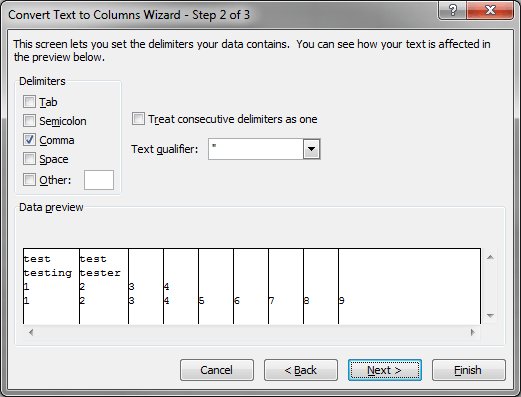
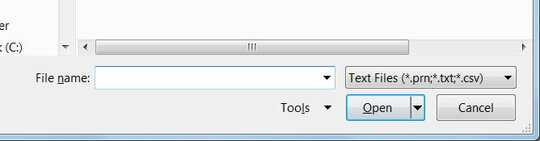
2
For a number of reasons, beyond just the delimiter, it is a very bad idea to let Excel open CSV (or any other plain text file) using the default settings. Depending on your source file, you -will- corrupt your data. I've written an in depth article on this over here: http://theonemanitdepartment.wordpress.com/2014/12/15/the-absolute-minimum-everyone-working-with-data-absolutely-positively-must-know-about-file-types-encoding-delimiters-and-data-types-no-excuses/
– Wouter – 2014-12-16T14:00:42.8874It is so hard to understand what must be going on inside of Microsoft that Excel still cannot open CSV files just like that. It also breaks numbers etc. in astonishing ways. Even JavaScript does not implicitly convert that badly. – usr – 2017-06-18T09:55:37.713
Sorry to grave dig.. but there's a very good chance the fact your first line doesn't have any commas causes Excel to give up trying – patricktokeeffe – 2017-12-22T00:18:08.560
Just use
;as delimeter and opening file with double-click will separte it in columns in MS Excel. – Hrvoje T – 2019-01-17T19:31:06.630