Formula-wise you can search for "Word" (non case-sensitive) with this formula to get TRUE for the exact word only, assuming no punctuation
=ISNUMBER(SEARCH(" Word "," "&A1&" "))
That would return TRUE for text like
A word to the wise or Grease is the word
and correctly FALSE for Sword of Damocles.....but you'd also get FALSE for something like
My Word! because the exclamation mark negates the match
To cope with punctuation, you can use multiple SUBSTITUTE functions, e.g. to ignore comma, semi-colon and exclamation mark you can use this version
=ISNUMBER(SEARCH(" Word "," "&SUBSTITUTE(SUBSTITUTE(SUBSTITUTE(A1,",",""),";",""),"!","")&" "))
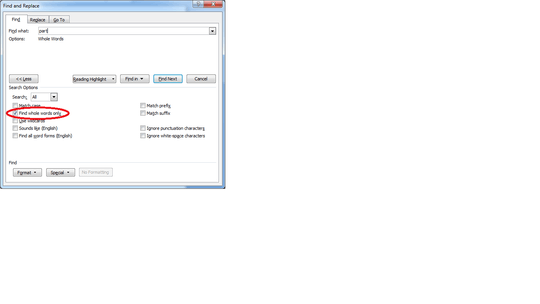
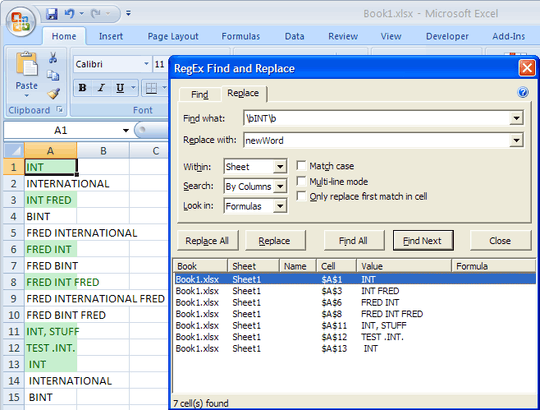
Recently flogged to death here.
– Scott – 2012-09-24T23:10:25.110I have added more details in the question, please check. – Kiranshell – 2012-09-25T02:22:13.133
@Scott I have added more details in the question, please check. – Kiranshell – 2012-09-25T02:45:02.367