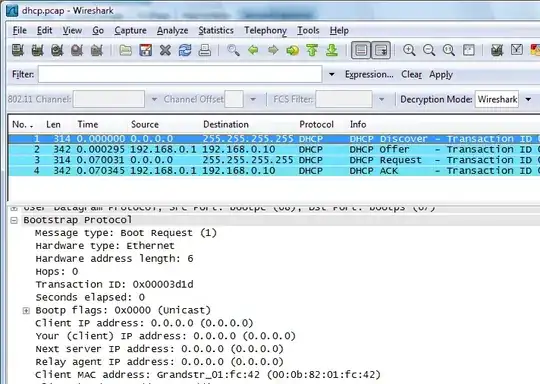I use a Draytek 2860 router to manage an office internet connection. This feeds a WAN connection into a managed switch (D-Link DGS 1210 24), and the ports on the switch are then connected to a basic switchboard which then servers connections to multiple ports around the office.
We constantly have connection issues with LAN connections only whereby these drop off despite the internet connection being fine and wireless connections being unaffected. Disconnecting and reconnecting any ethernet cables from the router resolves these, as does disabling and enabling the LAN card on a particular client.
Discussion on the Draytek forum has lead me to the conclusion that something in our network is attempting to serve IP addresses without my knowledge and this seems the most likely culprit, especially as I wasn't aware the switch was managed and I accessed the UI for the first time ever today. However, it seems to be in default mode, i.e. almost everything disabled.
Is it possible this is causing the issue and can anyone suggest settings which could be checked to make sure it isn't? Removing the switch altogether would be problematic right now as I don't have a simple one to replace it with and we need the various ports in the office.
Essentially, I want this switch to only provide me with the ability to power multiple ports. I require nothing else from the switch. What's the best way to confirm this is what I am getting?
EDIT
After the suggestion from Bryan Cerrati below I have installed Wireshark. However whenever I connect a device to the network I can see a DHCPRequest transaction but there is no corresponding DHCPOffer (although the client does connect successfully). Is the information I need located inside the Request?