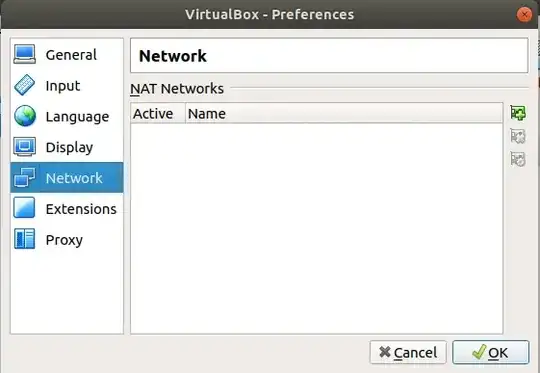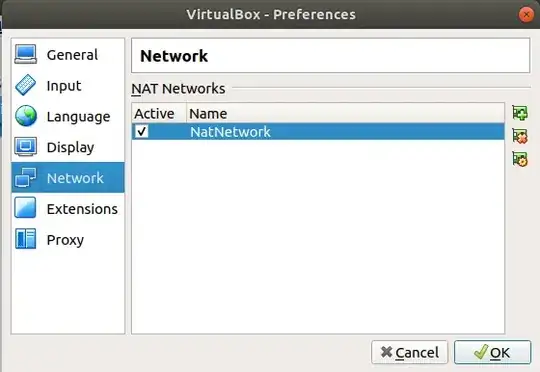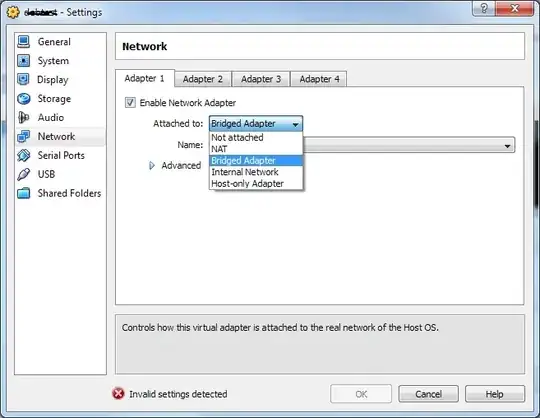I was wondering if someone could give me a simple guide on how to set up virtual networking in VirtualBox (4.0.2) so that the following scenarios work:
- Both Host and Guest can access the Internet
- Host can ping Guest and vice versa
- Host can access, for example, an apache web server running on Guest and vice versa
I've been fiddling around with the various Network Adapters available in the settings for my Guest, but I'm just not able to figure it out. Is there anyone that can help me out here?
The host is running Windows 7 32-bit and the guest is running Ubuntu 10.10 32-bit.