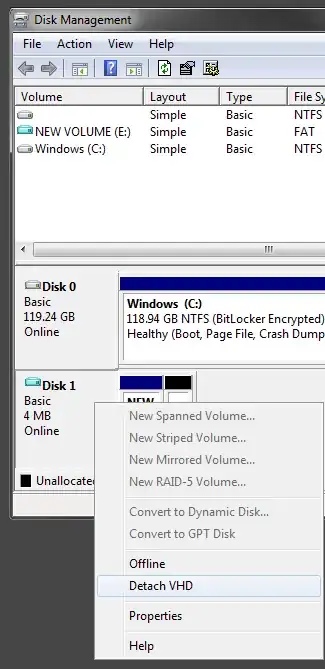I mounted a VHD file in Windows 7 using the Disk Manager. Once mounted, there is no option to Unmount it. The only thing close to such an option that I can find is if I click the icon in the taskbar notification area that I use to remove USB devices... there's an option to eject the virtual hard disk. However, when I click that, it says that it's in use and cannot be ejected. Even though... it's not in use, I never even browsed the drive. The disk manager is closed... and the only open files handles to the drive (according to disk performance in task manager) is SYSTEM. Ejecting devices cleanly has been a problem since Windows XP, and it sickens me to see it persist into windows 7.
-
"Ejecting devices cleanly has been a problem since Windows XP, and it sickens me to see it persist into windows 7." - The problems in XP have nothing to do with what you're encountering here and do not exist in Win7 (by default; there are options you can disable to revert to the old/broken implementation). – Chris S Jul 12 '12 at 18:02
5 Answers
After you attach the vhd, you can remove it by going into disk management and right clicking the left side box of the vhd drive. The left side box is the area that says the Disk name, disk type and size. If you right click white area of the drive, the delete command is grayed out. Let me know if that helps.
- 313
- 2
- 6
-
The option is there. I wonder why it's only there, and not in the right click menus anywhere else... such as in the top pane where the drives are listed, and the VHD is colored blue unlike the others. The interface could really use some work, and they should put the option anywhere you right click the drive. – Triynko Mar 26 '10 at 03:44
In Disk Manager, left click on the VHD on the bottom half of the screen (where it visualizes disk space). The option to unmount is there.
- 1
-
1Way to provide a worse answer than the already accepted answer to a two year old question. Mad skillz. – HopelessN00b Nov 21 '12 at 06:06
To detach vhd in windows 7 in disk manager right click on the Disk # of the VHD (just to the left of the drive layout image - which is in the bottom half of the screen) from the option choose offline.. after that right click on the same place and u will get the DETACH option..
first u need to make the VHD OFFLINE and then u will get the DETACH OPTION in windows 7
- 1
1) Create a txt file (Example : detachTestVhd.Txt), put the lines below in it and save the file.
Select vdisk file="c:\vhdFiles\test.vhd" detach vdisk EXIT
2) Create a BAT file (Example : detachTestVHD.Bat), put the lines below in it and save the file to the same directory as detachTestVhd.Txt.
diskpart /s "detachTestVhd.Txt"
Run the batch file. This way, you'll be able to detach any vhd file with one click. Make sure you've replaced the VHD file name in the txt file.