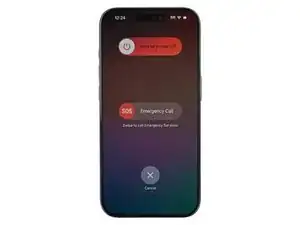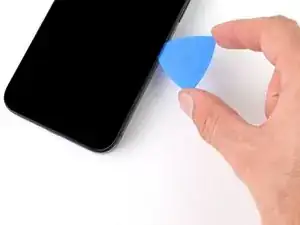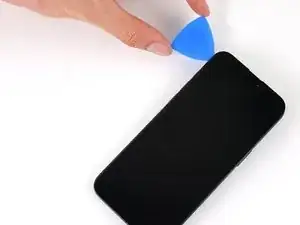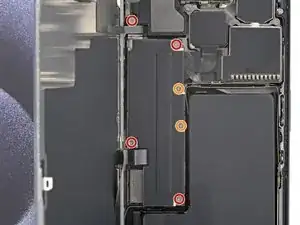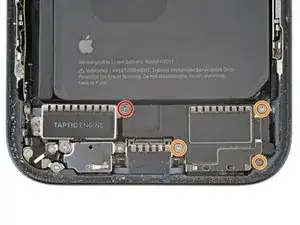Introduction
Use this guide to replace the battery in your iPhone 15 Pro.
iPhone batteries are rated to hold 80% of their capacity for up to 500 charge cycles, or roughly 18–24 months. If your iPhone needs to be charged more often or runs slower, it might be time to replace the battery.
You'll need replacement screen adhesive to complete this repair. If your new battery doesn't come with adhesive pre-installed, you'll need replacement adhesive for it as well.
If your battery is swollen, take appropriate precautions.
Due to Apple's parts pairing restrictions, you'll receive warnings about your replacement part and lose access to battery health data. Your replacement battery will still function normally.
Tools
Parts
-
-
Unplug all cables from your phone.
-
Hold the power and either volume button and slide to power off your phone.
-
-
-
If your screen or back glass is cracked, lay overlapping strips of packing tape over the glass to protect yourself and make disassembly easier.
-
-
-
Use a P2 pentalobe screwdriver to remove the two 7 mm‑long screws on either side of the charging port.
-
-
-
Cut two strips of tape, apply them along the long edges of the phone, and fold them over the back glass to secure it.
-
-
-
Pull the Anti-Clamp's blue handle backward to unlock the arms.
-
With the screen facing up, slide the arms over the left edge of your phone, with one suction cup on the screen and the other on the back glass. Center the suction cups near the bottom edge.
-
Support your phone so it rests level while between the Anti-Clamp's arms—a small box works well.
-
Squeeze the cups together to create suction.
-
-
-
Pull the blue handle forward to lock the arms.
-
Turn the handle one full turn (360 degrees) or until the cups start to stretch.
-
As the cups stretch, make sure they stay vertically aligned with each other. If they tend to slip, remove the Anti-Clamp and apply tape for the cups to stick to.
-
-
-
Use a hair dryer or heat gun to heat the bottom edge of the screen until it's hot to the touch.
-
Wait up to a minute for the adhesive to separate and a gap to form between the screen and the frame.
-
Insert an opening pick into the gap.
-
Remove the Anti-Clamp using the pull tabs on the suction cups.
-
Skip the next two steps.
-
-
-
Use a hair dryer or heat gun to heat the bottom edge of the screen until it's hot to the touch.
-
-
-
Apply a suction handle to the bottom edge of the screen.
-
Pull up on the handle with a strong, steady force to create a gap between the screen and the frame.
-
Insert the tip of an opening pick into the gap.
-
-
-
There are two delicate cables connecting the screen to the phone: one just above the action button, and the other near the middle of the left edge.
-
There are multiple spring contacts around the perimeter of the phone. Be extra careful not to insert your pick deeper than suggested in these locations to avoid bending the contacts.
-
-
-
Slide your pick back and forth along the bottom edge to separate the adhesive.
-
Leave your pick inserted in the bottom right corner to prevent the adhesive from re-sealing.
-
-
-
Slide your pick around the bottom right corner of the screen and toward the power button until you feel a hard stop at a clip securing the screen.
-
Rotate your pick so the flat edge is under the screen.
-
-
-
Twist the pick to increase the gap between the screen and the frame until the right clip releases.
-
Insert a second opening pick to the right of the first pick.
-
-
-
Slide the first pick back to the bottom right corner of the screen.
-
Slide the second pick to the top right corner of the screen to separate the adhesive.
-
Leave these picks inserted to prevent the adhesive from resealing.
-
-
-
Slide your pick around the top right corner and along the top edge to release the two clips and adhesive securing it.
-
-
-
Rotate your pick around the top left corner of the screen.
-
Slide your pick to the bottom left corner of the screen to separate the adhesive.
-
-
-
Place a small box or stack of books to the left of your phone so you can prop up the screen while disconnecting its cables.
-
Swing up the right edge of the screen like the front cover of a book.
-
Prop up the screen so you can access its cables without straining them.
-
-
-
Use a Y000 screwdriver to remove the six screws securing the logic board cover:
-
Four 1.6 mm‑long screws
-
Two 1.3 mm‑long screws
-
-
-
Rotate the bottom of the logic board cover counterclockwise and slide the top left corner out from under the ambient light sensor cable to remove it.
-
-
-
Use the tip of an opening pick to pry up and disconnect the battery press connector from the bottom right corner of the logic board.
-
-
-
Use the tip of an opening pick to pry up and disconnect the screen cable from the center of the logic board.
-
-
-
Gently slide the tip of an opening pick under the ambient light sensor cable near the top left corner of the logic board.
-
Lift the cable to disconnect it.
-
-
-
Use a Phillips #000 screwdriver to remove the four screws securing the loudspeaker:
-
One 2.7 mm‑long screw
-
Three 2 mm‑long screws
-
-
-
Lift the bottom edge of the loudspeaker until you can grab it with your fingers.
-
Peel the loudspeaker from the plastic buffer on its top edge and remove it.
-
-
-
Use a Phillips #000 screwdriver to remove the two 2 mm‑long screws securing the Taptic Engine.
-
-
-
Each strip has a black pull tab at its end, which is lightly adhered to the edge of the battery.
-
-
-
Use the tip of an opening pick to gently unstick an edge of an adhesive pull tab from the edge of the battery.
-
Use blunt nose tweezers to grip the edge of the pull tab and pull it completely off the edge of the battery.
-
Repeat for the other two pull tabs.
-
-
-
Pull one of the pull tabs out from under the battery until you can grip it with your fingers or wrap it around your tool.
-
Hold the phone steady using the edges of the frame—don't press down on the battery.
-
Pull the strip slowly, evenly, and at a low angle without dragging on other components.
-
Continue pulling, re-gripping or wrapping it around your tool as you go, until the strip fully releases from under the battery.
-
Repeat this step for the other two strips.
-
-
-
If the top strip remains, prop up the top edge of the phone.
-
If either of the bottom strips remain, prop up the left edge of the phone (the side with the volume buttons).
-
Use a pipette or syringe to apply a few drops of highly-concentrated isopropyl alcohol (over 90%) to the elevated edge of the battery.
-
Wait one minute for the isopropyl alcohol to flow under the battery and soften the adhesive.
-
-
-
Insert the short edge of a plastic card between the bottom edge of the battery and the frame.
-
Gently pry up the battery until the adhesive fully separates.
-
-
-
Remove the battery.
-
Clean your frame with isopropyl alcohol and a lint-free or microfiber cloth.
-
Before applying adhesive, temporarily reconnect your new battery and place it in its recess to check if it fits and that the cable reaches the socket on the logic board. Disconnect the battery before continuing.
-
Check out this guide to apply new stretch release adhesive strips to your battery, if it doesn't already come with adhesive installed.
-
If you don't have stretch release adhesive, use thin, double-sided tape to secure it.
-
To reassemble your iPhone, follow these instructions in reverse order.
For optimal performance, calibrate your newly installed battery after completing this guide.
Take your e-waste to an R2 or e-Stewards certified recycler.
Repair didn’t go as planned? Try some basic troubleshooting, or ask our Answers community for help.