Introduction
This repair guide was authored by the iFixit staff and hasn’t been endorsed by Google. Learn more about our repair guides here.
Follow this guide to remove and replace the battery on a Google Pixel 5.
For your safety, discharge your battery below 25% before disassembling your phone. This reduces the risk of a dangerous thermal event if the battery is accidentally damaged during the repair. If your battery is swollen, take appropriate precautions.
The rear cameras were removed in the photos, but it is not a necessary step to take when removing the battery.
Tools
Parts
-
-
Screen seam: This seam separates the screen from the rest of the phone. Do not pry at this seam.
-
Bezel seam: This is where the plastic bezel designed to protect the screen meets the frame. It's held in place by plastic clips. This is where you should pry.
-
-
-
Pull the blue handle towards the hinge to disengage opening mode.
-
Position the suction cups near the bottom edge of the screen—one on the front, and one on the back.
-
Push down on the cups to apply suction to the desired area.
-
-
-
Push the blue handle away from the hinge to engage opening mode.
-
Turn the handle clockwise until you see the cups start to stretch.
-
Wait one minute to give the adhesive a chance to release and present an opening gap.
-
Insert an opening pick under the screen and its bezel frame when the Anti-Clamp creates a large enough gap.
-
Skip the next step.
-
-
-
Apply a suction cup to the screen, as close to the heated edge as possible.
-
Pull up on the suction cup with strong, steady force to create a gap.
-
Insert the opening pick into the gap.
-
-
-
Slide the opening pick back and forth along the bottom of the screen to slice the adhesive.
-
Leave the pick inserted in the bottom right corner to prevent the adhesive from re-sealing.
-
-
-
Insert another opening pick into the bottom left corner of the screen.
-
Slide the opening pick around the left corner.
-
Continue to slide the pick up towards the front camera to slice the adhesive on the left edge of the screen.
-
Leave the pick inserted to prevent the adhesive from re-sealing.
-
-
-
Insert another opening pick into the top left corner of the screen.
-
Slide the pick around the front camera and across the top edge of the phone.
-
Slide the pick to the top right corner of the phone and leave the pick inserted.
-
-
-
Insert an opening pick into the bottom right corner of the screen.
-
Slide the pick up to the top right corner to slice the last edge of adhesive.
-
-
-
Use the opening pick from the top left corner to lift up the left edge of the screen a few millimeters. This will keep the clips from snapping back down into the case.
-
Lift up on the right side of the screen and open up the phone like a book.
-
-
-
Use tweezers to grip the screen connector cover securing the screen flex cable.
-
Push the clip in towards the connector to unlatch it.
-
-
-
Use tweezers to lift up the graphite tape until you are able to grip it with your fingers.
-
Peel off the graphite tape.
-
-
-
Use a T3 Torx driver to remove the two 4.6 mm-long screws securing the charging plate cover to the midframe.
-
-
-
Use the pointed end of the spudger to pry the battery connector straight up and disconnect it from the motherboard.
-
-
-
Use blunt nose tweezers to grip the black adhesive pull tab located on the top right edge of the battery. Lift the pull tab with the tweezers until you are able to grip it with your fingers.
-
Pull on the pull tab with a slow, steady force at a shallow angle to prevent the pull tab from snapping in the middle.
-
If the pull tab breaks prematurely, use tweezers to retrieve the remaining length of adhesive and continue pulling.
-
-
-
If any of the adhesive strips broke off underneath the battery and could not be retrieved, apply a few drops of high concentration (over 90%) isopropyl alcohol into the opening of the affected tab.
-
-
-
Tilt the phone so that the alcohol flows towards the remaining adhesive.
-
Wait one minute for the adhesive to soften, then proceed to the next step.
-
-
-
Insert an opening pick into the gap long the left side of the battery.
-
Use the opening pick to slice the remaining adhesive at the top and bottom of the battery.
-
If you cannot pry the battery up, add a few more drops of isopropyl alcohol to the adhesive. A plastic card can also be helpful during this process.
-
For optimal performance, calibrate your newly installed battery after completing this guide.
Compare your new replacement part to the original part—you may need to transfer remaining components or remove adhesive backings from the new part before installing.
To reassemble your device, follow the above steps in reverse order.
Take your e-waste to an R2 or e-Stewards certified recycler.
Repair didn’t go as planned? Try some basic troubleshooting, or ask our Answers community for help.
25 comments
While this is an excellent guide, like the others here, I find the ending statement of "To reassemble your device, follow the above steps in reverse order." very much a throw you in the deep end type of scenario. Figuring out how to place the adhesives that come with the kit was very much a trial and error thing. They are not quite intuitive and I was unable to find any answers anywhere. In my first attempt, the two strips for the battery, are a mess. You never get a visual of how or where they are since you remove them by pulling tabs in Step 21.
Here's the deal with them. Two protective layers, a clear oversized layer on one side, and blue cut to the exact shape on the other. Both sides are sticky. Once you figure out the placement, apply the adhesives by peeling the clear protective layer first. Line it up and firmly press. When ready to adhere to the other side, the blue layer is removed by 2 tabs that are part of the layer. Pull 1 tab and carefully peel it away and it should come away in 1 or 2 pieces.
Jesse -
Very frustrating that a year and a half later the tutorial has not been fixed to include the information you've given, or any more information at all.
It's clear that this tutorial is not complete when multiple replies have had issues with vibration, screens, and other functions, along with pieces that got left out upon reassembly. I had better hopes for ifixit since they offer a complete kit and boast they have tutorials. I thought the experience would be higher quality.
lupa -
I followed this guide and successfully changed the battery. Unfortunately, vibration seems to be not working anymore. What could I have done wrong? Did I damage something?
Julian -
To keep you posted: I opened it again and apparently bent the contacts for the vibration motor in one corner of the main PCB. So be also careful here when removing the battery.
Julian -
There is a spacer between the midframe and the top of the phone that will fall out when the midframe is removed. This spacer is pictured at Google Pixel 5 Motherboard Replacement. When reassembling, first replace the midframe. Then, before screwing the midframe back down, use the tweezers to pinch the space together, compressing the foam in the middle, and slide it into place.
soren -












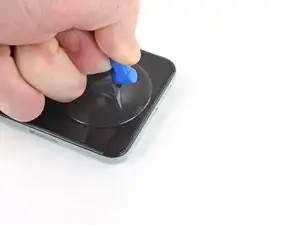
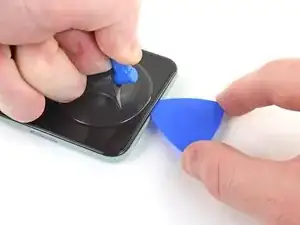




















































It would be helpful to know for how long ally the heated pad
Yuri Deglin -
Agreed, my friend from the past.
Albert Einstein -