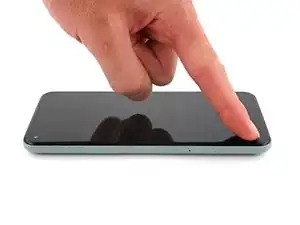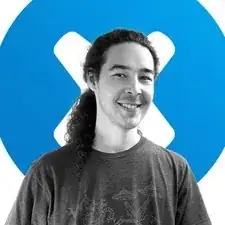Introduction
This repair guide was authored by the iFixit staff and hasn’t been endorsed by Google. Learn more about our repair guides here.
Follow this guide to correctly apply screen adhesive to your Google Pixel 5 after a repair.
Before you begin, you should have already removed your Pixel’s screen and set it aside. Detailed instructions for this can be found here.
Tools
Parts
-
-
Peel off as much adhesive as you can with a pair of tweezers.
-
Use a spudger to scrape away any lingering adhesive.
-
For best results, clean the area underneath the removed adhesive with 90% or greater isopropyl alcohol to prep the surface for the new adhesive.
-
-
-
Use the holes in the top right and bottom left corners of the frame to correctly align the adhesive:
-
The top right hole is circular
-
The bottom left hole is oblong
-
-
-
Use the flat end of a spudger or your fingernail to press down on the adhesive.
-
Slide along the perimeter to secure the adhesive to the frame.
-
-
-
Use your fingers to grasp the blue plastic lining near the center and peel it away from the phone.
-
Repair didn’t go as planned? Try some basic troubleshooting, or ask our Pixel 5 Answers community for help.