3
1
After running the Windows 10 Pro upgrade from Windows 8.1 Pro, things appeared ok for a while. Then I ran into some trouble with VPNs -- while connected to the cisco AnyConnect vpn I could not see the rest of the internet, only the remote networks at the other side of the vpn. (While on 8.1, I had split horizon, no trouble.) At this point I made several mistakes:
- I had not done a full backup before upgrading
- I did not do a full backup now before trying to fix my vpn trouble
- I did not record the steps I took trying to get the vpn working as I wished.
The next thing I knew, I'd lost all network access completely. The (wired, not wireless) network adapter showed as "disabled" in the "Network Connections" window. The Enable button tried to do something, but nothing changed. The Diagnose button reported that troubleshooting was unable to automatically fix anything; the details showed this interesting message:
Windows couldn't automatically bind the IP protocol stack to the network adapter
The Properties window of the connection is even weirder; the "Connect using" dropdown that normally shows the hardware name is blank, as is the list of protocols in "This connection uses the following items"; and "Install", "Uninstall" and "Properties" buttons for the protocol list are all grayed out!
127.0.0.1 still works. I can ping it and even browse websites on my local IIS.
From here I tried these things:
- As described here the problem may very well be related to the Cisco AnyConnect vpn client. That link says to revert from 10 to 8.1, remove the client, and re-upgrade. Windows 10 says I can't revert to 8.1 because files were removed.
- Uninstalling the AnyConnect vpn client (from inside Windows 10).
- Reinstalling the AnyConnect vpn client (from inside Windows 10).
- Removing the wired adapter from Device Manager, and letting it be autodetected.
- Adding a wireless USB adapter. Same no-protocols view of that connection.
- Removing both adapters in device manager and letting them be redetected after reboot.
- Running this sequence of netsh commands. And the expanded "nuclear reset" command list here.
Absolutely everything here. Of possible interest:
wmic nic get Captionreports only this one adapter. Unlike other working machines, there are no miniports, no Teredo tunneling adapters and no ISATAP adapters.[00000000] Microsoft Kernel Debug Network AdapterSFC /SCANNOW. "Windows Resource Protection found corrupt files but was unable to fix some of them." CBS.Log reports one file cannot be repaired:Cannot repair member file [l:24{12}]"adcjavas.inc" of Microsoft-Windows-Microsoft-Data-Access-Components-(MDAC)-RDS-CE-JVS. I have trouble believing that's related to this.- Another nuclear option, "Reset this PC". The reset failed, for reasons I was unable to determine, but nothing changed.
My next move is to take a full backup of the machine as it is now, then do a full clean install of either Windows 8.1 or Windows 10 onto a wiped drive. I'm hesitant for obvious reasons; I won't lose any important files, but it will set me back quite a bit of time in reinstalling stuff. So this is my last hope.
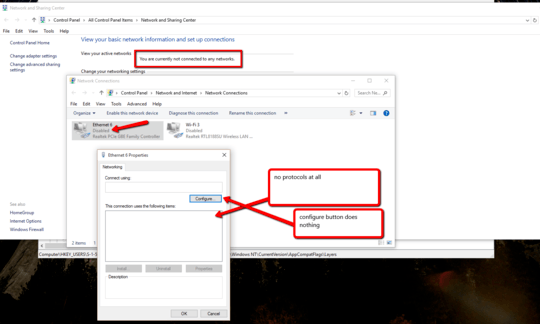
If you cannot perform a Refresh/Reset. If you cannot go back to Windows 8.1 because you already ran the cleanup too. You really only have one option and that is to perform a clean install. Have you ran the DISM command, the data the SFC command repairs is compared against the data that the DISM command repairs. – Ramhound – 2015-07-29T23:09:48.713
I was not aware of the DISM command. What options should I use? My install source was a USB drive prepared by the download tool.
– Ross Presser – 2015-07-29T23:23:14.047Now running:
DISM /online /cleanup-image /restorehalth /source:f:\. Thanks! – Ross Presser – 2015-07-29T23:27:10.100Didn't work.
The source files could not be found. Use the "Source" option to specifiy the location of the files that are required to restore the feature.– Ross Presser – 2015-07-29T23:43:22.577In order to solve this problem you will need a Windows 10 .ISO of the same version and language you have currently installed. – Ramhound – 2015-07-30T00:55:50.667
BTW, I did not "already ran the cleanup too." I ran the upgrade from the USB image, but I did not specify to run cleanup anywhere. Installation must have made that decision on its own somehow. – Ross Presser – 2015-07-30T01:32:21.203
Still not working. I have the ISO (Windows 10 Pro x64, US English). I have mounted it as drive H. I have tried the command
dism /online /cleanup-image /restorehealth /Source:WIM::\sources\install.wim:1 /LimitAccessand several other close variations. All give meError: 0x800f081f. The source files could not be found.. Please assist me with the exact phrasing of the dism command. – Ross Presser – 2015-07-30T02:32:24.203Unfortunately, windows 10 networking is broken. Until Microsoft release a patch, there is nothing that can be done, besides reverting to windows 7, or 8 – None – 2016-02-02T12:04:18.643