way 1:
Run cmd as Administrator. Run command:
netsh interface IPV4 uninstall
Wait 2-3 minutes, run:
netsh interface IPV4 install
way 2:
Run cmd as Administrator. Run command:
resets WINSOCK entries to installation defaults
netsh winsock reset catalog
resets IPv4 TCP/IP stack to installation defaults:
netsh int ipv4 reset reset.log
or
netsh int ip reset reset.log
need reboot
way 3:
Run ncpa.cpl as Administrator.
Right-click the network connection which you are using, and then click Properties.
Click on Internet Protocol TCP/IPv4.
Click Install then.
Click Protocol, and then click Add.
Click Have Disk.
Type the location as %windir\inf%, example: C:\windows\inf and then click OK.
On the list of available protocols, click Internet Protocol (TCP/IPv4), and then click OK.
way 4:
wmic nicconfig get MACAddress, IPAddress, ServiceName, Caption, IPEnabled, SettingID | find /I "Realtek"
Get NIC GUID and del HKEY_LOCAL_MACHINE\SYSTEM\ControlSet00x\Services\{GUID} in registry.
wmic nic get Caption, PNPDeviceID, ServiceName, NetConnectionStatus | find /I "Realtek"
Get NIC PCI ID: PCI\VEN_XXXX&DEV_YYYY&SUBSYS_ZZZZZZZ&REV_TT and del HKEY_LOCAL_MACHINE\SYSTEM\ControlSet00x\Enum\PCI\VEN_{PCI_ID} in registry.
If it is difficult steps to improve law, registry entries, and then override the owner can use the Windows Driver Kit (WDK) 7.1.0.
Run regedit with SYSTEM rights.Need Windows Driver Kit (WDK) 7.1.0:
ntsd -c qd regedit
Scott Chamberlain (c), good comment!:
You can run regedit with SYSTEM rights by using PSExec too, much smaller download. One of the examples they post is running regedit as SYSTEM.
psexec -i -d -s c:\windows\regedit.exe
Reboot!
way 5 (apply if in a pinch, if the previous methods did not help):
/1. Back up Registry
/2. Edit file %windir%\inf\Nettcpip.inf in [MS_TCPIP.PrimaryInstall]
comment string ;:
; Characteristics = 0xA0 ; NCF_HAS_UI | NCF_NOT_USER_REMOVABLE
and add
Characteristics = 0x80
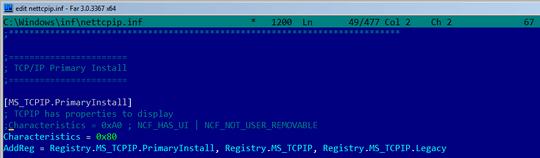
/3. Control Panel->Network Connections->Local Area Connection->Properties
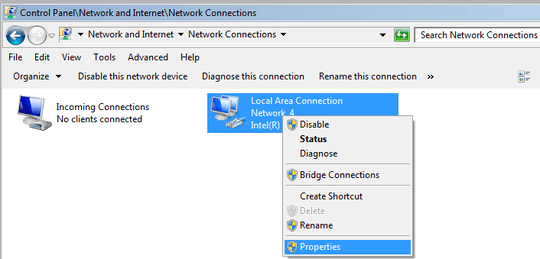
Install protocol. Press Install button, select protocol, type Windows Inf path.
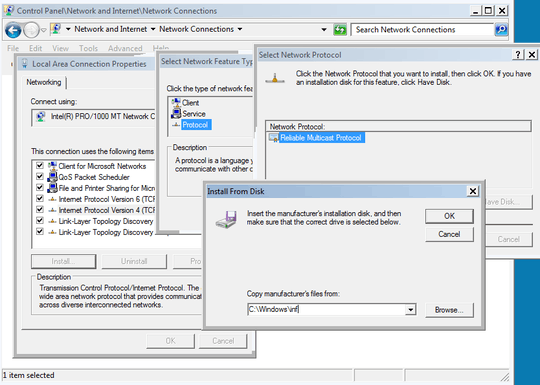
Select IPv4 protocol. (Unblock IPv4 uninstall button.)
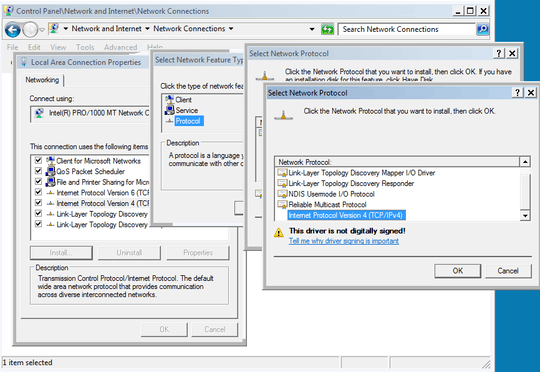
Uninstall IPv4.
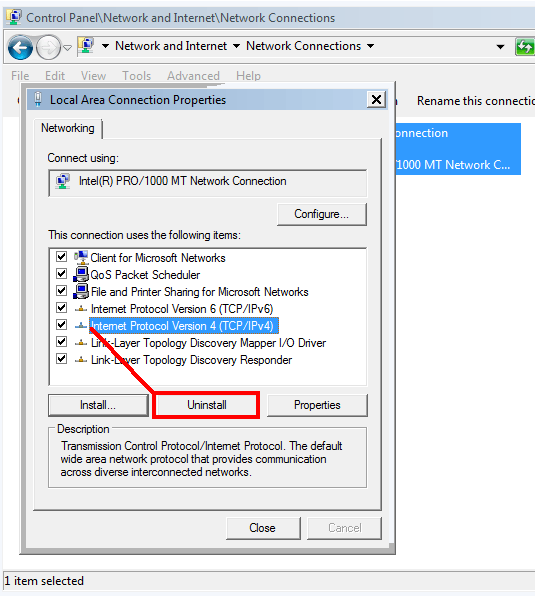
/4. delete registry key:
HKEY_LOCAL_MACHINE\System\CurrentControlSet\Services\Winsock
HKEY_LOCAL_MACHINE\System\CurrentControlSet\Services\Winsock2
if need, delete registry key:
HKEY_LOCAL_MACHINE\System\CurrentControlSet\Services\tcpip
HKEY_LOCAL_MACHINE\System\CurrentControlSet\Services\dhcp
HKEY_LOCAL_MACHINE\System\CurrentControlSet\Services\dnscache
HKEY_LOCAL_MACHINE\System\CurrentControlSet\Services\ipsec
HKEY_LOCAL_MACHINE\System\CurrentControlSet\Services\policyagent
HKEY_LOCAL_MACHINE\System\CurrentControlSet\Services\atmarpc
HKEY_LOCAL_MACHINE\System\CurrentControlSet\Services\nla
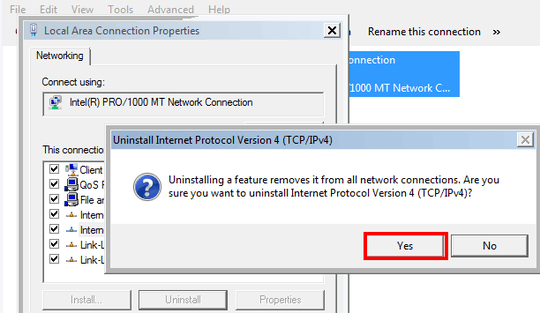
/5.Reboot
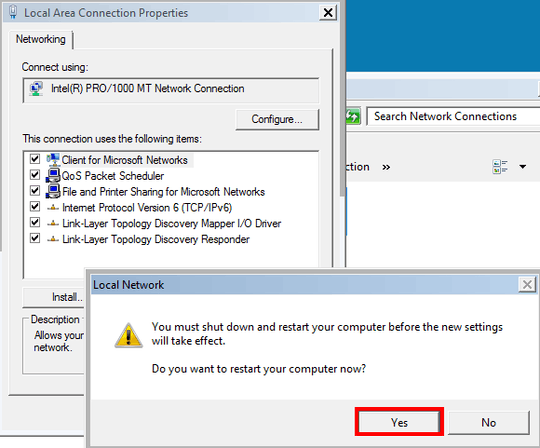
/6. Install IPv4
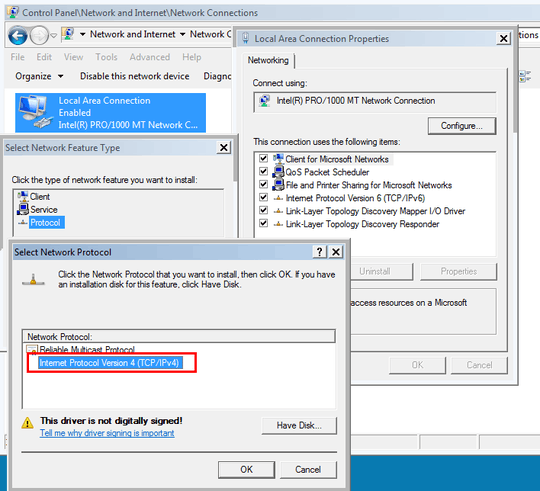
/7. Reboot!
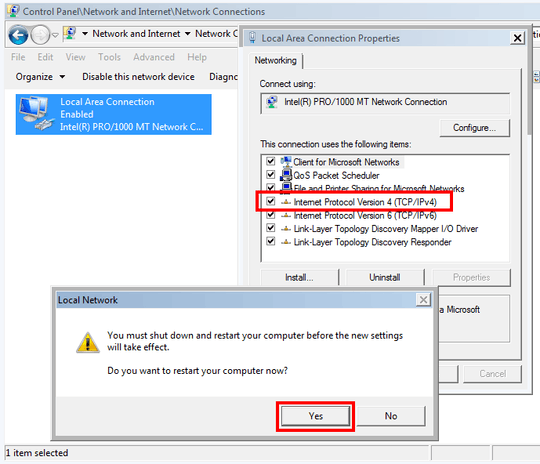
/8. Restore %windir%\inf\Nettcpip.inf
/*. See too Re-installing WAN miniport devices
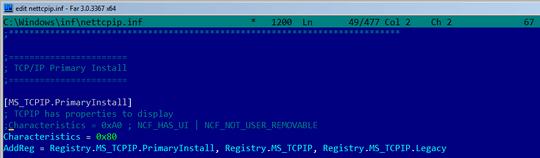
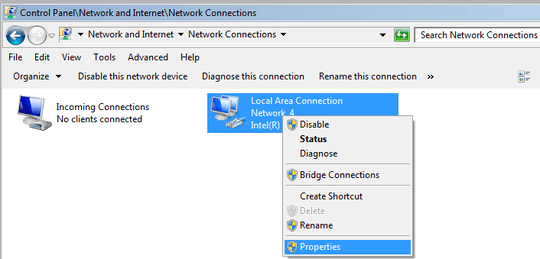
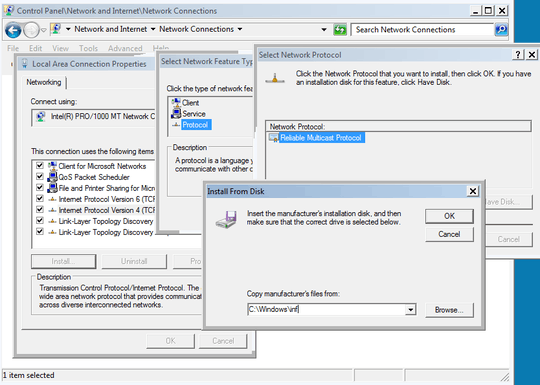
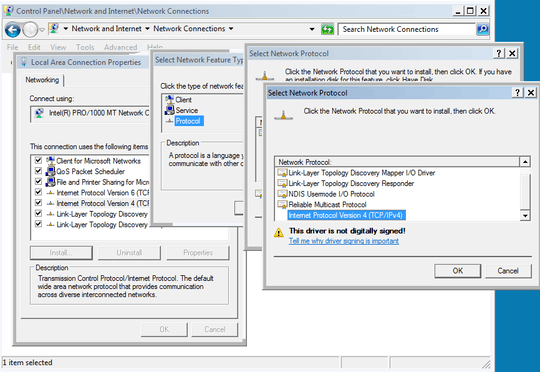
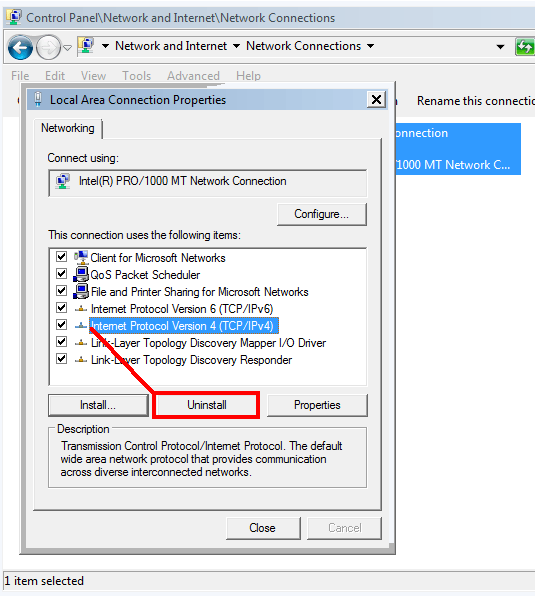
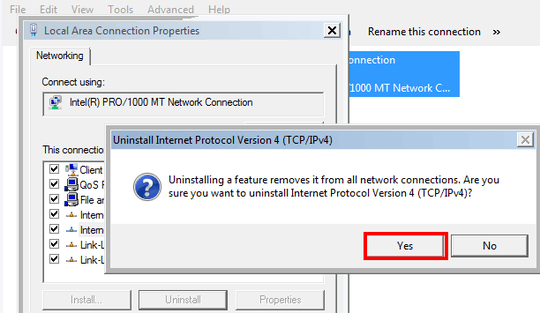
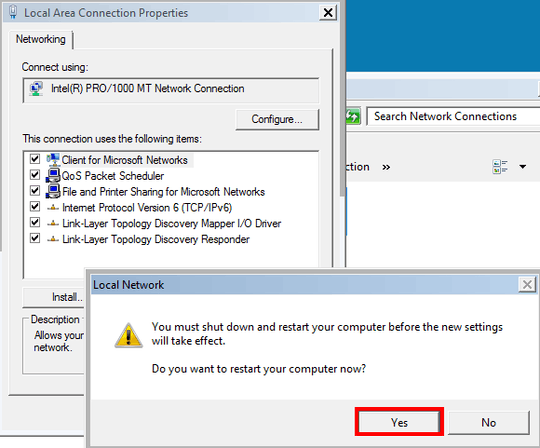
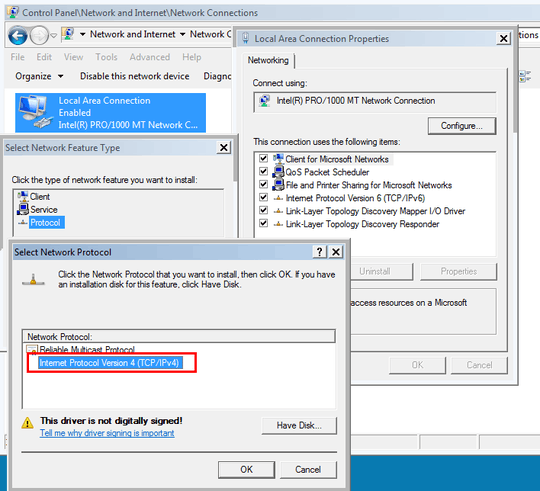
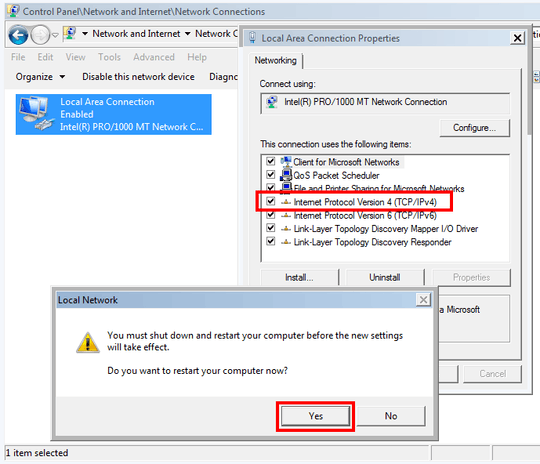
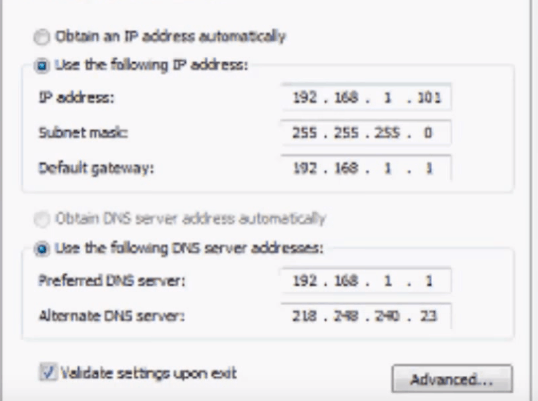
Have you tried to remove the network connection? – Ramhound – 2013-03-08T21:37:05.787
@Ramhound Local area connection has disabled delete option in context menu. Do you mean that? I did create another wireless connection via wireless usb adapter, and it also is missing IPv4. Thanks. – eomeroff – 2013-03-08T21:43:57.223
Well its not possible to disable the IPV4 Adapter. Specific information about the hardware in question would be helpful. Have you tried a non-wireless connection? – Ramhound – 2013-03-08T21:51:48.093
Realtek PCIe GBE Family Controller is network card. – eomeroff – 2013-03-08T22:13:30.557
Have you tried a System Restore back to before it broke? – Ƭᴇcʜιᴇ007 – 2013-03-09T19:11:25.823
No I did not. I know only that system was not rebooted for long time, then after one reboot it went down. – eomeroff – 2013-03-09T19:14:22.443