4
I have a large amount of data stored in a table that is used to update about 8 charts (through named ranges). Each chart has the date and ID as the x-axis with a particular parameter being charted. Each column of the table has its own named range which allows this to work and for the charts to update as more data is added.
This all works great, but now the end user is requesting that one of the series on the charts is broken down into some other series. For example my data could be:
Date ID Source Parameter 1 Parameter 2 Parameter 3
7/21/15 11 Boston 12 55 5.25
7/21/15 12 New York 10 53 5.05
7/21/15 13 Boston 11.2 55 5.16
7/21/15 14 New York 12 57 4.95
7/21/15 15 New York 10 56 5.62
7/21/15 16 Albany 15 54 5.80
7/22/15 11 Albany 17 56 5.62
7/21/15 12 Vermont 19 58 5.34
Currently, all this data is being charted as one series, but now I would like to have different series for each of the sources. Since there is so much data, I would really rather not have to sort it and manually edit the source data for each of the charts as this would be very time consuming. Does anyone have any solutions on how to separate the named range based on the value in a particular column?
To add a visual of the chart I am trying to edit:
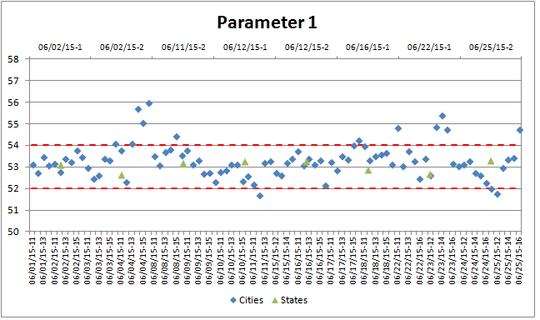
The table above is a simplified version of the data. The charts themselves include data from multiple worksheets, but the series I would like to add would be a breakdown of the Cities series shown above.
Any and all help is appreciated.
How about a pivot table with Source in the Legend Field, Date in the axis field, and Parameter1, Parameter2 and Parameter3 in the Values field? – Adam – 2015-07-22T15:01:28.033
Thanks for the suggestion - I added an example of the chart I am trying to update in the original post. Just based on the data I have I'm not sure I can make a PivotChart present the data in a way that's easy to read. – Sabrina – 2015-07-22T15:35:10.153