0
I have a csv file with list of people (first name, last name, email) and then later on I will get a list of people in another csv file that unsubscribed ( only one column with email).
Q: How can I delete all rows from the first file in case the row contain email of someone that unsubscribed?
I was thinking of using a spreadsheet (MS Excel, Open Office, google) but I can use any other solution.
I tried MS Excel but simple remove duplicate is not working. I guess I need to use other approach. But do not know what to do next.
Note that I need to export the 'clean' csv into new file. Of course I don't want the file to have the 'unsubscribed' email.
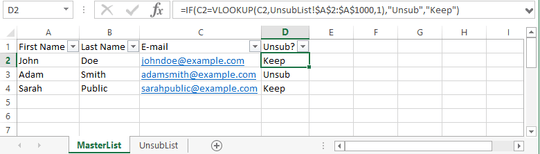
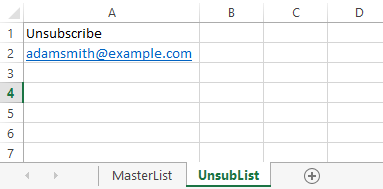
We aren't here to tell you what program to use and how to do it. We are here to help you when you tell us what you have tried. Decide what you are going to use and share where you get stuck. – CharlieRB – 2015-02-10T23:33:09.657
I tried MS Excel but simple remove duplicate is not working. I guess I need to use other approach. But do not know what to do next. – Radek – 2015-02-10T23:37:35.827
@sunk818: it's a great idea. It deserves an answer... – Radek – 2015-02-11T22:21:09.257