8
2
Im needing to find my ipv4 address to make a server because my old one was on windows 7 then i upgraded to windows 8, which i now regret because i cant find my computers ipv4 address when i type ipconfig in my elevated (Run as administrator) command prompt. it comes up with the usual error when it does not understand a command
ipconfig is not recognized as an internal or external command, operable program or batch file.
Does anyone know why this is happening or is it just not available on windows 8? i'v seen people do it but that might just be them using a windows 8 skin.
Picture:
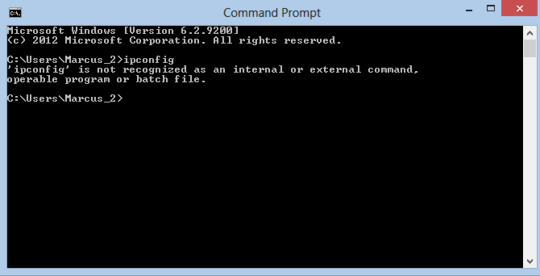
3What you are observing is not normal nor a restriction of Windows 8. Works for me. You're running into something else other than a change in Windows version. – ziesemer – 2014-10-27T01:10:18.130
Crap, That's not the answer i wanted to hear, well if anyone knows why this is happening please post and answer. – Antp – 2014-10-27T01:11:37.990
1post an image of it. ipconfig works on all of windows editons. you don't even need to run it as administrator. – Haplo – 2014-10-27T01:11:58.730
Im at work at the moment, When i get home ill be sure to post a picture, let me see if i have a picture of it on my laptop. and yes i am aware that you don't need to run it as administrator. – Antp – 2014-10-27T01:13:21.893
@Ƭᴇcʜιᴇ007 His/her Problem was for windows 7 – Antp – 2014-10-30T03:58:48.700
It's the exact same problem and solution, the version of Windows doesn't matter in this case (the same problem/solution would have worked in Windows 2000, for example). – Ƭᴇcʜιᴇ007 – 2014-10-30T13:17:26.557