0
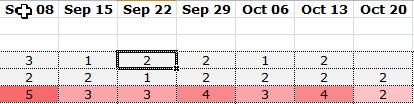
See the dates above? I'd like to format them so they are split over two lines, as illustrated below (Note: the Oct 13 is a mistake; it should have been split as well).
In other words, between the month and the day I'd like either:
- A soft line break, which makes the day wrap around to the second line only when the cell is too narrow
- A hard line break, such that the day is always on the second line.
The date would preferably be preserved as a number, but if it has to be turned into a string, then so be it.
How do I do this?
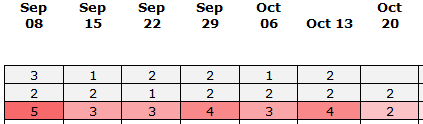
For illustration purposes, I did it by hand by pasting into a Word document and rearranging cells. But I'm looking to do this natively in Excel.
I tried adding a newline character in the number format:
mmm \n dd
mmm ^p dd
but none of these did anything (aside from adding an unwanted n or p).
I, of course, also tried Wrap Text and reducing cell width, but that resulted in ####. Apparently, wrap text doesn't work on formatted numbers.
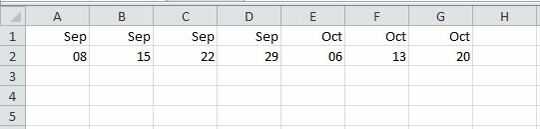
Couple question for you; 1) You still want Excel to recognize it as a date or is this purely an aesthetic issue? 2) Have you tried
wrap textand reducing the cell width? – CharlieRB – 2014-09-17T11:54:13.870@CharlieRB is correct, if you want it recognized as a date you will need to do some wrap text and width adjustment. Otherwise, if it's text, there's plenty of things we could do. – Raystafarian – 2014-09-17T11:57:18.227
Thanks for answering my questions. I would suggest trying my answer below. It is the only way I know to easily retain the data as dates. The only thing you are doing is changing the format. – CharlieRB – 2014-09-17T12:29:00.290