0
I am working with a high voltage power supply that can be remote controlled via telnet over TCP/IP. This worked very well for a few years using the built-in telnet client of Windows XP. As Windows XP is phased out of my work environment, I am now trying to connect to the device using PuTTY on Windows 7.
However, there are some stark differences. The font is different so that the user-interface looks quite weird. Worse, backspace and the keys on the numpad are not working anymore.
I was able to circumvent the backspace key-issue by setting the option terminal->keyboard->backspace key to CTRL-?. I was not able to fix the num-pad issue, although it worked once when I set the terminal->keyboard->initial state of the numpad option to "NetHack".
I am worried that there are more subtle differences. The power supply that I am controlling has the ability to fry expensive stuff if I set it wrong, and the broken UI already caused me to activate a channel that should not have been activated! (Fortunately, nothing went up in smoke.)
How can I configure PuTTY so that it emulates the Windows telnet program as closely as possible?
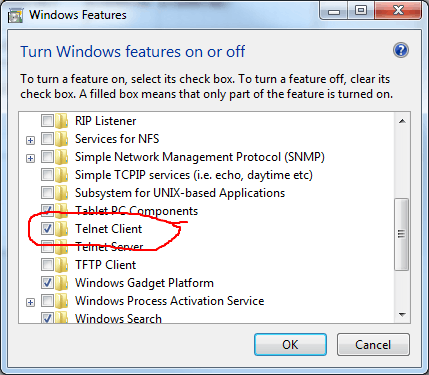
It might help to mention that PuTTY's customization is on a per-connection basis. Also, does the commeand 'stty sane' work on the power supply? That can sometimes resolve your incompatibility issues. You can also use 'stty erase ' and hit the backspace key for a remap.
Not sure if your PS supports all that, though. If not I'd recommend heavyd's answer. – lonstar – 2014-01-28T18:27:51.100