1
1
I've got an XP machine acting as a server and a Windows 7 PC connected via wired LAN. Gigabit Ethernet b/t them.
Occassionally, usually after a long day, the connection to the server gets very slow. Today I pulled out the Resource Monitor and saw that the traffic (with only those two PCs on the network) was a steady 10 mb/s with nothing running between those two computers.
Resource Monitor showed over 95% of that traffic was from System.
Is there some way to drill down and see what System processes are generating that traffic?

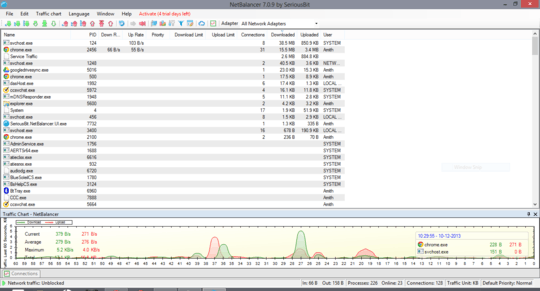
This has little to do with the real process tracking. Wireshark doesn't suport it, the feature request was submitted 10 years ago, but is still unimplemented.
– Suncatcher – 2016-12-14T07:20:45.720@Suncatcher, not sure what you are getting at with your comment. I never said that Wireshark provided this information. This method uses information from multiple sources that you correlate to get your answer. If you are looking for a specific process ID, netstat help clearly shows that the "-o" flag will give you this information. – YLearn – 2016-12-14T18:54:37.560
Netstat provide just a snapshot of connections at a certain moment, and without proper tool it is almost impossible (or very hard) to coincide these records with the destinations of Wireshark. – Suncatcher – 2016-12-14T19:02:02.103
@Suncatcher, the OP mentioned specifically that a condition of "steady 10 mb/s" existed. This is not a certain moment event. Will this answer every possible related issue? No, but it certainly addressed the issue the OP was asking about. – YLearn – 2016-12-14T19:04:14.587
Thanks for the tip on Stats mode. Wireshark was a bit ...overwhelming without that. – Clay Nichols – 2014-01-07T02:58:43.587
How can relate the address to a process (my goal being to find the offending process and perhaps disable it) relate the Address from/to (like Dell_74:51:ef and AsustekC_60:f7:83. (this conversation is 90% of the traffic, about 9 Mb/s. – Clay Nichols – 2014-01-07T03:30:16.150
@ClayNichols, you are probably looking at the Ethernet tab in converstations. Switch to the TCP or UDP view and this should correlate to the information from netstat. – YLearn – 2014-01-07T03:46:49.410