1
After a tortured install process, I have a Rosewill RNX-6300 wifi card up and running in a machine running Windows XP (32 bit, SP2) about 15 feet from my router.
It's worth mentioning that this is the same card and same OS that I was running a week ago, with no speed issues at all.
But since the reinstall, I'm maxing out at a (rare) 36mbps, with average speed closer to 11. It's agonizingly slow, especially given that a week ago this same setup was giving me 54mbps or more routinely.
Also worth mentioning: wifi is running perfectly on all other devices and computers in the house -- a laptop, two iPads, two iPhones, a Wii.
And again worth mentioning: all of the below comes from a 4:30 a.m. testing session when there were only two devices in the house on and using wifi: this machine, and my wife's iPhone. There's never been an issue with multiple devices messing up our wifi in the past.
I'm in the "know just enough to screw things up" category, though, and I worry that while trying to install the card and set it up I may have bungled the settings somehow.
Possibly too much information, but here goes: this is the router setup screen. This is not the machine in question, but what it looks like when I log into the router:
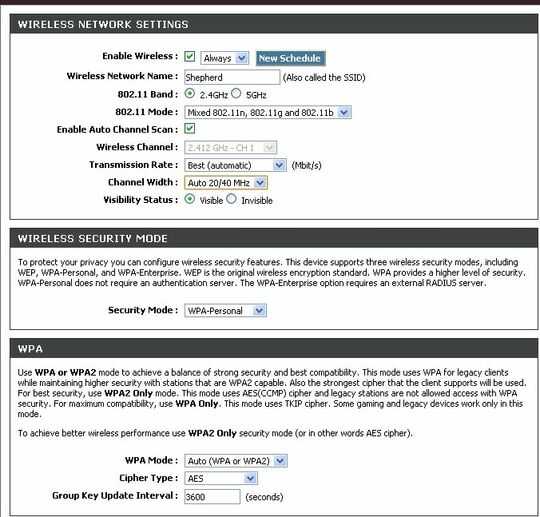
These are the recent router logs. The computer in question is at 192.168.0.198.
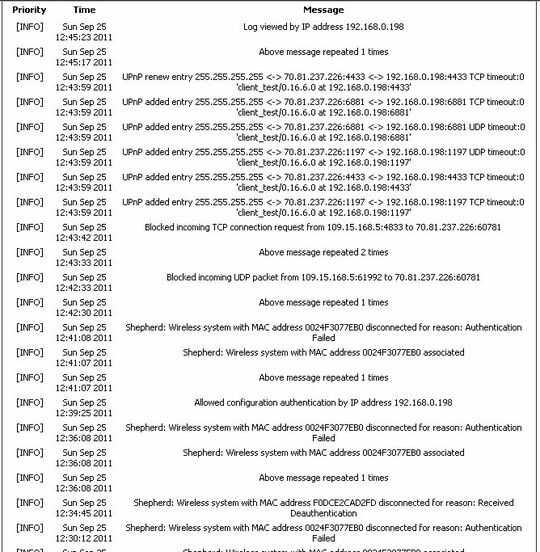
When I ping, I get seemingly decent results...

But when I try to download something, even from a robust site like Microsoft, it's crazy slow. Just downloading IrfanView to take these screenshots took five minutes for 2MB.

(I tried a couple of speed test sites, but they won't even load).
Here's the ipconfig for the machine in question:
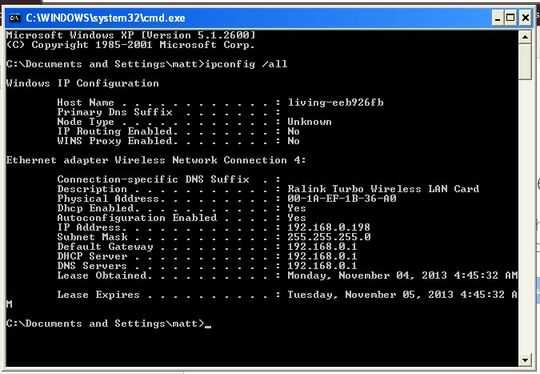
and the settings for the card. I don't know anything about anything here. There are a ton of advanced options I'm afraid to even touch.
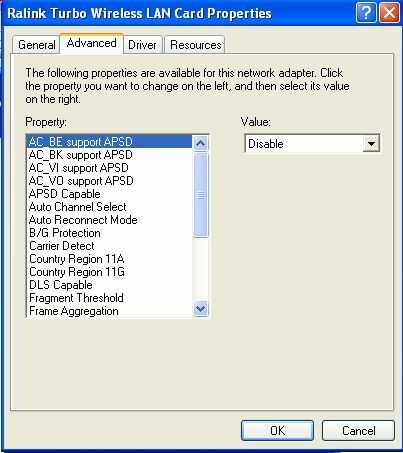
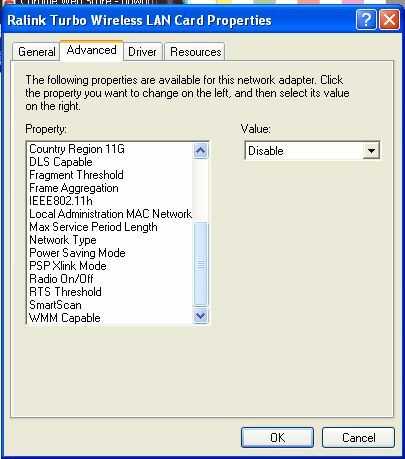
Here's what the wireless setup on the remote machine looks like. 802.11x verification is off (unchecked, greyed out) in the Authentication tab. "Connect automatically" is on in the Connections tab.
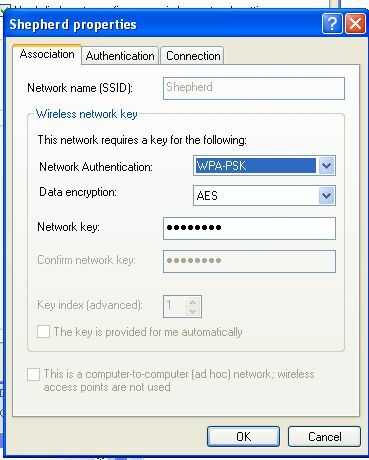
Finally, just in case it's useful somehow, the connection properties screen:
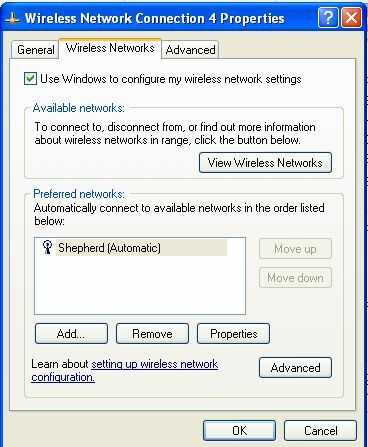
I don't know how to verify if I'm using a or g or n, or if I've somehow bungled a setting somewhere. Taking these screenshots is about as much as I know how to do.
Does this issue occur when plugged in? I mean, are you sure it's the wireless which is the issue? – Dave – 2013-11-04T13:00:33.633