2
I would want to link a drop-down list to the values of an adjacent cell. Let say, we have two cells A2 and B2. A2 is a drop-down list with values: Agric, school, sme and housing, while B2, which is also a dropdown list, contains percentages: 30%,20% and 39%, respectively for agric, school and sme & housing such that when I select agric from the dropdown list in A2, B2 to displays 30% in that order. how do I go about that?
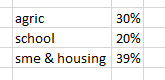
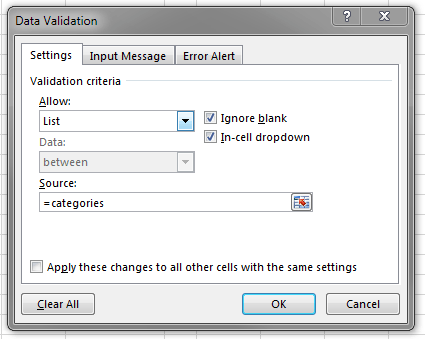
Hello John it works but when the last value in the dropdown list, that is, housing is selected, 30% instead of 39% shows. Am trying to work on it and to create the table in a different sheet as well. I will play with it and I think it will finally work perfectly. Thanks a lot – Kwame – 2013-09-27T12:35:01.697
I updated the answer to use a boolean argument in VLOOKUP as well, which tells Excel to perform an exact match. This exact formula should look up your data correctly. – John Bensin – 2013-10-03T13:53:36.210