9
7
I have a product database in Excel with several hundred entries, each of which has from 1 to 3 "tiers" of pricing: Standard, Deluxe, and Premium. Each tier has its own SKU (A, B, or C added on to the end of the base SKU) and price. My data is like this:
Name, Description, Price A, Price B, Price C, SKU A, SKU B, SKU C
name1, desc1, 14.95, 19.95, , sku1A, sku1B,
name2, desc2, 4.95, 9.95, 12.95, sku2A, sku2B, sku2C
name3, desc3, 49.95, , , sku3A, ,
How would I go about getting the data to look like this:
Name, Description, SKU, Price
name1, desc1, sku1A, 14.95
name1, desc1, sku1B, 19.95
name2, desc2, sku2A, 4.95
name2, desc2, sku2B, 9.95
name2, desc2, sku2C, 12.95
name3, desc3, sku3A, 49.95
If it helps, I'm going to be importing these products into a Magento installation.
Thank you in advanced.
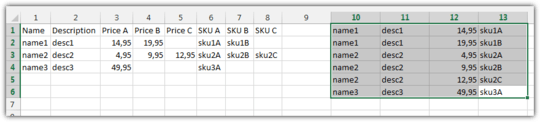
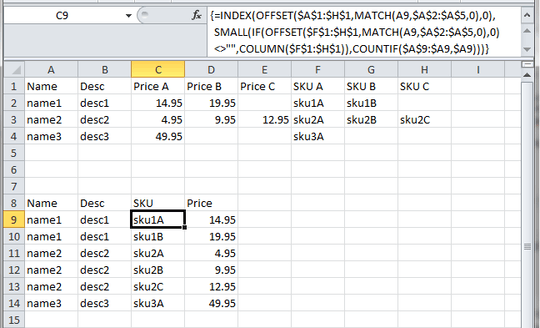
Is there a possibility that there are several similar names and descriptions? E.g. Two lines have
name1anddesc1but with different prices for Price A, Price B, Price C, etc. – Jerry – 2013-08-17T19:40:56.737In the original data? No, I'm sure they are unique. But, in the new data there will definitely be repeats. – GreysonD – 2013-08-17T19:45:26.417
Okay, I had something in mind, but turned out it won't be working unless there's more manipulation behind to correct some results. If you're curious, I was trying a Consolidated PivotTable, but the Description field and the SKU fields would have to be pulled separately using index/match/vlookup, which makes it quite long at the end. – Jerry – 2013-08-17T20:33:52.573