9
1
Let's say I have a column like this:
Dog
Bird
Cat
Dog
Dog
Dog
Bird
Cat
Bird
It has 4 Dog, 3 Bird and 2 Cat
I want to sort this column descending by these count numbers.
I mean result should be this when I sort it:
Dog
Dog
Dog
Dog
Bird
Bird
Bird
Cat
Cat
How can I do that in Excel 2007?
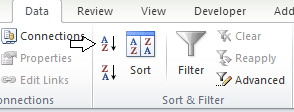
1Why not just use a pivot table? – Raystafarian – 2013-07-27T15:33:37.233
1I don't know how to do it. – Leadri – 2013-07-27T15:34:04.570
1Try it out, go to insert - pivot table. Then select your range. Drag your header down to the
sum valuesand change it tocountand then drag the header torow labelsit will make the table, then change the sorting options. It may not be exactly what you want – Raystafarian – 2013-07-27T15:36:31.187