11
3
I'm trying to create a custom cell format that looks like a ratio. I.E.
24 : 1
In the custom formatting option on the cell when I try to put the following in I get an error saying it's not a valid format
# : 1
I believe this is because of how I want to use the ":" character and it's normal use with time formatting.
Is there a way to escape special characters like ":" so they appear as just text?
Thanks
Paul
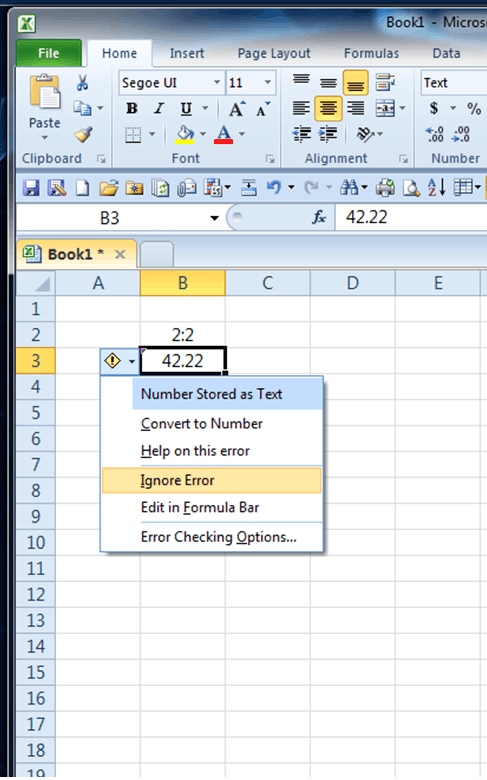
This is a helpful answer if you want to prevent the cell to convert to a formula, however chuff's answer is the correct answer because the question was about cell formatting. – Innovaat – 2018-01-17T13:47:44.147