8
2
Ok, so I inherited an excel workbook full of excel forms to modify. I am not the original author of the form. I cannot for the life of me figure out why it wont let me change the background color of certain cells.
The form has the cells colored where user input is required. I simply want to change this background color. I am using Excel 2007 on Windows XP, but this form was orginally created with an older version of excel.
Steps taken so far:
- Worksheet is unlocked
- Workbook is unlocked
- cell is unlocked
- any attempts to change the background color from (right click 'format cells' and ribbon controls). It looks like it changes it in the settings, but you say ok and it doesn't apply.
- No VB code that affects the color of cells
- Cannot not see any data validation that would even affect a cell color. (Maybe I am missing something?)
I do notice that once input is put the cell, the color of the cell will change to white. Is thier some data validation that can change cell color once content is inputed?
Any ideas?
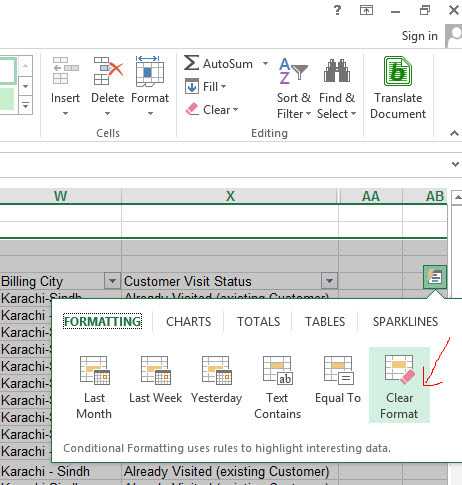
Ah ha! I found a condition string for that cell. The condition formatting option is under the "Home" tab of the ribbon, not in data or formulas. Thank you. – Troggy – 2009-09-29T22:09:09.557