9
1
This is really a cosmetic question. Excel by default starts counting from line one which is the header. Is there some way to have it start counting from the real line one (the line after the header). In the attached screenshot socks is row one but since the header is counted it has become row two.
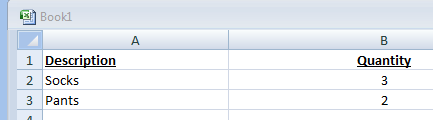
ok. Never used superuser. Will look into that site. Moderator please delete this question if you think it is useless. thanks – Gullu – 2011-08-19T13:03:59.393
It isn't useless -- it's off topic. – Jean-François Corbett – 2011-08-19T13:52:07.130
This functionality is unlikely to have in Excel, IMO. It could only eventually create problems for less experienced users without adding a great payback value. – Tiago Cardoso – 2011-08-01T22:52:56.870
@Issun, Dont think in terms of List starting at A2. In 99% of cases the first line in excel is always the header. Items starts from A2 so ideally MS should provide some checkbox option somewhere that says something like "First row is header" which will put rows numbers starting with one from A2 row.. thanks – Gullu – 2011-08-02T02:35:48.840
@Gullu, I'm not sure about your 99% percent of headers in row 1... I'd say that I've seen many spreadsheets with headers coming into rows 2 or 3, keeping row 1 as padding. Again, there's no rule about row 1 contain in 99% of cases a header. Please, feel free to prove us we're wrong. – Tiago Cardoso – 2011-08-02T03:03:57.537
1@Tiago, As I stated in my question this is really a cosmetic issue. If multiple lines span the header dont you think it makes sense to have some input in options which says "enter no of lines in header" which will put row numbers starting at one skipping header lines. I know there is no such thing and looking for a trick or hack if someone has done it before. thx – Gullu – 2011-08-02T13:03:46.763