You could use an amazing Excel function very few people know about. Don't know why it's been kept such a secret but it's a very nifty feature!
Excel Camera Tool
To use the Camera tool, you need to customise your toolbars.
In Excel 2007, this looks something like this (image from Chandoo):
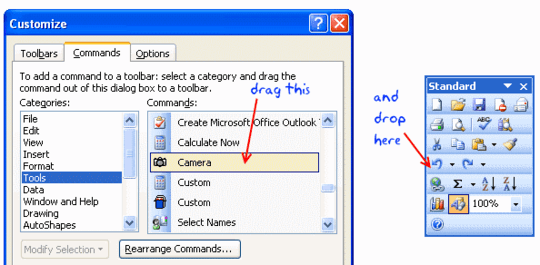
In Excel 2010 you can add it to your Quick Access Toolbar:
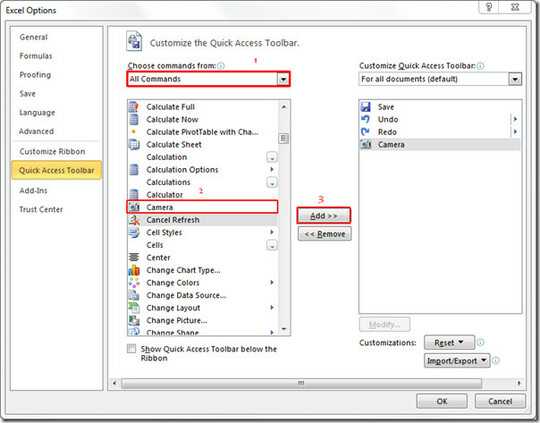
Select the range you want to appear in the right "column", then click the Camera tool button. The cursor will change to a cross. Now click wherever you want your right "column" to appear.
You should get something like this.
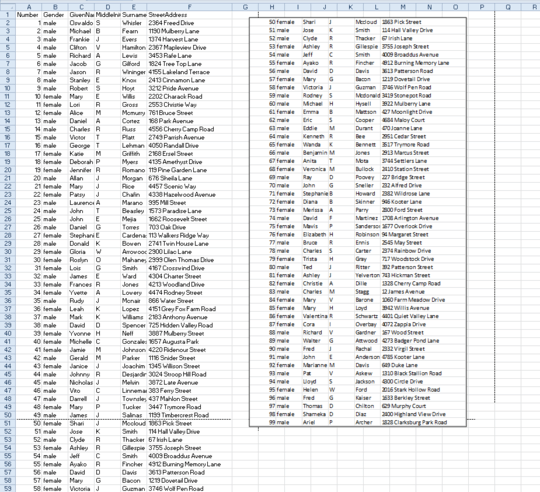
Position as you like, and remove the border (if you want) by right-clicking the image and selecting Format Picture.
Now set your print area to be the left and right columns (excluding the rows below your left column).
What makes the Camera Tool so Great?
The wonderful thing about the camera image is that it's not static - if your data changes, the camera image will also change, automatically. It's a great tool!
Brilliant for complex layouts
For simple scenarios like this, it may be overkill but if you have several areas you want to display next to each other (especially with different column widths, row heights etc) the Camera tool really comes into its own.
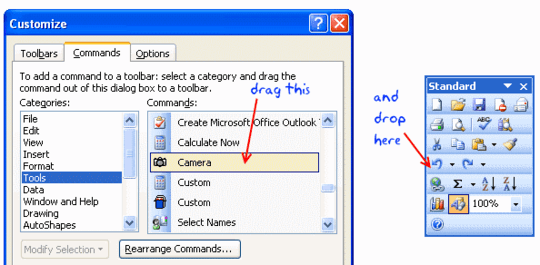
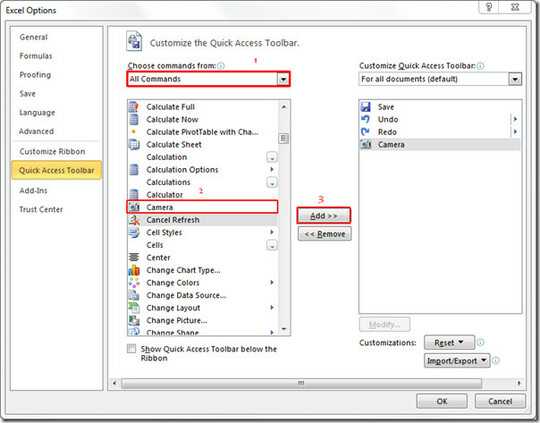
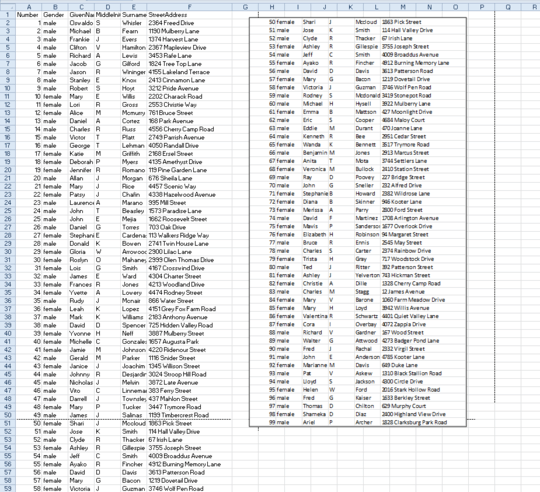
Can you explain more the "change the scaling options to fit all columns in one page" ? – thanos.a – 2015-11-13T08:41:41.743
1@sakis.a It's the option to fit multiple pages on one sheet. – billc.cn – 2015-11-14T09:37:44.997