4
5
I am using Excel 2007 on a Windows machine.
I am attempting to place one data bar and one data icon into a cell under the conditional formatting. The issue is that I don't really want to have data icons or data bars for cells that have dates in the future and I only want to have data icons for dates in the at least one month in the past.
This is what I have:
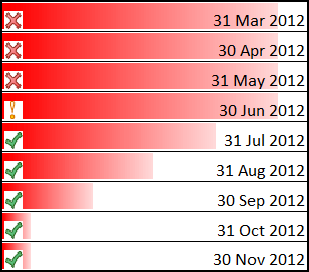
This is what I want:
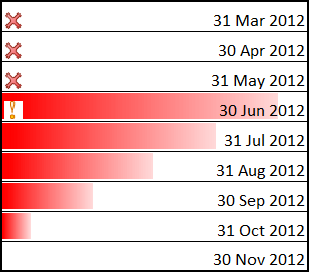
I am using the EOMONTH function to determine the last day of the month for the conditional formatting calculations. For the data bar the formula is =EOMONTH(Now(), 4) and =EOMONTH(Now(), -1). The data icons formulas are =EOMONTH(Now(), -1) and =EOMONTH(Now(), -2).
Is there a way in Excel 2007 to get rid of the data icons for all the dates in the future and lose the data bars when the date has past?
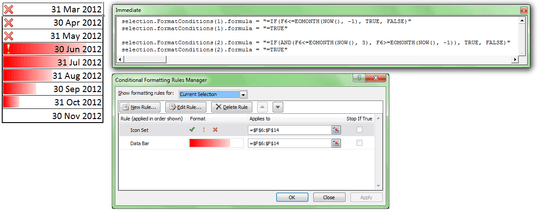
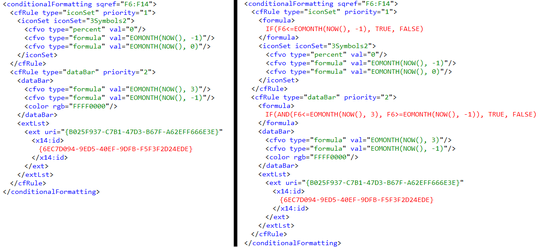
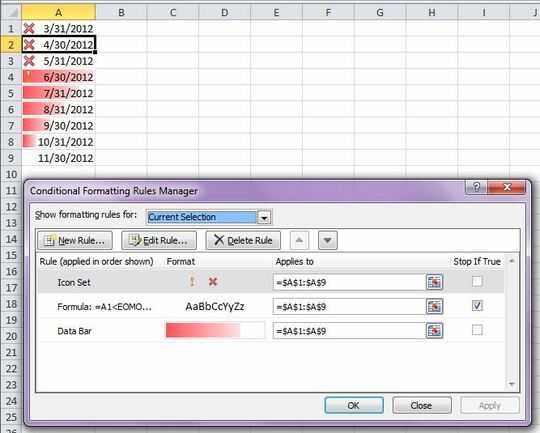
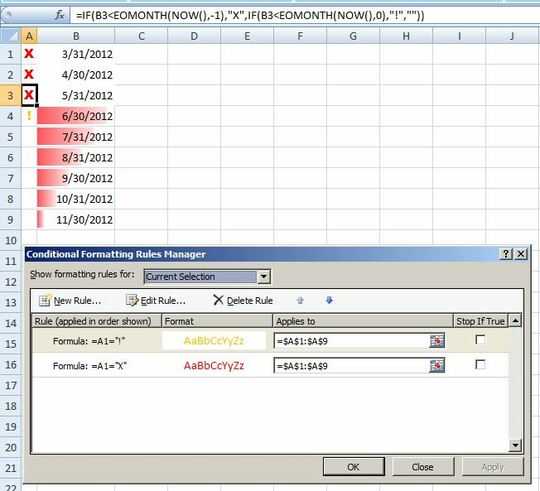
I haven't had time to play with this, but I can point you in what I think is the right direction. I think you will have to have two or three extra rules and then find the appropriate order and "Stop If True" combination to make this work. – Excellll – 2012-07-07T16:35:56.660
I've played with the Stop if True but they are grayed out for data bars and data icons :-(. The other issue is I can't create a rule to allow one rule to pass while blocking the other rule. – wbeard52 – 2012-07-07T19:35:44.170
I can't even get the data bars to look like your "what I have" pic. Using the two data bar formulas you list above, with the one ending "4" for the minimum, I get increasing bars starting with this month, and none in the past. This makes sense as I'd expect the bars to grow as the formula results, i.e., the dates, get bigger. If I switch the min and max formulas the results don't change. Excel 2010. – Doug Glancy – 2012-07-07T20:23:00.117
The minimum value for the data bar is =EOMONTH(Now(), 4) and the maximum value is =EOMONTH(Now(), -1). If you are using Excel 2010, you need to go to the negative value and axis button and click the very last option box for axis settings - none. – wbeard52 – 2012-07-07T20:39:47.977
Got it. I'd looked at that but not grasped that it applied. – Doug Glancy – 2012-07-07T20:56:04.287