4
3
I'm working on preparing data for export, and the client has put all of the data into a spreadsheet. Each field of data should be its own column. The problem is that the client erroneously put certain values into a single cell and separated them by commas instead of using separate cells.
So, is there a way to make excel go through all of the cells in a single column and break up the values into multiple columns, appending cells to the end of the row where necessary?
For example, cell D3:
[Data][...][Cat, Dog, Cow]
Should become cells D3, D4, and D5:
[Data][...][Cat][Dog][Cow]
Is there a macro or some other script that can be written?
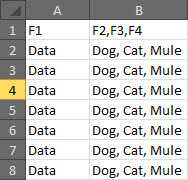
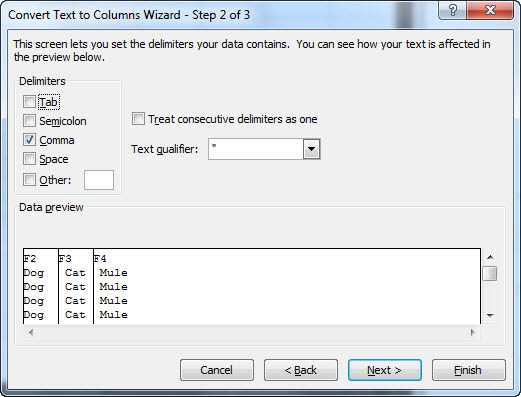
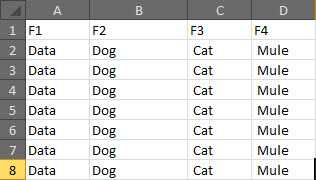
This works well, but the possible problem is that if there's anything already in cells C or D, they'll get overwritten. – nhinkle – 2011-12-05T00:39:15.957