I've found a simple solution for that hassle.
1) Make a copy of your PERSONAL.XLSB somewhere else. It does not really matter where you want to store this file, just avoid system folders. For instance put it on drive D:\
2) Make a directory called XLSTART, so you will have D:\XLSTART folder created.
3) Move PERSONAL.XLSB from D:\ to D:\XLSTART
4) Uncheck Read-Only box at your file D:\XLSTART\PERSONAL.XLSB and your folder D:\XLSTART
5) Go to previous location of PERSONAL.XLSB (in my case it was C:\Program Files (x86)\Microsoft Office\root\Office16\XLSTART - because I migrated to new office), though you may have C:\Users\AppData\Roaming\Microsoft\Excel\XLSTART in case you still running the older version of office.
6) Go to one level up and delete completely XLSTART folder.
7) Move or copy D:\XLSTART at current location.
8) Finish. Everything is working.
It worked for me, hope it will work for you as well.
Now I can edit PERSONAL.XLSB whenever I want. No hassle anymore.
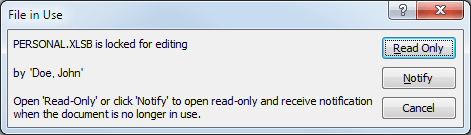
1
Once I switched to Excel 365 I had trouble with this, needed to use this link https://support.office.com/en-us/article/what-happened-to-shared-workbooks-150fc205-990a-4763-82f1-6c259303fe05 to share, fyi
– Eliyahu – 2019-04-04T13:10:24.737For Excel 365 it is necessary to add the "Share Workbook (Legacy)" command to the ribbon to access the Share Workbook feature. – jjz – 2019-10-29T17:04:21.943
5Thanks very much for this - it was really bugging me.
Just to add:
In Office 2007, unhide personal.xlsb by opening a single instance of excel and choosing unhide from the view tab, window section, unhide button In Office 2007, share the workbook from the review tab, changes section, share workbook – sahmeepee – 2011-09-21T11:28:58.790