12
4
Since the April update (which happened only two days ago for me), Windows 10 asks me to link my phone directly on my lock screen... in two different places on the same screen!
How do I get rid of these two popups, texts, whatever they are?
Note that:
- I already removed the "link your phone" notifications.
- I don't have anything related to linking the phone on the lock-screen settings panel!
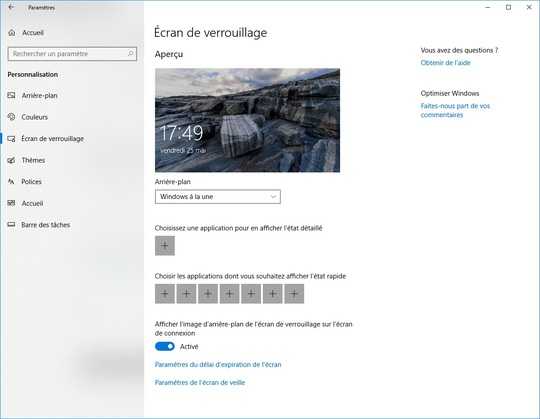
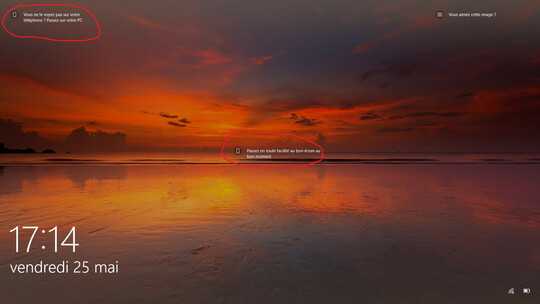
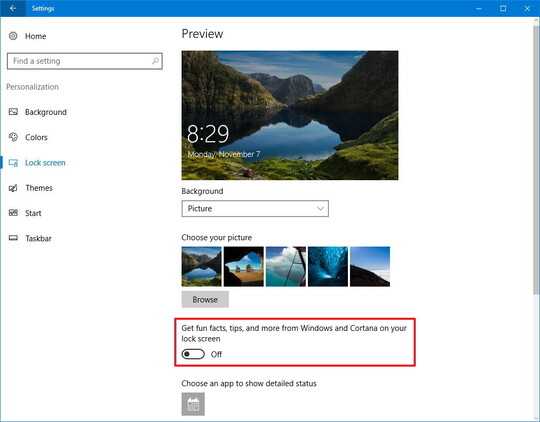
Frankly, I'm kinda surprised we haven't dealt with this before. It's been a "feature" since Windows 10 was first release, IIRC. – music2myear – 2018-05-25T21:16:09.403
1You said "I already removed the "link your phone" notifications" and linked question that has no answers. Kind of weird. Care to tell us, how did you I remove the "link your phone" notifications? – trejder – 2018-08-24T07:18:35.800