0
1
2 days ago, I had did a windows update to version 1803 with 2 other update KB4103729 -- adobe flash player security update KB2267602 -- windows defender antivirus update
After the update, I encounter 2 network issue.
I had 2 identical workstations (precision dell 7820), connect to each other via ethernet cable. I was able to transfer files between the workstations. After the update, I could see the network. I enable this "Function Discovery Resource Publication" + " Function Discovery Provider Host" by starting the services and setting the startup type to "Automatic" to make it appear under My Network. When I click on the network name, I encounter this error:
Error code: 0x80070035. The network path was not found.
I entered the actual ip I set in ipv4 setting for the ethernet connection and was able to access the other computer. I would like to just click on the network name before to access just like how it was before the update. I believe there should be some setting I can do, so my question is, how do I do that?
2nd issue is related to Remote Desktop Connection. Before the update, I was able to access my computer via Remote Desktop Connection. After the update, it seems to stop working. I was able to connect and reach the screen where it asked to trust the security certificate from my workstation, but afterward, it could not secure the remote connection. Below is the error message.
Trying to connect again, I encountered this message. Here is the error message.
I had check that remote access is allowed, the computer is turned on right in front of me. What I notice is every time I try to RDP, the network connection get cut off in my workstation. I am accessing the network via a wifi dongle. It gets cut off (not regularly when I logout from the workstation). How do I prevent the workstation from losing connection when I log out?
It there a way I can troubleshoot network setting and issue? Thanks for the help in advance.
Cheers
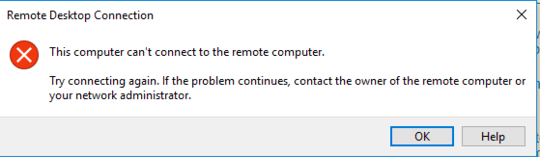
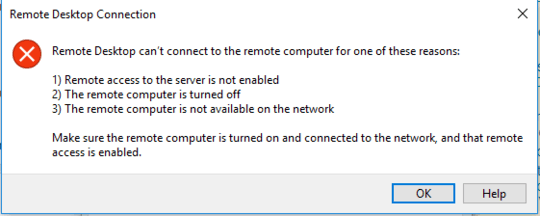
both are unrelated to RDP. there are security issues with RDP and MS blocks some configurations: https://support.microsoft.com/en-us/help/4093492/credssp-updates-for-cve-2018-0886-march-13-2018
– magicandre1981 – 2018-05-11T05:37:47.957ok, I realised the RDP to the workstation is just due to the wifi signal dropping so that issue is software. Still not sure about issue 1 – snookrun – 2018-05-11T05:47:43.087
Have you tried this?
– Ramhound – 2018-05-11T08:41:32.320@Ramhound tried this. same error occur: Error code: 0x80070035. The network path was not found. – snookrun – 2018-05-14T03:05:17.120
Do i need to enable some window services for it to work? – snookrun – 2018-05-14T03:05:43.033
After some research, it might be a DNS issue. Currently I can connect via ip address but not by the computer name. Both computer are within the workgroup: WORKGROUP which might be deleted during the process of the update. How do I recreate this WORKGROUP? – snookrun – 2018-05-14T03:46:58.017