42
7
I'd like to create a user on Windows 10 that is just a username and a password, no email, no MS communication.
Reason? No particular reason. I don't feel like providing an email, or creating an email account. None of Microsoft's business and I am quite comfortable with assuming the risks wrt to recovery in case a password is forgotten or the like.
Is this still possible? I looked in Settings/Accounts/Family and other people. Add a Family Member or Add someone else both seem stubborn in asking for an email, not just a user name.
I know there must be some way, for example I set up a MS SQL Server account in the past and it probably doesn't have an email. I just don't see any obvious way to do this in Settings/Accounts, which is where I expect this type of configuration to take place.
I have build 15063, Pro edition.
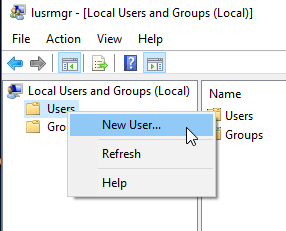
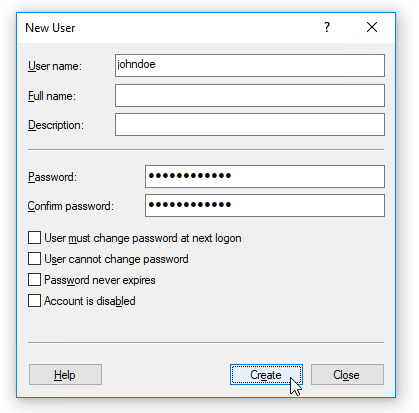
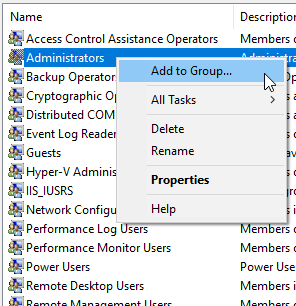
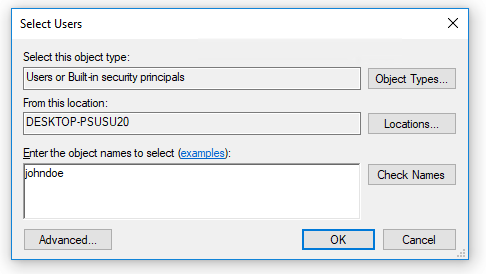
Linking your local account to a Microsoft Account is 100% optional. However parental controls features in Windows 8+ do require it. Majority of those features can be reproduced with group policies and third-party parental control software – Ramhound – 2017-10-22T02:22:01.417
Relevant: https://superuser.com/questions/1182304/simple-user-accounts-in-windows-10?rq=1 and https://superuser.com/questions/904673/can-i-install-windows-10-with-a-local-account and https://superuser.com/questions/1025565/what-happens-when-you-create-a-local-account-on-windows-10
– Ramhound – 2017-10-22T02:24:37.890I mentioned the parental controls due to how your adding a user because I have never created a user using that method – Ramhound – 2017-10-22T02:30:40.703
Agreed, the "family controls" are a whole different ball of wax, even if they create the same user. This method will persist I suspect, but I wouldn't be so sure of any under the "parental controls". Not saying they won't, just not sure I'd expect them to. – PeteG – 2017-10-22T19:59:54.863
You can create a new local account, or you can also, of course, create a domain account. Personally, I'm a fan of domain accounts more than local accounts, but I would prefer a local account to a Microsoft account if a domain was not available – InterLinked – 2017-10-24T20:13:55.710