1
I have data from a feedback survey in an Excel spreadsheet. The questions are rated on your typical Likert scale.
1 Strongly disagree
2 Disagree
3 Neutral
4 Agree
5 Strongly agree
In the main sheet the responses are only recorded as the number. The corresponding text description is by itself in another sheet, like in a database.
So I have
Response ID Q1 Q2 etc
001 4 5
002 5 5
I'm creating a chart from the main sheet to display the results for each question, but there are no 1 or 2 responses, so the Pivot chart only goes from 3 to 5. Is there a way to still display 1 and 2 even though these values aren't found anywhere in the source data?
Also is there a way to make the label in the chart reference the text description i.e. change "1", "2", etc, to "strongly disagree", "disagree", etc?
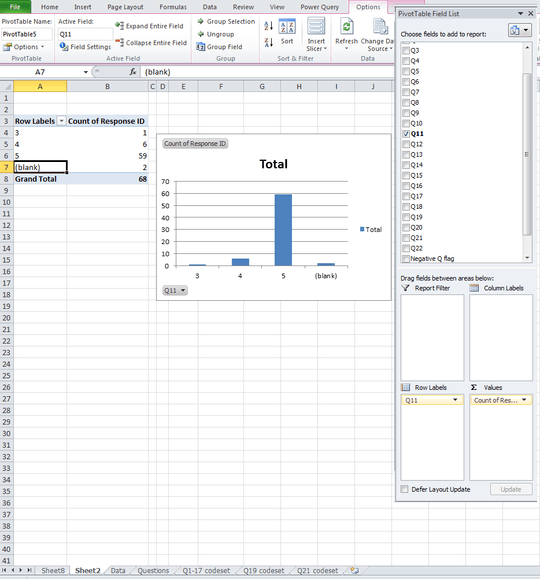

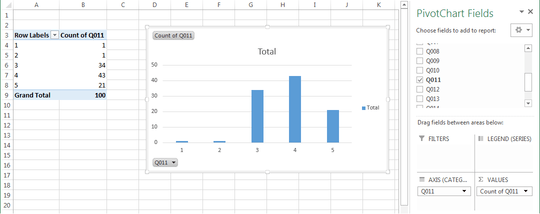

Can you describe your chart (maybe uploading an image of it), and the steps you followed to create it? – Scott – 2017-09-06T01:17:09.807
Updated with a picture. I created a pivot table with all the data in the main sheet, put the question in the rows and count of response ID as the value, then made it into a chart. – fidrildid6 – 2017-09-06T01:51:19.213
Thanks for the update. I spent the past hour trying to figure this out, and I couldn’t do it. (Disclosure: I’m fairly knowledgeable about Excel worksheets, formulas, and charts; I’m not so well versed in pivot tables. There are a lot of people here who know pivot tables better than I do; you’ll probably get an answer soon.) Good luck! – Scott – 2017-09-06T03:07:05.413
I lied. I found an answer, but it’s a kludge, so I assumed that you wouldn't want it. But, since nobody else has come up with anything, I’ve posted mine. If you don’t like it, my feelings won’t be hurt. – Scott – 2017-09-09T05:27:58.017