89
28
How can I take a screenshot of the Windows 10 Login Screen?
I have read How can I take a screenshot of my logon screen in Windows 7?. Unfortunately, the posted answers reportedly only work for either Windows XP or 7.
I've considered using VirtualBox or VMWare as suggested in How can I take screenshots of the PC before it boots up?, but this wont allow me to capture a computer-specific login issue*. The aforementioned question also specifically asked for solutions before the PC boots into Windows.
*The "Shut Down" button disappeared from my desktop's login screen, but that's an issue for a future question.
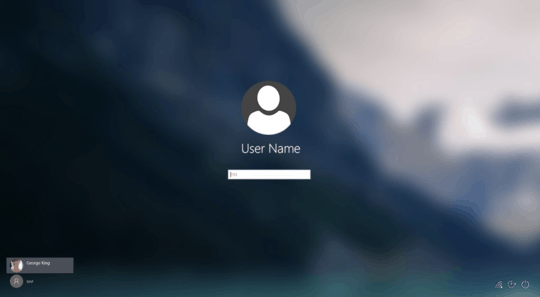

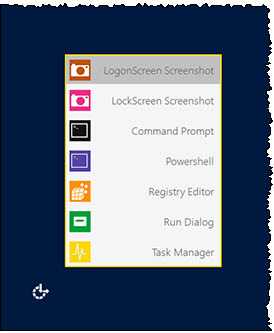
Also related: https://superuser.com/questions/382872/how-to-take-a-screenshot-of-windows-secure-desktop
– Nathan Osman – 2017-06-08T19:00:45.0031Can you run it as a VM? – jpmc26 – 2017-06-09T08:06:46.613
1
For some people the easiest way is to use something like this Although I understand that it's not for everybody.
– Andrew Savinykh – 2017-06-09T22:23:16.210Really? I would have thought print screen button would do this? Perhaps there's no access to the clipboard at that level – Kolob Canyon – 2017-06-10T08:37:51.193