10
7
Ideally, this can be done for a non-virtual installation of Windows 7 and without the use of an RDP client connection. There are numerous blog posts, how-to's, etc that include screen shots of the Windows 7 logon screen... how did they do it?
10
7
Ideally, this can be done for a non-virtual installation of Windows 7 and without the use of an RDP client connection. There are numerous blog posts, how-to's, etc that include screen shots of the Windows 7 logon screen... how did they do it?
13
This works for XP, unchecked in Windows 7
- Press Ctrl+Alt+Del to open the Windows Task Manager. Click on the Processes tab and highlight Explorer.exe. Click "End Task" in the lower right. You will be presented with a warning, which you should select yes on.
- If everything worked, your taskbar and desktop should have disappeared. Don't worry, it's temporary. In the Task Manager, go to the File menu and select New Task. In the resulting input box, type "logonui" and click OK. The logon screen should now appear behind the Task Manager. At this point, go ahead and take your screenshots. You can open Paint by typing "mspaint" into the New Task box.
- Once you have finished taking and saving the screenshots, select "logonui.exe" in the process list in the Task Manager and click End Task. This will close the logon screen. Finally, go to File and New Task. Type "Explorer" into the text box and click OK. Your taskbar and desktop should now re-appear.
EDIT: Does not work in Win 7. Looks like VM or RDP is the way to go.
Sorry guys. This doesn't seem to work for me in Windows 7. I tried it on Windows XP and it did though. What am I missing? – Saul Dolgin – 2010-07-01T15:06:50.950
@Saul - I'm home now and back in the land of Win7. I can't get logonui to fire either... – Shevek – 2010-07-01T18:26:22.610
I never knew you could do that in XP. Hmm... – TheLQ – 2010-07-01T19:52:16.263
@Saul - you have piqued my interest though! I will continue to investigate and let you know if I find anything... – Shevek – 2010-07-01T20:42:27.627
Ok, folks. We've determined that this particular answer doesn't work for Windows 7 and this has been confirmed by the author as well. Why then is it still getting upvoted if we have established that it is not a working solution??? There has got to be a better answer out there. – Saul Dolgin – 2010-07-01T22:13:57.443
1I wrote one below. Community + Time = Knowledge – ixe013 – 2011-07-19T20:34:50.087
9
Here is how I do it (taken from my blog):
psexec -dsx cmd.exe. The CMD won't show, but it's there.From that point on, you have everything set up.
+It works on XP, too. But since Microsoft's and most 3rd party GINA are not full screen, you will have to reduce the size of the command prompt and hide it behing the GINA's dialog box.
Please note that the URL for boxcutter has now changed to http://keepnote.org/boxcutter/
– David Gard – 2014-10-20T11:04:30.117I attempted to try this and everything works except print screen, which is sadly a crucial step in this process. I would get to the locked screen, find the terminal there, hit print screen, open MSPaint, and I wouldn't be able to paste. – Nich Del – 2011-06-06T14:58:51.663
You are rigth, Nich. The print screen key does not work. I actually use a screen shot program boxcutter -f [http://rasm.ods.org/boxcutter/]. I beleive other screen shot tools will also work. – ixe013 – 2011-06-06T20:20:25.100
3
You can use Win 7 Logon Screen Capture:
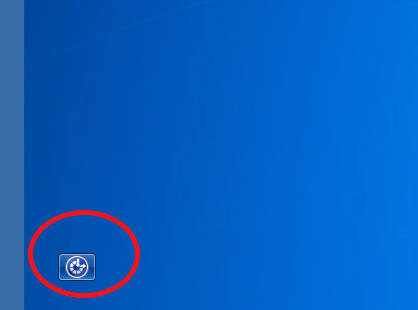
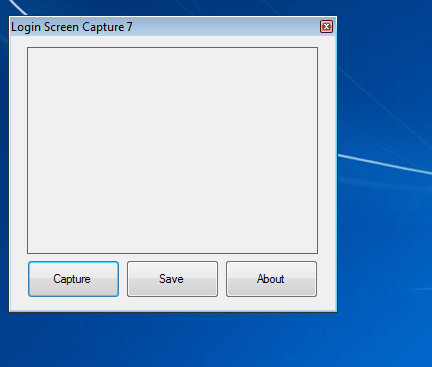
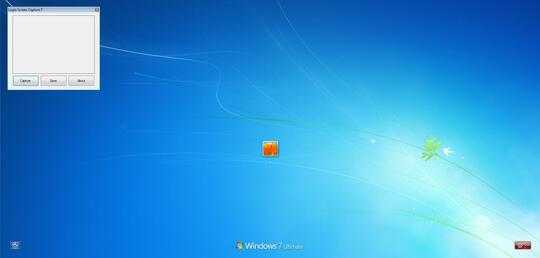
Result (.jpg file, no choice):
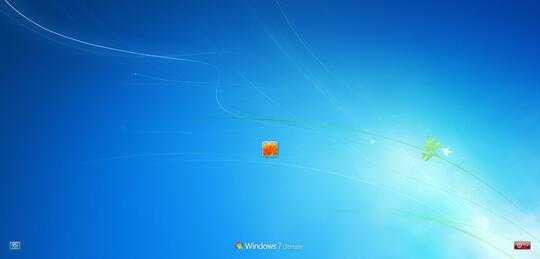
How to Use it :-
- Open up \Windows\System32
- Look for a file called "Utilman.exe"
- Take ownership the "Utilman.exe" file, and rename it into "Utilman_old.exe"
- Copy the new "Utilman.exe" file that is located in this folder to Windows\System32
- Lock Windows 7, and click on the Ease of Access button.
- Capture the logon screen with ease...
TO RESTORE:
- Delete the new "Utilman.exe"
- Rename the "Utilman_old.exe" into "Utilman.exe"
- And you are done...
1
If you have a multi-monitor setup there is a solution to this.
There is a TweakUI style utility called WinBubbles, part of which can hook into the logon screen via the ease of access button and it has a screen grab utility.
If you trigger WinBubbles and then move the window to a 2nd monitor you can then take screen grabs of the main logon window.
(credit to Pottsy1981 and TheFreak)
1
You could simply take a photo of the screen on your monitor with a camera. I know it's a bit old school to do it that way, but if you can't use the solutions others have posted (VM or RDP) it may be your best option.
4Having looked through their forums, it looks like How-To-Geek uses virtualisation to get these screenshots – Shevek – 2010-07-01T18:32:38.417