25
3
By default, Windows Vista/7/8's UAC prompt is shown on a secure desktop. Unfortunately the Print Screen key doesn't seem to have any effect when viewing the secure desktop. I can see the reasoning behind this - no user-mode application should be able to capture the contents of the secure desktop.
However, my question remains: is there any way to get a screenshot of this desktop?
Edit: perhaps it would help if I explain the problem.
I am currently running Windows 8 and I have a small DisplayLink-based monitor that I would like to use. This driver was just released and works great - except it breaks on the secure desktop. I want to post a bug report on the forums there and in order to do so, I'd need a screenshot. Obviously the problem won't manifest itself on the standard desktop - and running Windows in a VM is impossible because Windows 8 requires hardware virtualization (which I don't have) and getting USB monitors to work with a VM is tricky at best anyway.
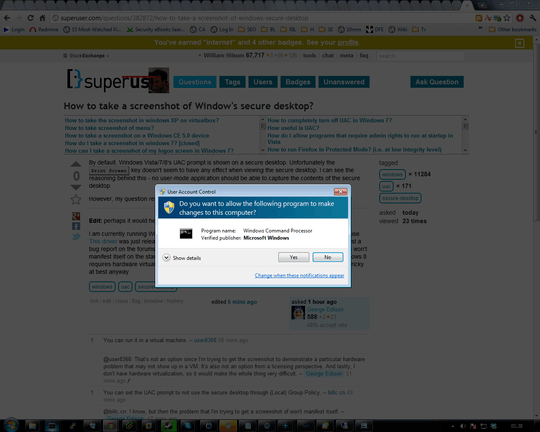
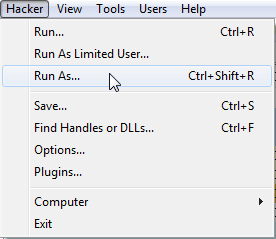

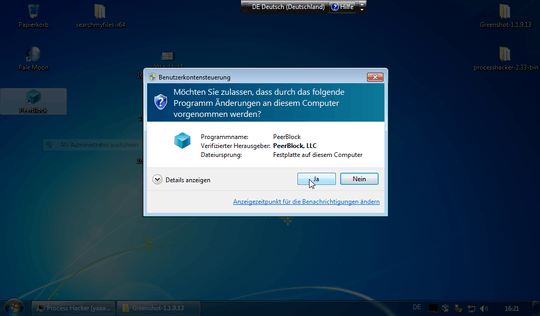
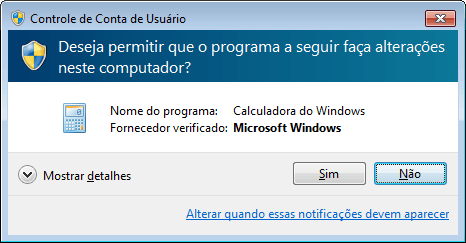

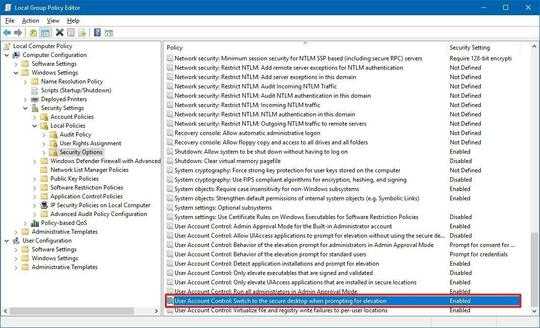
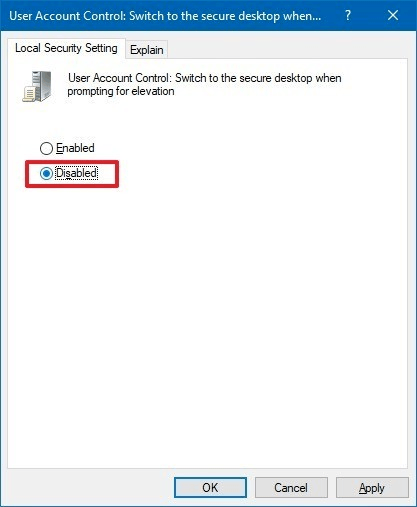
5You can run it in a virtual machine. – jdigital – 2012-01-27T00:35:59.237
1@user8368: That's not an option since I'm trying to get the screenshot to demonstrate a particular hardware problem that may not show up in a VM. It's also not an option from a licensing perspective. And lastly, I don't have hardware virtualization, so it would make the whole thing very difficult. – Nathan Osman – 2012-01-27T00:41:27.143
1You can set the UAC prompt to not use the secure desktop through (Local) Group Policy. – billc.cn – 2012-01-27T00:42:38.390
1@billc.cn: I know, but then the problem that I'm trying to get a screenshot of won't manifest itself. – Nathan Osman – 2012-01-27T00:44:53.817
1@GeorgeEdison: Are you sure? By turning off the Secure Desktop, the UAC prompt will still fire. But since it isn't on the secure desktop, other applications can screenshot it. – surfasb – 2012-01-27T01:05:00.397
@surfasb: I'll edit my question to explain things a little better. Edit: ...done. – Nathan Osman – 2012-01-27T01:23:10.410