23
4
I selected all the text in a document and colored it all black (which is what I wanted to do). I didn't realize that the document had some hyperlinks in it (several pages in, in a very long document), so now I can't tell where the hyperlinks are, although I know it's working. Since there are many links, how can I turn the links back to underlined blue (as they should be) without having to go to each one and turning it blue?
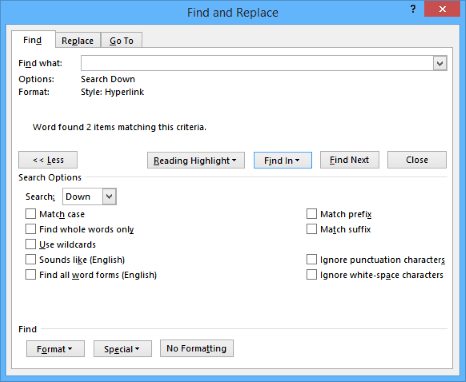
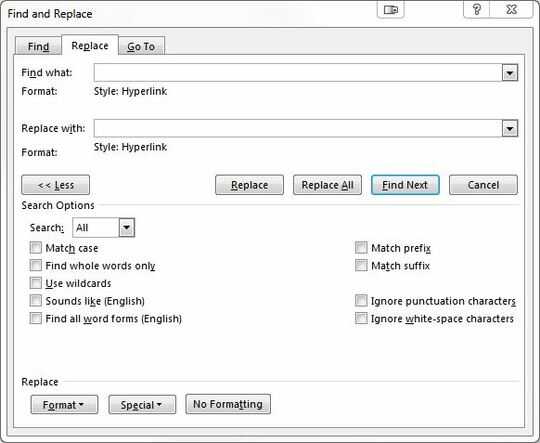
7Have you tried Edit > Undo (Ctrl+Z)? – DavidPostill – 2015-10-15T16:10:08.400
What's the meaning of an active hyperlink, specifically? – Lightness Races with Monica – 2015-10-16T13:08:10.477