31
14
I use F-Spot to manage my images. For one set of images, the dates somehow got messed up and they all are marked as September 1st 2007. I'd like to change the date taken information to a different date. How can I do this?
31
14
I use F-Spot to manage my images. For one set of images, the dates somehow got messed up and they all are marked as September 1st 2007. I'd like to change the date taken information to a different date. How can I do this?
25
jhead is capable of doing this.
Let's say you know a certain picture was taken on 2017-04-19 16:20 but the current date is showing as 2007-09-01 00:15, you can adjust all jpg pictures in a folder to the correct time by doing:
jhead -da2017:04:19/16:20-2007:09:01/00:15 *.jpg
Here is an extract from the manual:
DATE / TIME MANIPULATION:
-ft Set file modification time to Exif time
-dsft Set Exif time to file modification time
-n[format-string]
Rename files according to date. Uses exif date if present, file
date otherwise. If the optional format-string is not supplied,
the format is mmdd-hhmmss. If a format-string is given, it is
is passed to the 'strftime' function for formatting
In addition to strftime format codes:
'%f' as part of the string will include the original file name
'%i' will include a sequence number, starting from 1. You can
You can specify '%03i' for example to get leading zeros.
This feature is useful for ordering files from multiple digicams to
sequence of taking. Only renames files whose names are mostly
numerical (as assigned by digicam)
The '.jpg' is automatically added to the end of the name. If the
destination name already exists, a letter or digit is added to
the end of the name to make it unique.
-nf[format-string]
Same as -n, but rename regardless of original name
-a (Windows only) Rename files with same name but different extension
Use together with -n to rename .AVI files from exif in .THM files
for example
-ta<+|->h[:mm[:ss]]
Adjust time by h:mm backwards or forwards. Useful when having
taken pictures with the wrong time set on the camera, such as when
traveling across time zones or DST changes. Dates can be adjusted
by offsetting by 24 hours or more. For large date adjustments,
use the -da option
-da<date>-<date>
Adjust date by large amounts. This is used to fix photos from
cameras where the date got set back to the default camera date
by accident or battery removal.
To deal with different months and years having different numbers of
days, a simple date-month-year offset would result in unexpected
results. Instead, the difference is specified as desired date
minus original date. Date is specified as yyyy:mm:dd or as date
and time in the format yyyy:mm:dd/hh:mm:ss
-ts<time> Set the Exif internal time to <time>. <time> is in the format
yyyy:mm:dd-hh:mm:ss
-ds<date> Set the Exif internal date. <date> is in the format YYYY:MM:DD
or YYYY:MM or YYYY
An even more powerful option is ExifTool.
4
Picasa has this built-in. Tools => Adjust Date and Time....
@user46193 update: it now works for any number of pictures you select. – urig – 2015-05-19T21:27:16.390
1
Google: "Picasa is now retired... Picasa will no longer be available for download.", What's happening to Picasa, Picasa Web Albums, and the Picasa Web Albums API?
– JohnC – 2018-12-06T03:50:34.233Unfortunately, it works only per-file. – user46193 – 2013-07-27T11:20:22.760
3
exiv2 is a command line tool to manipulate exif data. Supported image formats are JPEG, Canon CRW and Canon THM. PNG is read-only.
If you want to set the file date to the exif date you can use exiv2 with the following option.
-t Set the file timestamp according to the Exif create timestamp in addition to renaming the file (overrides -k). This option is only used with the ’rename’ action.
thanks! exiv2 is easy to use and quick. -T allows to set the file timestamp without file renaming :) – orzechow – 2015-09-08T13:07:20.293
2
Try FastStone Image Viewer [features, download link 1, download link 2]
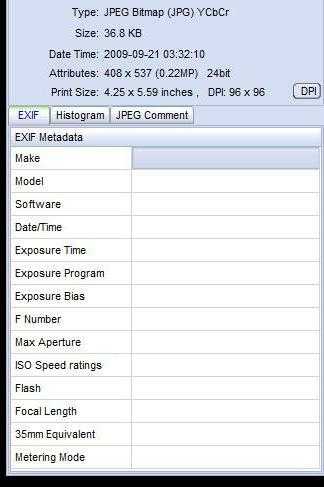
It actually converts the image, instead of just adding meta data right? – XPMai – 2018-06-24T07:15:10.017
2
Here is what I needed
To add constant offset to old date
exiv2 ad -a -3:17 *.JPG
To rename into %Y%m%d_%H%M%S
exiv2 mv *.JPG
Other formats and options are specified in man pages.
1
I use a following script to give images some successive dates. Hope it helps. It expects a directory with the images to be redated as an argument i .e script directory_with_images
#!/bin/bash
HOUR=12
MINUTE=0
DATE=2004:06:20
for file in "$1"/*;
do
exiv2 -v -M"set Exif.Image.DateTime $DATE $(printf %02d $HOUR):$(printf %02d $MINUTE):00" "$file"
exiv2 -v -M"set Exif.Photo.DateTimeDigitized $DATE $(printf %02d $HOUR):$(printf %02d $MINUTE):00" "$file"
exiv2 -v -M"set Exif.Photo.DateTimeOriginal $DATE $(printf %02d $HOUR):$(printf %02d $MINUTE):00" "$file"
#sets file timestamp (i.e. filesystem metadata, not image metadata) as well
exiv2 -v -T "$file"
if [ $MINUTE = 59 ]; then
HOUR=$((HOUR + 1))
MINUTE=0
else
MINUTE=$((MINUTE + 1))
fi
# this would rename the file as well
#new_path=`pwd`/new_filename$(printf %02d $HOUR)$(printf %02d $MINUTE).jpg
#cp "$file" "$new_path"
done
0
Exiftool: slow on the command line. (It's written in Perl, so draw your own conclusions there.)
Exifer creates an empty tag or two in files, and not just in the EXIF block. It will also remove some tags written by other tools. As I haven't used it in over a year, I can't be specific as to which ones.
FastStone's stuff, imx, is too slow to keep installed for more than a day or two.
My vote is for Hr. Weinzerl's suggestion: Exiv2.
BZT
0
Picasa 3, a free photo management tool from Google, will do this and it's nice and quick.
In Picasa select View menu > Properties to display the Properties pane.
Select the folder containing the photos and they'll appear as a collection of thumbnails.
Select the thumbnails you want to update. To decide which to update as a batch, you can either set them all to the same new date-time or you can change the first one and all the rest will be time-shifted by the same amount.
In the Properties pane right click on the Camera Date field then select Adjust Date and Time... from the context menu. The Adjust Photo Date dialog will open showing the current Camera Date for the first photo.
Edit the Camera Date and Time as required. If you just want to change a.m. to p.m., or vice versa, just select the "a.m." part of the time and type "a" or "p" as appropriate. No need to type the whole "a.m." or "p.m." thing.
There are two options, if you selected more than one thumbnail for updating: "Adjust all photo dates by the same amount" or "Set all photos to the same date and time". Choose whichever is appropriate. Then click OK.
The EXIF dates of all the selected photos will be updated.
See earlier answer by @user28515 that also suggests Picasa; sadly it is no longer available. – JohnC – 2018-12-06T03:52:53.483
Although Picasa is no longer being developed by Google and they've removed the installer from their website it's still possible to download the last version, v3.9. Googling "download picasa 3.9" will give plenty of hits. If you're leery of downloading from a random site the official Google download is still available via the Internet Archive Wayback Machine. For more info see here: https://sites.google.com/site/picasaresources/Home/Picasa-FAQ/picasa/general-information/update-picasa-to-latest-version
– SimonTewsi – 2018-12-06T21:21:17.3870
iPhoto and Aperture both have a time-shift option, for when you're in a new time-zone usually, or the clock is wrong. It can either leave the files unedited (only updating the App's db) or edit the files. Clearly F-Spot needs to borrow this.
Recently used jhead to correct and synch the date/time stamps on hundreds of pictures from a family vacation where three cameras all had the data and time incorrectly set. Easy to use and quite useful. – Will M – 2010-05-09T21:00:13.840
Is it compatible with Windows 10? – XPMai – 2018-06-24T07:13:35.483
@XPMai Still works with Windows 10 - I ended up using -ds for my purposes. – alexander7567 – 2019-05-22T14:08:04.500
Jhead doesn't seem to support RAW file types, but ExifTool does (e.g. Canon CR2, Nikon NEF, Sony ARW). This is good to know, for those of us who either shoot only in RAW or both RAW and JPEG. – Samir – 2014-05-04T10:50:47.667