I had the same problem: computer woke up every night/morning.
I could solve my problem following these steps:
I checked with powercfg (cmd as administrator), but it didn't point me to the cause:
C:\Windows\system32>powercfg -lastwake
Wake History Count - 1
Wake History [0]
Wake Source Count - 1
Wake Source [0]
Type: Fixed Feature
Power Button
C:\Windows\system32>powercfg -waketimers
Timer set by [SERVICE] \Device\HarddiskVolume4\Windows\System32\svchost.exe (SystemEventsBroker) expires at 14:27:19 on 29/11/2019.
Reason: Windows will execute 'NT TASK\Microsoft\Windows\UpdateOrchestrator\Backup Scan' scheduled task that requested waking the computer.
C:\Windows\system32>powercfg -requests
DISPLAY:
None.
SYSTEM:
None.
AWAYMODE:
None.
EXECUTION:
None.
PERFBOOST:
None.
ACTIVELOCKSCREEN:
None.
C:\Windows\system32>powercfg -devicequery wake_armed
HID-compliant mouse
So I tried Get-ScheduledTask (powershell as administator):
PS C:\Windows\system32> Get-ScheduledTask | where {$_.settings.waketorun}
TaskPath TaskName State
-------- -------- -----
\Microsoft\Windows\.NET Framework\ .NET Framework NGEN v4.0.30319... Disabled
\Microsoft\Windows\.NET Framework\ .NET Framework NGEN v4.0.30319... Disabled
\Microsoft\Windows\InstallService\ WakeUpAndContinueUpdates Disabled
\Microsoft\Windows\InstallService\ WakeUpAndScanForUpdates Disabled
\Microsoft\Windows\SharedPC\ Account Cleanup Disabled
\Microsoft\Windows\UpdateOrchestrator\ Backup Scan Ready
\Microsoft\Windows\UpdateOrchestrator\ Reboot Ready
\Microsoft\Windows\UpdateOrchestrator\ Reboot_AC Disabled
\Microsoft\Windows\UpdateOrchestrator\ Universal Orchestrator Start Ready
But that didn't made me any wiser either.
So I checked with the Get-WinEvent command to filter out the Microsoft-Windows-Power-Troubleshooter events (only relevant results shown):
PS C:\Windows\system32> Get-WinEvent -Providername Microsoft-Windows-Power-Troubleshooter -MaxEvents 5 | Format-List TimeCreated,Message
TimeCreated : 15/11/2019 7:32:41
Message : The system has returned from a low power state.
Sleep Time: 2019-11-14T21:08:03.532918500Z
Wake Time: 2019-11-15T06:32:41.357766500Z
Wake Source: Unknown
TimeCreated : 14/11/2019 7:29:39
Message : The system has returned from a low power state.
Sleep Time: 2019-11-13T20:17:29.836771000Z
Wake Time: 2019-11-14T06:29:38.367280500Z
Wake Source: Unknown
I noticed every day at around 7:30 a power-up event from an unknown source.
So I decided to check in the application eventlog (event viewer/windows logs/application) what happened at around that time and found an information event from source gupdate just after that time:
The description for Event ID 0 from source gupdate cannot be found. Either the component that raises this event is not installed on your local computer or the installation is corrupted. You can install or repair the component on the local computer.
If the event originated on another computer, the display information had to be saved with the event.
The following information was included with the event:
Service stopped
The service gupdate refers to the Google Update Service (GoogleUpdate.exe).
I also checked TaskScheduler for related Google Update tasks, but their schedule times didn't match the time above.
Anyhow, I disabled Google Update Service to test if I didn't get the unknown wakeup events anymore.
So my problem is solved, but I am still left with some questions:
- Why does Google Update Service needs to wakeup my pc from sleep?
- Why at 7:30 in the morning? How can I change the hour?
- How can I instruct Google Update Service to not wakeup my pc?

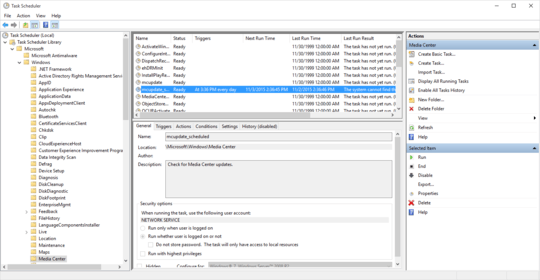
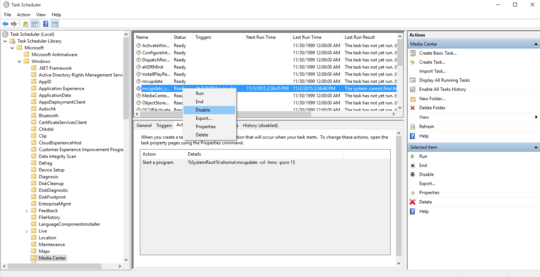
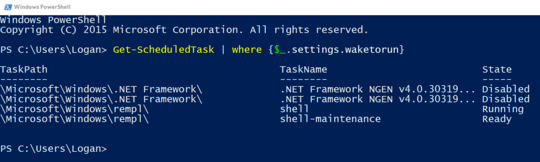
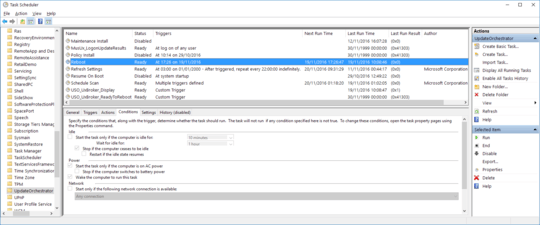
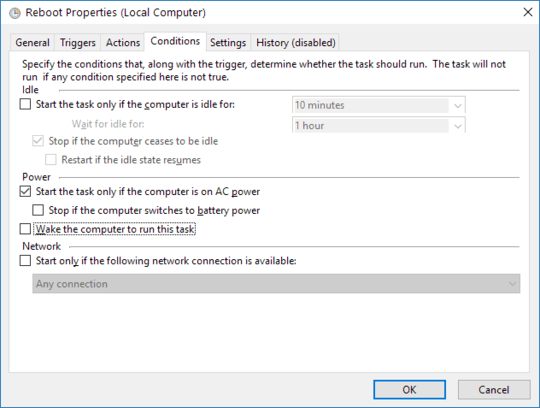
14Did that, but
Wake Source: Unknownkeeps coming up. – cheesus says stop firing mods – 2015-08-04T06:48:21.273Thank you! It was set to wake my PC at 2 am in the morning haha! I'll see what happens overnight and if everything is okay, I'll check your answer! By the way: why did it start waking up only a few weeks ago? Was it because some Windows Updates? – Sebastian Luke – 2014-05-09T10:49:08.597
@SebastianLuke I honestly can't say. I haven't had much first-hand experience with Windows 8 myself. We had this exact issue on another PC in the household and it drove me crazy at nights. – Der Hochstapler – 2014-05-09T11:16:10.363