42
5
In Word I can use Ctrl+Click on the rare occasion that I want to follow a link rather than, you know, do the editing that Word is actually for.
Is there some way to get similar behaviour in Excel 2010, 2003, 2013?
I am sick of accidentally switching to IE or Outlook every time I try and select a cell that has a hyperlink attached.
Results of my prior research here on SuperUser and via popular search engines have not been very fruitful (e.g. http://blogs.office.com/b/microsoft-excel/archive/2011/04/12/hyperlinks-in-excel-hot-or-not.aspx) I am not interested in hearing how I can click and hold to select the cell, or run VBscript or Macros to strip all hyperlinks from a workbook. I want something that conforms with the UI I expect from a non browser application and applies to documents other people have created.
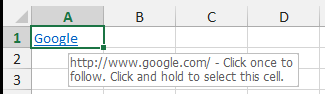
1Don't believe you can swap the standard Click and Ctrl+Click behaviours without VBA - BUT, if you Ctrl+Shift+Click a hyperlink it doesn't follow the link. However, I can't find a source online that confirms this, I've just discovered it via experimentation on my Excel 2010/Win7 install so for all I know it only works for me... try it! – Andi Mohr – 2015-01-02T16:47:23.037
3@Andi, actually it seems just Ctrl+Click won't follow the link for me - so the exact opposite behavior to Word. How useful! – Adam – 2016-09-12T12:19:21.387
FYI, this problem seems to be addressed in Office 365. In the new Excel you have to CTRL+Click the hyperlink in order to follow it, not vice versa. – posfan12 – 2017-11-12T10:10:28.807
1We are interested in what you have researched and tried already. Also, what version of Excel are you using? – CharlieRB – 2013-05-14T12:47:46.203
I've Googled and searched on SuperUser and come up with plenty of suggestions for how you can click and hold, create VBscripts or Macros to strip hyperlinks, but so far nothing about making Excel behave like Word. To be honest I thought that would be obvious from the question. I'm running Excel 2010, but is potentially annoying for anyone running Excel 2003, 2007, 2010, and possibly 2013. – dunxd – 2013-05-14T14:06:32.023
We may be super users, but not not super mind readers. Details help us help you. You've done a good job of explaining what you expect for answers. Only problem I see is there aren't any settings which make Excel act like Word. The behavior you've described has been part of Excel for many versions, so I don't expect it to change any time soon. From what I've researched, and given your criteria, you don't have many options, except maybe turning off automatic hyperlinks. – CharlieRB – 2013-05-14T16:35:38.810
3That there isn't a setting would be a valid answer. Turning off automatic hyperlinks would work for all documents I create, but not for any created by other people who haven't also turned this off. If you know for certain that there isn't UI to turn this off, then say so, Otherwise, please don't deter other people from answering by criticising the question. – dunxd – 2013-12-09T13:11:03.950
5I echo the original poster's request. I want to be able to create a spreadsheet with hyperlinks in it, but I don't want to FOLLOW said hyperlinks every time I merely click on the cell. I want an option (like in Word) where you can ctrl-click the link and THEN it follows it, and not just clicking on the cell (and not even on the link) and it following. – Kevin Anderson – 2013-12-17T18:04:48.350
Well, I guess this is just a hangover from the late 90s when Microsoft thought everything should be a hypertext browser and forgot that some applications might normally be used for something else than opening web pages. – dunxd – 2014-04-25T23:13:12.800