122
58
I was reading up in the Linux manual and I noticed that it said I could use control+left and control+right to move forward and back words in the terminal while editing.
"Pressing Ctrl plus the Left or Right arrow key moves backward or forward a word at a time, as does pressing Esc and then B or F."
On OS X control+left and control+right normally control spaces. I have disabled those. I also tried to use the preferences pane to set the keyboard shortcuts:
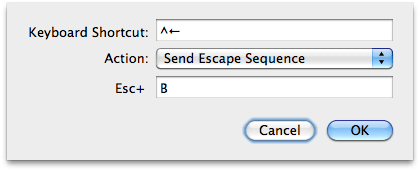
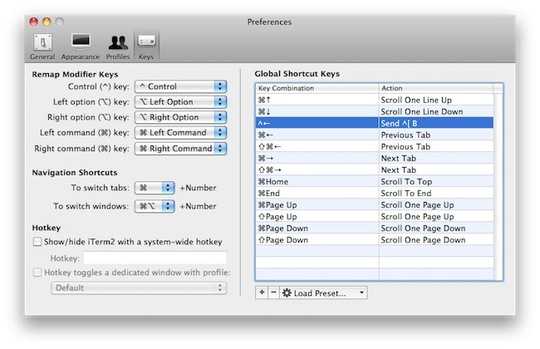
However this does not work and causes this error:
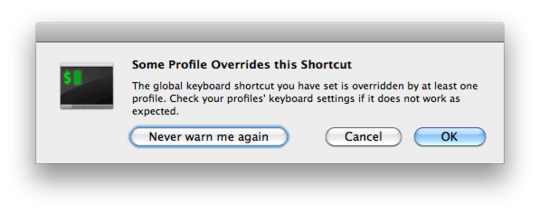
Also, if I am in iTerm and use alt+escape then B or F the character moves back and forth. This was happening before any of my config changes. But I'd really like to be able to use control + the arrow keys.
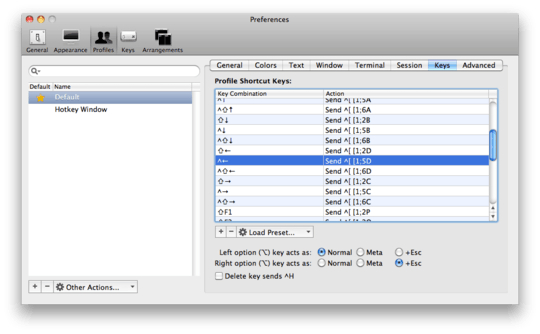
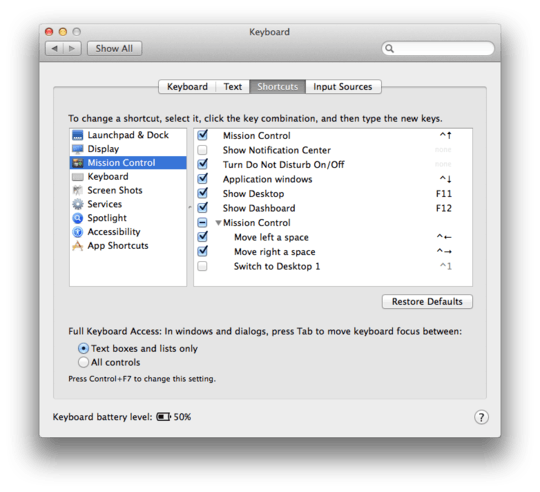
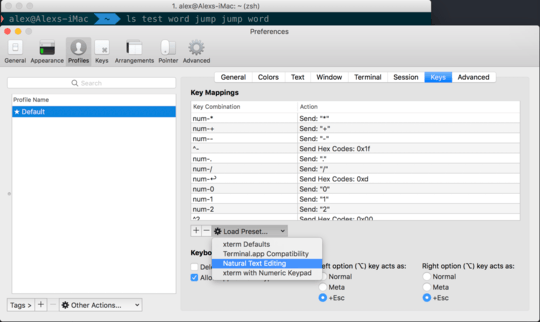
Incidentally, a more parsimonious way to achieve this might simply be to map command+left and command+right instead of ctrl+left and ctrl+right. I didn't need to disable anything system-wide to accomplish this. – Autumnsault – 2014-07-16T19:35:21.183