What you are looking for can be pulled with a combination of dsofile.dll (not needed if you have Office installed) and autoit or any .NET language.
I also found a powershell method, but I haven't been able to test it.
I wrote up a little script with autoit that still needs some tweaking. I am on Vista and I can't get the few dsofile.dll calls to function as I would expect, though it still provides some output that you might be interested in. I'll work on this more in the morning when I have access to an XP and win7 VM. Note that you need to change the path in the dll functions to wherever you install dsofile.dll.
#include <file.au3>
Dim $file, $objFile, $Path, $encoding, $attrib, $attributes, $dt, $stamp, $szDrive, $szDir, $szFName, $szExt
If $CmdLine[0] = 0 Then
ConsoleWrite("You must specify a file")
Else
$file = $CmdLine[1]
If FileExists($file) Then
_DLLstartup()
$objFile = ObjCreate("DSOFile.OleDocumentProperties")
If Not IsObj($objFile) Then Exit
$objFile.Open(FileGetLongName($file))
$Path = _PathSplit($file, $szDrive, $szDir, $szFName, $szExt)
ConsoleWrite("Filename: " & $Path[3] & $Path[4] & @CRLF)
ConsoleWrite("Size: " & FileGetSize($file) & " bytes" & @CRLF)
ConsoleWrite("Version: " & FileGetVersion($file) & @CRLF)
ConsoleWrite("Company: " & $objFile.SummaryProperties.Company & @CRLF)
ConsoleWrite("Author: " & $objFile.SummaryProperties.Author & @CRLF)
$encoding = FileGetEncoding($file)
Select
Case $encoding = 0
$encoding = "ANSI"
Case $encoding = 32
$encoding = "UTF16 Little Endian"
Case $encoding = 64
$encoding = "UTF16 Big Endian"
Case $encoding = 128
$encoding = "UTF8 (with BOM)"
Case $encoding = 256
$encoding = "UTF8 (without BOM)"
EndSelect
ConsoleWrite("Encoding: " & $encoding & @CRLF)
$attrib = FileGetAttrib($file)
$attributes = ""
If StringInStr($attrib, "R") <> 0 Then
$attributes = $attributes & " READONLY"
EndIf
If StringInStr($attrib, "A") <> 0 Then
$attributes = $attributes & " ARCHIVE"
EndIf
If StringInStr($attrib, "S") <> 0 Then
$attributes = $attributes & " SYSTEM"
EndIf
If StringInStr($attrib, "H") <> 0 Then
$attributes = $attributes & " HIDDEN"
EndIf
If StringInStr($attrib, "N") <> 0 Then
$attributes = $attributes & " NORMAL"
EndIf
If StringInStr($attrib, "D") <> 0 Then
$attributes = $attributes & " DIRECTORY"
EndIf
If StringInStr($attrib, "O") <> 0 Then
$attributes = $attributes & " OFFLINE"
EndIf
If StringInStr($attrib, "C") <> 0 Then
$attributes = $attributes & " COMPRESSED"
EndIf
If StringInStr($attrib, "T") <> 0 Then
$attributes = $attributes & " TEMPORARY"
EndIf
ConsoleWrite("Attributes:" & $attributes & @CRLF)
$dt = FileGetTime($file, 1)
$stamp = $dt[0] & "-" & $dt[1] & "-" & $dt[2] & " " & $dt[3] & ":" & $dt[4] & ":" & $dt[5]
ConsoleWrite("Created: " & $stamp & @CRLF)
$dt = FileGetTime($file, 0)
$stamp = $dt[0] & "-" & $dt[1] & "-" & $dt[2] & " " & $dt[3] & ":" & $dt[4] & ":" & $dt[5]
ConsoleWrite("Accessed: " & $stamp & @CRLF)
$dt = FileGetTime($file, 2)
$stamp = $dt[0] & "-" & $dt[1] & "-" & $dt[2] & " " & $dt[3] & ":" & $dt[4] & ":" & $dt[5]
ConsoleWrite("Modified: " & $stamp & @CRLF)
ConsoleWrite("Short Name: " & FileGetShortName($file, 1) & @CRLF)
ConsoleWrite("Long Name: " & FileGetLongName($file, 1))
$objFile.Close
_DLLshutdown()
Else
ConsoleWrite("Can't find file")
EndIf
EndIf
Func _DLLstartup($DLLpath = '') ;borrowed from Andrew Goulart
If $DLLpath = Default Or $DLLpath = '' Then $DLLpath = "C:\DsoFile\dsofile.dll";@ScriptDir & '\dsofile.dll'
ShellExecuteWait('regsvr32', '/s /i ' & $DLLpath, @WindowsDir, 'open', @SW_HIDE)
EndFunc
Func _DLLshutdown($DLLpath = '') ;borrowed from Andrew Goulart
If $DLLpath = Default Or $DLLpath = '' Then $DLLpath = "C:\DsoFile\dsofile.dll";@ScriptDir & '\dsofile.dll'
ShellExecuteWait('regsvr32', ' /s /u ' & $DLLpath, @WindowsDir, 'open', @SW_HIDE)
EndFunc
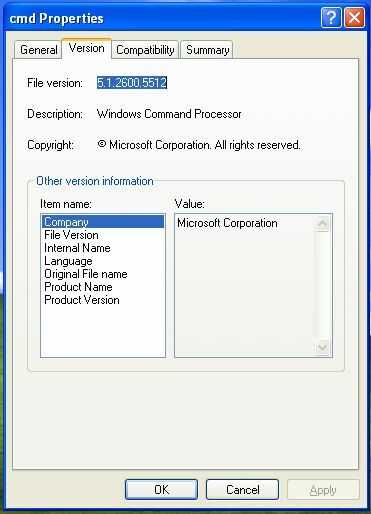
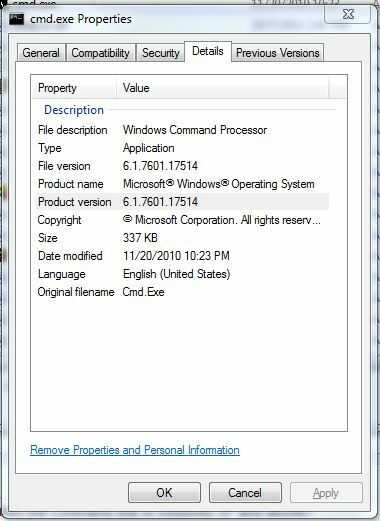
1
You can install
– William Jackson – 2011-12-01T03:45:06.073FILEVERfrom the Windows CD.1@WilliamJackson - That sounds like a possible answer. Mind posting it as one, and maybe fleshing it out a bit with some of the info that's in that KB article? Also, could you suggest something for higher versions of Windows? I understand from some searching that
FILEVERis not included on those CDs, and so may not be a supported tool for those versions. – Iszi – 2011-12-01T04:07:13.703