4
5
This is apparently a common problem but I have not found a solution. With the deprecation of HomeGroup after the release of Windows 10 version 1803, I cannot get two computers to maintain network sharing after reboot.
Based upon Microsoft's tutorial, I did the following:
- Setup a WorkGroup and then right- clicked on folder to be shared.
- Select "Give Access To" ==> Specific People
- Specify the group to share with and privileges for same.
- I get the link and hit "Share."
The first time I open the other computer, the sharing works. Once I restart, the "guest" computer cannot access files on "host" computer.
I have checked firewall settings and have tried turning off and on network sharing (which seemed to work once but not a second time). I did notice that the "Give Access To" settings on the host computer seem to change upon reboot.
Is there a script I should be running as a *.bat file that executes upon startup? Any help appreciated.
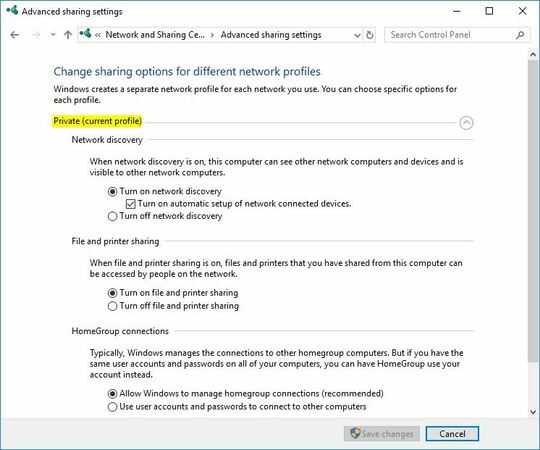
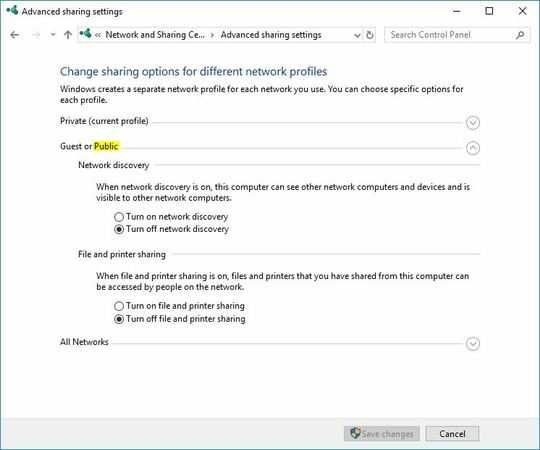
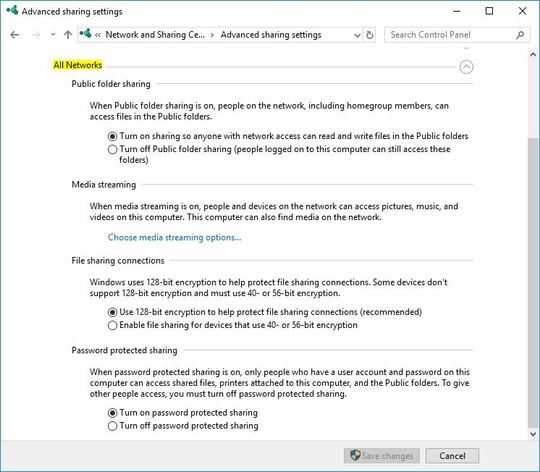
1Is your question how to get HomeGroup back, or how to share now that it's gone? Editing your title to clarify what you are actually asking may help improve the chances you'll get a good answer. – music2myear – 2018-06-05T23:44:09.187
Also, just searching "homegroup" brought this Microsoft document and includes sections on how you should now share files and devices: https://support.microsoft.com/en-us/help/4091368/windows-10-homegroup-removed
– music2myear – 2018-06-05T23:45:09.787Finally, is this a business or a home environment? – music2myear – 2018-06-05T23:45:50.163
I do not need HG just to share files. Is in a small business environment. Too small to justify a dedicated server. Just need to share one data file and some Word doc's. . You would think that link would do it, but it leads down a rat maze of links which do not resolve the problem. – PhillipOReilly – 2018-06-06T02:24:09.483
Sharing between Windows 10 machines is relatively simple. Take a look at the comments within this question. It works perfectly on my home network utilizing Microsoft accounts, but the same configuration will work with local accounts as well provided that they exist on every machine with the same userid/password combination. For your specific needs, you could easily setup your "host" system and then create a shortcut on each "client" machine to a share such as
– Run5k – 2018-06-06T05:32:54.807\\Dell-Desktop\Public\Documents@Run5k, thanks, I will try this later today. I noticed your screenshots in the shared link were pre-1803. Have you installed 1803? If so, I assume you've encountered no problems? – PhillipOReilly – 2018-06-06T15:05:49.753
No, I haven't installed version 1803. I tend to be rather conservative with my Windows 10 configurations, so the machines on my home network are set to defer Feature Updates by 4-5 months.
– Run5k – 2018-06-06T15:08:51.183@Run5k, sorry, one more question that sounds stupid as I type it! You say "every machine [should have] same userid/password combination." So on both host and client machines, I create a user "Run5K" with password "runfast"? Or do I simply subscribe each machine to same MS WorkGroup? – PhillipOReilly – 2018-06-06T15:11:04.967
Going forward I would suggest a better solution, rather than sharing from individual desktops, would be to create a central share source, either a cheap NAS or even an older computer with suitable backups. Then you can create a share and a username/pwd for that share on the source device, and then Map that share as a drive on each client device, which allows you to specify the username/pwd for the share. – music2myear – 2018-06-06T15:13:24.633
1Not at all! I like to tell my employees that "none of us were born with a keyboard in our hands," and we all started learning about computers from the very beginning. As a result, every question is a good one! Yes, if you are using local accounts (versus Microsoft or Domain accounts), you would potentially create create a user "Run5K" with the password "runfast" on the host and every client machine, while also ensuring that every computer was a member of the same workgroup. Create more local accounts as necessary. And honestly, I simply utilize the built-in
WORKGROUPnomenclature. – Run5k – 2018-06-06T15:16:48.137@Run5k, setting up identical users on both computers did the trick. If you want to put your suggestion as an answer, I will check it off. Thanks for your help! – PhillipOReilly – 2018-06-06T21:30:18.180
Glad to hear it. I will get to work on that. – Run5k – 2018-06-06T21:31:17.037
@music2myear, I agree with your last comment, but this client is a bit penny wise and pound foolish, and as I remember, they use some proprietary software that balked at NAS drives for some reason. – PhillipOReilly – 2018-06-06T21:31:42.783