7
8
I'm stuck a bit in figuring out why can not I access Windows Shared Folder via my local network address even from the very computer that exposes the share.
When I try to see shared folder via \\localhost everything works out, I can see the files.
However, when I try to connect from the very same computer via my local network address (192.168.1.2) it shows the listing of folders but fails to open it.
I can ping my address (192.168.1.2) with no problems. Firewall is turned off. No antivirus. I have turned on both "File and printer sharing" and "network discovery".
Microsoft Windows [Version 10.0.15063]
Here is how my ipconfig looks like, nothing suspicious.
C:\Users\nrj>ipconfig /all
Windows IP Configuration
Host Name . . . . . . . . . . . . : EUGENE-PC
Primary Dns Suffix . . . . . . . :
Node Type . . . . . . . . . . . . : Hybrid
IP Routing Enabled. . . . . . . . : No
WINS Proxy Enabled. . . . . . . . : No
Ethernet adapter local:
Connection-specific DNS Suffix . :
Description . . . . . . . . . . . : Realtek PCIe GBE Family Controller
Physical Address. . . . . . . . . : <hidden>
DHCP Enabled. . . . . . . . . . . : Yes
Autoconfiguration Enabled . . . . : Yes
Link-local IPv6 Address . . . . . : fe80::c0cf:f044:74d2:c5ec%11(Preferred)
IPv4 Address. . . . . . . . . . . : 192.168.1.2(Preferred)
Subnet Mask . . . . . . . . . . . : 255.255.255.0
Lease Obtained. . . . . . . . . . : Saturday, August 12, 2017 14:57:30
Lease Expires . . . . . . . . . . : Sunday, August 13, 2017 14:57:30
Default Gateway . . . . . . . . . : 192.168.1.1
DHCP Server . . . . . . . . . . . : 192.168.1.1
DHCPv6 IAID . . . . . . . . . . . : 190858699
DHCPv6 Client DUID. . . . . . . . : 00-01-00-01-1E-9B-1E-0E-00-1F-C6-78-EC-28
DNS Servers . . . . . . . . . . . : 192.168.1.1
NetBIOS over Tcpip. . . . . . . . : Disabled
Netstat for 445 port:
C:\Users\nrj>netstat -a | findstr /R /C:.*445.*
TCP 0.0.0.0:445 EUGENE-PC:0 LISTENING
TCP [::]:445 EUGENE-PC:0 LISTENING
What else can I check to figure this out?
UPD. Network adapter properties shows that "File and Printer Sharing" is enabled.
Just to be clear, again, 192.168.1.2 is address of my computer from which I try to access my own file share and it does not work. Here is the routes table.
IPv4 Route Table
===========================================================================
Active Routes:
Network Destination Netmask Gateway Interface Metric
0.0.0.0 0.0.0.0 192.168.1.1 192.168.1.2 35
127.0.0.0 255.0.0.0 On-link 127.0.0.1 331
127.0.0.1 255.255.255.255 On-link 127.0.0.1 331
127.255.255.255 255.255.255.255 On-link 127.0.0.1 331
192.168.1.0 255.255.255.0 On-link 192.168.1.2 291
192.168.1.2 255.255.255.255 On-link 192.168.1.2 291 <- see here
192.168.1.255 255.255.255.255 On-link 192.168.1.2 291
224.0.0.0 240.0.0.0 On-link 127.0.0.1 331
224.0.0.0 240.0.0.0 On-link 192.168.1.2 291
255.255.255.255 255.255.255.255 On-link 127.0.0.1 331
255.255.255.255 255.255.255.255 On-link 192.168.1.2 291
UPD 2. netcfg output here: https://pastebin.com/zRa7wi1t.
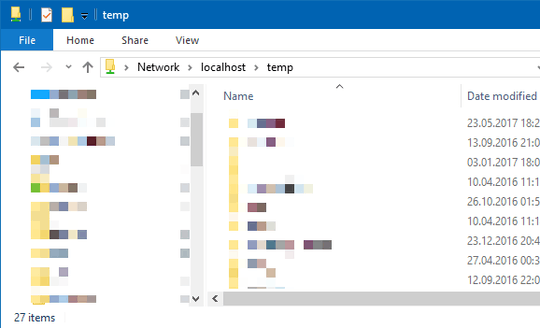
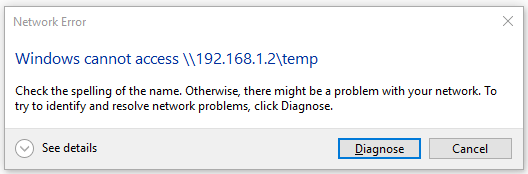
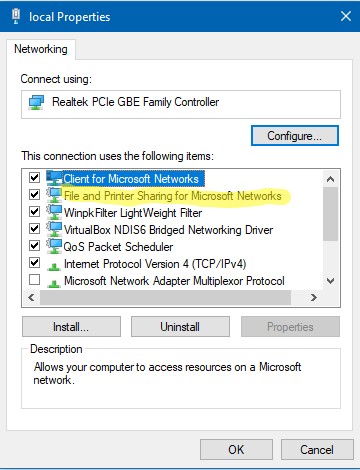
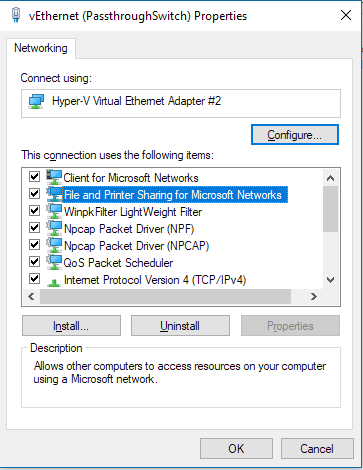
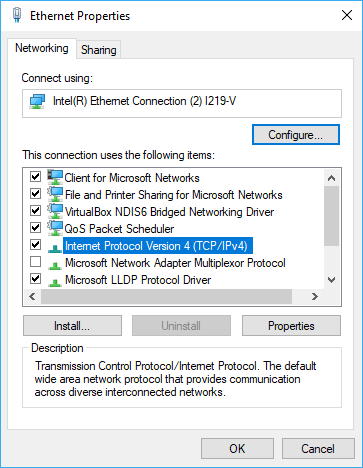
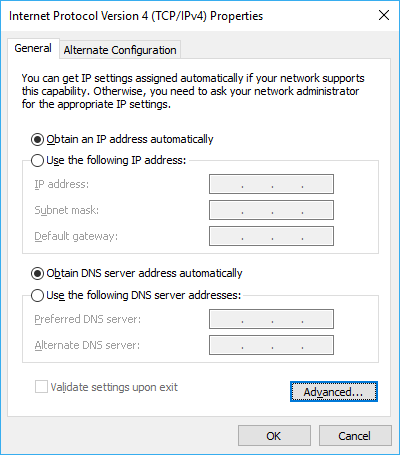
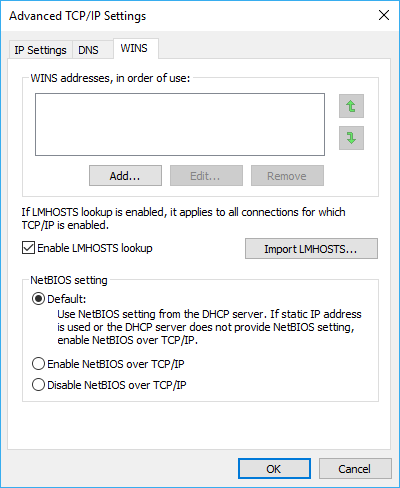
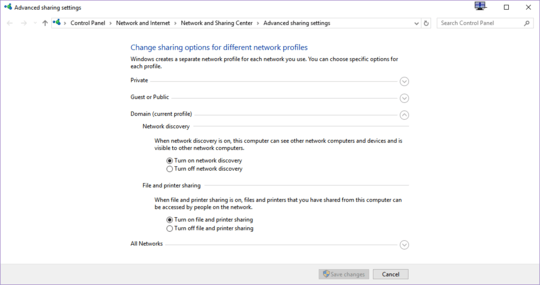
@McDonald's, I've added screenshot with window you are asking about. And sorry for being not clear enough, 192.168.1.2 is my local network address of the computer that exposes file share, and I can not access this file share from this very computer that exposes it (source and destination is the same machine), not even talking about accessing from other devices. – Eugene D. Gubenkov – 2017-08-17T04:57:14.613
What happens if you try to access the share via
\\127.0.0.1\temp? – I say Reinstate Monica – 2017-08-18T00:03:32.853@EugeneD.Gubenkov Type in network reset from Cortana by pressing the win key once then then typing it in. Once you see
– Pimp Juice IT – 2017-08-19T18:58:12.203Network Resetpopulate up top, click on it. Once in the Network Reset windows select theReset nowoption and then once the PC restarts, try enabling and/or disabling "NetBIOS over TCP/IP" afterwards. May be related to a WIndows Update if this works... see here: http://www.tomshardware.com/answers/id-3241432/netbios-tcpip-disabled-matter.htmlFurthermore, look over Fix network connection issues in Windows 10 as reading over this and using any of these as potential solutions or things to try or rule out should be simple enough. Last but not least look over the very thorough and detailed How to enable and disable SMBv1, SMBv2, and SMBv3 in Windows and Windows Server—there is Windows 10 information in here.
– Pimp Juice IT – 2017-08-19T19:05:19.453@McDonald's, thanks for another suggestion! I just did network reset, restarted, Ethernet connection was recreated, then I've enabled "netbios over tcp/ip" and still it shown as "disabled" in
– Eugene D. Gubenkov – 2017-08-20T07:12:25.333ipconfig. Here is troubleshooter output: https://www.dropbox.com/s/rltnq3qwqtjsqod/troubleshooter-201708.pdf?dl=0@McDonald's, here is output of Get-SmbServerConfiguration PowerShell snap-in: https://pastebin.com/CqP9wk7J. It shows that SMBv1/SMBv2 seem to be enabled...
– Eugene D. Gubenkov – 2017-08-20T07:16:08.760