33
7
Occasionally, I find Youtube videos that have only one audio channel (only left or only right); example video (left channel only).
This is quite annoying, especially with headphones on, as I hear sound in one ear, and no sound in the other.
So, I want to be able to easily force dual mono (Left+Left or Right+Right) when I find that kind of video, and switch to normal stereo after I finish watching it.
- I have my headphones plugged well / I don't create audio/video - I want it for real-time playback only,
- In Windows audio config, setting balance 100% to Left / Right doesn't help (I have either still only left when moved to left, and no sound at all when moved to right), I've checked all the configurations in
Control Panel > Sounds and Audio Devices > Audio > Sound Playback > Advancedlike suggested in this post, in conjunction with moving balance left/right, and it doesn't seem to have any impact on actual sound I hear in headphones, - No need to mix L with R, I just want L+L or R+R,
- I prefer software solutions to buying a stereo-to-mono adapter,
- Free solutions please, no $$$ ones, neither trials etc.,
In
Control Panel > Realtek HD Sound Effect ManagerI can turn on various mumbo-jumbo effects like: Concert Hall / Hangar / Bathroom / whatever environment (and in fact it makes the sound appear in two ears, but well, it's ridiculous to do this;), but there is no Dual Mono option.Finally, I know I can force L+L or R+R in VLC Player which supports Youtube (well, a little hack is needed, because Youtube internals change from time to time) but it is not very convenient to launch VLC just to play Youtube video - I want to keep it in the browser, I use Firefox generally (but well, if I don't find easier way, I will launch it in VLC).
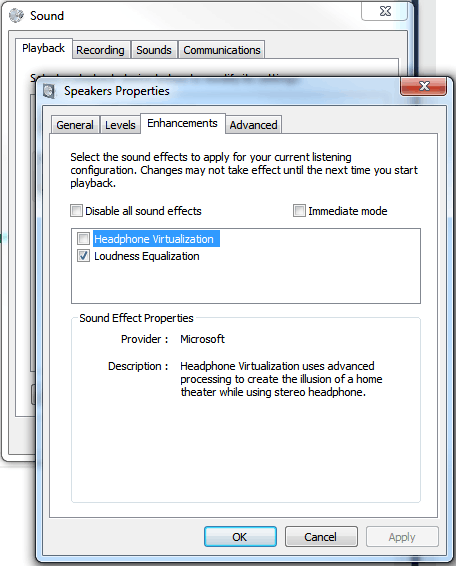

Does it make a difference when you set the speaker setup to "Laptop mono speakers" in this screen: http://worldwide.bose.com/productsupport/assets/images/articles/digital_music_systems/companion5_properties.jpg (Control Panel -> Sounds and Audio Devices)?
– Stefan Seidel – 2013-05-06T08:14:42.420@StefanSeidel no change. – jakub.g – 2013-05-06T20:07:16.050