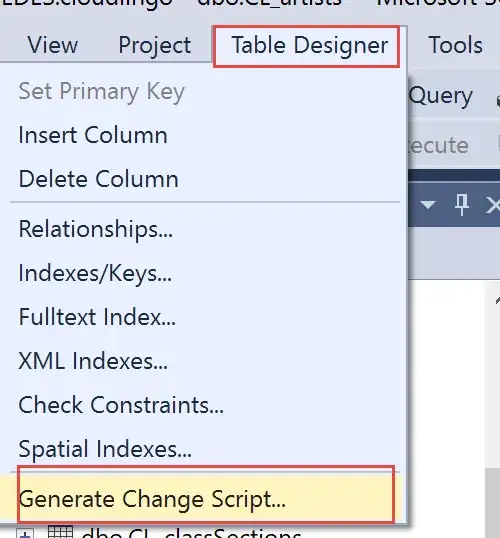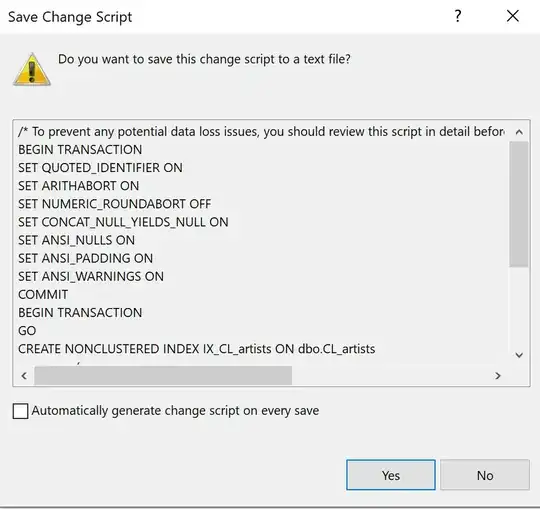I'm trying to add a column to a table with much data in SQL Server 2005, using SSMS.
So I browse to the table, select Modify, and add the new column. Then, when I press Save, I get the following warning:
Saving Definition Changes to tables with large amounts of data could take a considerable amount of time. While changes are being saved, table data will not be accessible
I'm OK with that, the DB is offline and I have all the time in the world, so I press Yes.
However, the operation then proceeds to time out after about 30 seconds with this message:
Unable to modify table. Timeout expired. The timeout period elapsed prior to completion of the operation or the server is not responding.
Then, when I press OK:
User canceled out of save dialog (MS Visual Database Tools)
I don't get that. I have set the execution timeout to 0 (infinite) both in the SSMS connection dialog and under Tools -> Options -> Query Execution -> SQL Server. What is the point of setting an execution timeout if it's just ignored?
Does anyone know what timeout-value is being used here, and how I can set it?